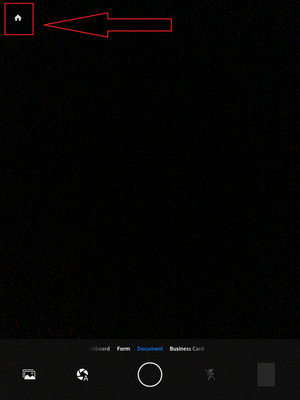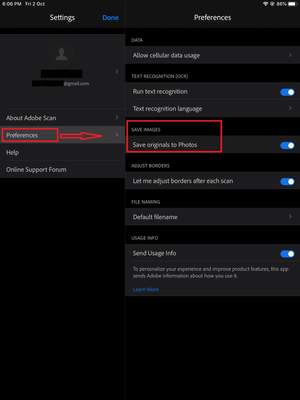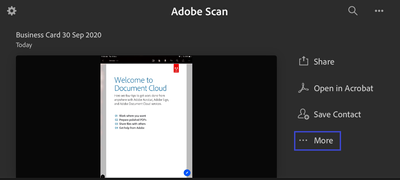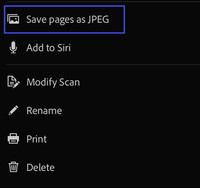- Home
- Adobe Scan
- Discussions
- Now save a scan as an image on a mobile device
- Now save a scan as an image on a mobile device
Now save a scan as an image on a mobile device
Copy link to clipboard
Copied
Save scan as an image on the device
Now you can save the scans as an image on the mobile device. There are two options available in the Adobe Scan application that helps you to save the image of the documents locally.
1. When scanning the document via Adobe Scan, you can save the original image of that scan directly on the mobile device at the same time. You just need to enable the option “Save original images to Gallery" (Android) or "Save originals to Photos" (iOS) under Adobe Scan preferences. It will save an image of the scan automatically to the gallery on the device whenever you scan a document and save it as PDF.
To enable the option, here are the steps:
- Open Adobe Scan and click on the Home icon.
- Tap on the three lines (on Android) or gear icon (on iOS) at the top left corner of the screen.
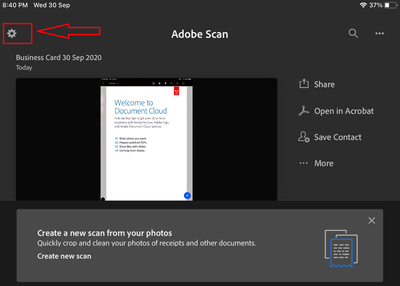
- Select Preferences.
- Enable the radio button for "Save original images to Gallery" (Android) or "Save originals to Photos" (iOS).
NOTE: This will work only for the new scans done after enabling the options. It will not save the image of the old scans that are saved on the document cloud.
2. To save some important documents as an image for other references on the device, you can use “Save pages as JPEG” after saving the scan as PDF. You can use this option for both the new scans and old scans that are saved documents in Adobe Scan.
Once the document is saved as PDF or uploaded to Document Cloud successfully, use the following steps:
- Go to the home icon in application and select the file from the list appears.
- Tap on the "More" option with three dots.
- Select “Save pages as JPEG”.
In both cases, the image that you take from the Adobe Scan application when scanning the documents will be saved locally on the device. You may go to Gallery (on Android) or Photos (on iOS) folder to check the saved images of the scan on the device.
Did you find it helpful? If yes, share your experience with us: Join the conversation here. We are listening!
To discover a host of other great features – Go straight to: Know more about “Accessibility” features of Adobe Scan Mobile App | “Files App” integration with Adobe Scan app-iOS
Get ready! An upgraded Adobe Community experience is coming in January.
Learn more