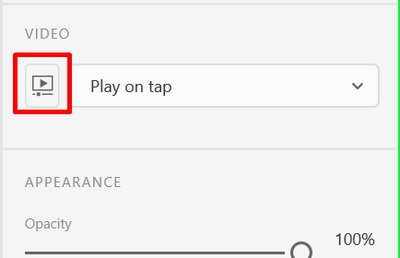- Home
- Adobe XD
- Discussions
- How to set the sound to "ON" by default in XD?
- How to set the sound to "ON" by default in XD?
Copy link to clipboard
Copied
Hey team,
I've just started using videos in XD. The autoplay works well, however, the sound is set to 'MUTED' by default. Any ideas on how to set the sound to 'ON' by default? I've uploaded a screenshot of the message below.
Thanks in advance!
<Title renamed by moderator>
 1 Correct answer
1 Correct answer
Hi Tracy Allan,
Thanks for reaching out to us, as per your screenshot, it seems whoever created the xd file and shared they kept the audio as muted. Hence request the owner to unmute the audio or if you are the owner of the file in that case. Follow the below steps in XD:
1. Select the Video on artboard
2. Now in PI click on "Customize video"
3. And then you will see the open to unmute.
4. For the refrence please refer the attached screenshot.
Thanks,
Chaitanya
Copy link to clipboard
Copied
Hi Tracy Allan,
Thanks for reaching out to us, as per your screenshot, it seems whoever created the xd file and shared they kept the audio as muted. Hence request the owner to unmute the audio or if you are the owner of the file in that case. Follow the below steps in XD:
1. Select the Video on artboard
2. Now in PI click on "Customize video"
3. And then you will see the open to unmute.
4. For the refrence please refer the attached screenshot.
Thanks,
Chaitanya