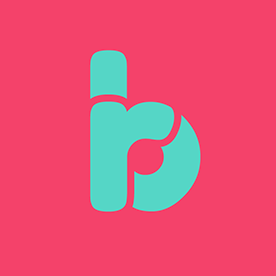- Home
- After Effects (Beta)
- Discussions
- Re: Feature Focus: Quick Offset: stagger your laye...
- Re: Feature Focus: Quick Offset: stagger your laye...
Feature Focus: Quick Offset: stagger your layers just by dragging them
Copy link to clipboard
Copied
Edit: Aug 17, 2025 — Quick Offset is now released in the official release of After Effects 25.4
Great news for After Effects users! Starting with version 25.4. build 50 of After Effects Beta, we're excited to introduce Quick Offset - an efficiency feature that makes staggering your layers and keyframes in your timeline much easier.
What's New
Quick Offset makes it easy to move each layer in your selection — and keyframes across multiple layers — with just a simple keyboard-modified drag. Just select several layers — or keyframes on different layers — and hold down CMD+OPT on Mac / CTRL+ ALT on PC while you drag your selection in the timeline to watch as your layers (or keyframes) distribute themselves across the timeline under your mouse cursor. Creating cascading and overlapping animations was much more work than it needed to be, Quick Offset makes it much simpler now.
What it does:
Layer offsetting: Select multiple layers in the order you want to offset, hold CMD+OPT (Mac) or CTRL+ALT (PC), and drag left or right to move the last layer selected. All the other selected layers in between will distribute themselves in between in the order that you selected them — that's it!

Get Creative with Selection Order: Selecting layers in a random order can quickly add interest and variation to your timeline!
Works with keyframes too: Offset keyframe timing while keeping your animations intact. Groups of keyframes on each layer will stick together as you stagger them across the timeline.
- Visual feedback: See exactly how much you're offsetting as you drag.
- Any selection order: Pick layers in whatever order works for your animation.
- Precise timing: Fine-tune beyond whole frames for smoother results.
We Want Your Feedback
Quick Offset is all about making your daily work a little easier. We'd love to hear how it's working for you:
- Is it saving you time on staggered animations?
- What situations are you finding it most useful for?
- Any ideas for making it even easier to use?
- Are you satisfied with the way the layers are timed in the composition after using Quick Offset?
Drop your thoughts in the comments — your feedback helps us make After Effects better!
Known Issues and Feature Limitations
- Only linear offsets are currently supported, each layer will be offset in time by the same amount.
- If you marquee a selection of keyframes, the offset order will not consider the direction you selected them; it will just use the layer order in the composition.
- To make extremely smooth animations, staggered layers and keyframes will start on subframes.
Try Quick Offset with these other features currently in Beta
Alt/Opt+Drag to Duplicate Layers
Set keyframes on a layer, Alt+Drag on PC / Opt+Drag on Mac to create duplicates all over your comp, then use Quick Offset to stagger them to quickly create a cascade of animations.
Quick Set Anchor to snap anchor points
Select one or more layers, and click the Anchor Point icon in the Properties Panel to reveal a Quick Set Anchor dialog to snap the anchor point to the corner or center point of your layers, or use the shortcut Shift+Tab to bring up the dialog right under your mouse!
We can't wait to hear what you think of Quick Offset!
Copy link to clipboard
Copied
This is an awesome improvement. Hopefully I can finally ditch Rift after all these years. I think looking at some of the things that rift does would be a good start. Or maybe bring some of this functionality into the graph editor so you can set the easing of the offset or something. Not sure how to keep it all in the timeline without create a panel, but I think having the graph editor involved makes sense.
Copy link to clipboard
Copied
Great feature! Do you plan to provide access to this offseting stuff via scripting?
Copy link to clipboard
Copied
Love the quick offset feature so far. One quick note about snapping: it seems that you can only snap to the first or last layers and first or last keyframes when holding shift. It would be nice to be able to snap the middle layers and keyframes to the playhead too.
For the quick anchor point offset: is it possible to keep the layer in place and move all position keyframes to match the new anchor point position rather than creating a new position keyframe? As is, this is only helpful when there are no position keyframes yet, but if you already have a ton of position keyframes added, it's unhelpful
Copy link to clipboard
Copied
EeeeeK!
Where do I go to get a refund. 😉
Copy link to clipboard
Copied
Hey could you add noise support with strength and seed numbers for layers for even random order and variations?
Noise control should be a standard in every application by now!
Copy link to clipboard
Copied
This is fantastic! Huge time saver. I'll probably be using it more with keyframes than with whole layers.
Linear only is a bit of a limitation, though. What if we could drag vertically to introduce more "easing" to the staggering? We'd need a "dead zone" so we don't do it by accident, of course.
Copy link to clipboard
Copied
Dragging vertically to ease the stagger is an amazing idea. And bonus points for the dead zone.
Copy link to clipboard
Copied
This is great! But maybe instead of dragging vertically, it could use mouse scroll?
That way it doesn't need to account for the Y travel between resolutions, OSs, etc.
And "Scroll to make things curved" is sorta already part of the user experience in Ae, as it's how we handle roundness in rectangle shapes and masks.
Copy link to clipboard
Copied
But please be aware a lot of Motion Graphics Artists use graphic tablet as input device. We don't have scroll wheels
Copy link to clipboard
Copied
That's great.
What would be nice is that this could have ease and random features... But maybe that's why scripts are all about?
Copy link to clipboard
Copied
Awesome update! I love seeing these kinds of Quality of Life improvements, and this one is definitely a time saver!
Keep them coming!
Copy link to clipboard
Copied
YES!!
Copy link to clipboard
Copied
It's funny how new features in After Effects are just plugins or scripts from years ago. 3d inside AE? Element3d. Change anchor point? Motion. Quick offset? Rift. Can't wait to see a lockdown-like feature in 8 years inside AE.
Copy link to clipboard
Copied
3d inside AE started 13y ago with AE CS6 with the raytracer engine.
Unfortunately, you had to own a (compatible) Nvidia card and the engine was pretty slow.
Copy link to clipboard
Copied
ok then *Useable, functional 3D*
Copy link to clipboard
Copied
I actually liked that 3D solution. It renders really fast with a decent GPU which most users have today.
Copy link to clipboard
Copied
"Select in the order you want to offse"
next I need a keyboardbutton to reverse it while dragging.
But really nice feature over all!
Copy link to clipboard
Copied

😄
Copy link to clipboard
Copied
I combined this with a scriplet I wrote that selected layers in a random order.
In the scriplet I gave the layer index range (I had about 200) and then used this feature. The power of these two tools combined saved SO MUCH TIME!
Copy link to clipboard
Copied
Loved this update! I have two suggestions:
1. It would be great if we could also randomize the selection of layers or keyframes automatically, instead of having to select them manually in a specific order. When dealing with a lot of layers, manually picking each one just to get a randomized result can be a lot of work
2. It would also be nice to have a button that forces the offset to go strictly frame by frame. I think right now it seems to behaves the same as when holding Ctrl and Alt to stretch or shrink keyframes, which often creates keyframes between frames and can be pretty annoying.
Thanks again for this new feature!
Copy link to clipboard
Copied
holding ALT*** sorry,
you don't to hold ctrl to stretch/shrink keyframes hahah
Copy link to clipboard
Copied
Hello! Thanks for the fantastic work. This improvement will reduce overtime for all possible motion designers.
May I suggest one thing?
Currently it is possible to offset between multiple layers, but it would be helpful if it is possible to offset on the same layer. For example, it would be fantastic if we could use this feature to move text sequentially when we convert a text layer to a shape layer and then add individual bounce animations.
Looking forward to it!
Copy link to clipboard
Copied
Indeed, it's a shame that we can't shift keys within the same layer. Typically in the animation of shapes within the same shape layer. Or shift the animation of the puppet tool.
Copy link to clipboard
Copied
I just ran into this the other day. Extra confusing because the mouse cursor changes to the new one when you hold command-option while hovering over keyframes. I didn’t realize you need multiple layers selected and can’t offset keyframes in a single layer.
Now that this is out of beta and in stable, I guess we need to start a new thread in the non-beta community to request it…
-
- 1
- 2
Find more inspiration, events, and resources on the new Adobe Community
Explore Now