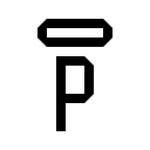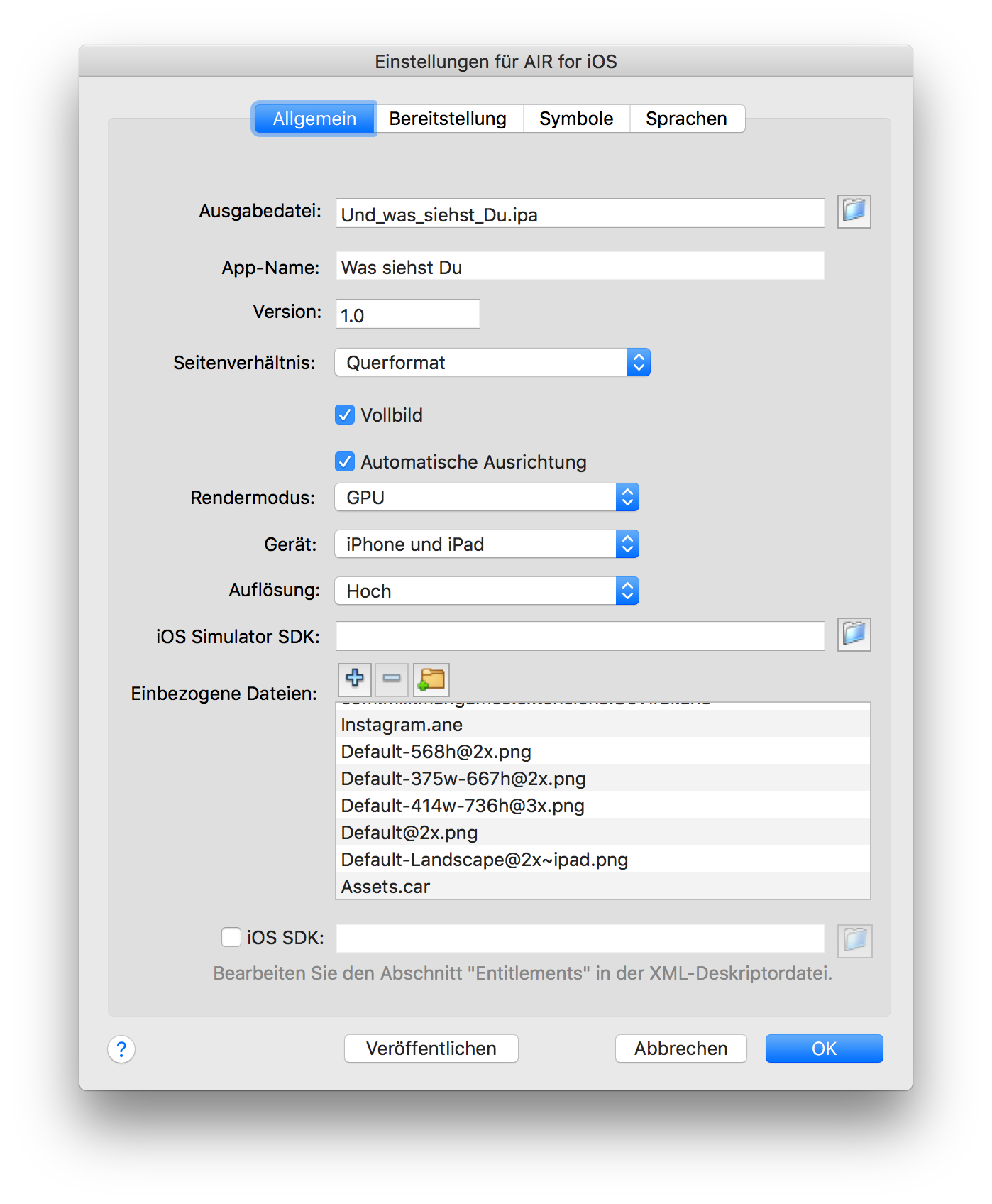- Home
- Air
- Discussions
- Re: Missing Assets.car file when building with XCo...
- Re: Missing Assets.car file when building with XCo...
Copy link to clipboard
Copied
Hello,
I followed the procedure in Air 28 Release to create the Assets.car, that must be included in the package.
But after launching the Build in Xcode, the operation is succeed but not Assets.car file is created.
Do you know why? Has someone else experienced this problem?
Thank you in advance,
 1 Correct answer
1 Correct answer
You need to build the project.
First set device to "Generic iOS Device" from the dropdown (i.e. not your iPhone or the simulator)
Then Build using: Product > Build For > Profiling
This outputs the .app in Build/Products/Release-iphoneos
Follow Adobe's instructions as above then
Copy link to clipboard
Copied
Hi,
Can you please make sure that you're following these steps:
- Go to the .app file created in your file system where you created the project — right click on .app file and click on show package contents.
- Copy the Assets.car file from the package.
Please refer Adobe AIR * Application icons for complete steps.
Thanks,
Pravishti | Adobe AIR Engineering
Copy link to clipboard
Copied
Hello Pravishti ,
that's exactly what I did after building the probject, but the file assets.car is missing.
Should I create with Xcode 9 a "tvOs application" (as mentioned in he link that you have attached) even if I'm building an app for tablet/smartphone?
Thank you
Copy link to clipboard
Copied
No, you need to create an iOS application in Xcode for iOS app.
Thanks,
Pravishti | Adobe AIR Engineering
Copy link to clipboard
Copied
Hi pravishtis,
ok, that's what I did.
But after building the app (the build operation returns successful feedback) I can't find the Assets.car in the mentioned position (and nowhere else in filesystem).
In my app folder there is
- AppDelegate.swift
- assets.xassets (folder)
- Base.lproj
- Info.plist
- ViewController.swift
but the Assets.car is missing
The only difference in my procedure is that my xcode 9 project is not a .app file but a .xcodeproj file (clicking on it there is the option Show Package Content, as you said) Is it ok? There are not .app files inside my project folder.
Thank you for your help..
Copy link to clipboard
Copied
You need to build the project.
First set device to "Generic iOS Device" from the dropdown (i.e. not your iPhone or the simulator)
Then Build using: Product > Build For > Profiling
This outputs the .app in Build/Products/Release-iphoneos
Follow Adobe's instructions as above then
Copy link to clipboard
Copied
Hello,
I've laucnehd the build exactly as you said, it succeed, but after that I can't find that path in my xcode project or in my folders.
No "build" folder.
Do you know why?
Copy link to clipboard
Copied
After your build is successful, please check the products folder in the project hierarchy of your Xcode.
The products folder should contain a .app file.
Right-click on your ‘.app’ -> Show in finder.
In finder window right-click on your ‘.app’ -> Show package contents.
You should see Assets.car here.
See below screenshot for reference.
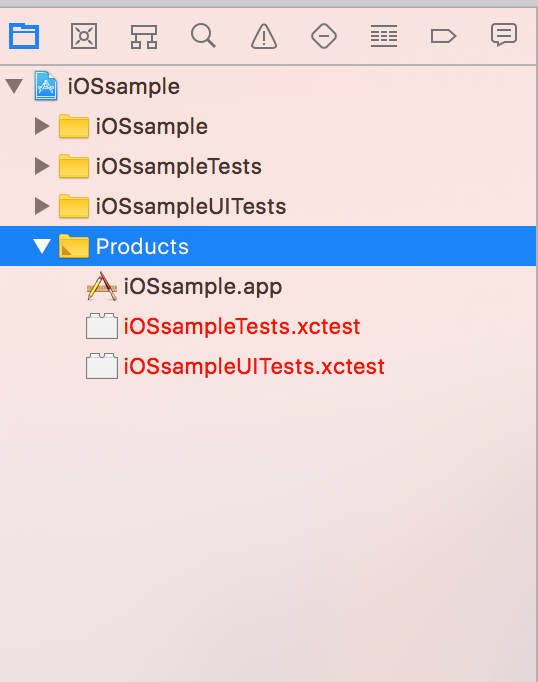
Thanks,
Krati
Adobe AIR Engineering
Copy link to clipboard
Copied
I, too could not find the Assets.car file after the build succeeded in Xcode and only after reading this instruction here did it become clear that the steps are referring to the .app in Xcode (inside Products folder).
"After your build is successful, please check the products folder in the project hierarchy of your Xcode.
The products folder should contain a .app file."
It's a pity that the AIR 28 Release Notes for creating the Assets.car file are not as clear as this instruction. Can they be clarified or written better?
Copy link to clipboard
Copied
Hi,
there is a quite easy way - without using Xcode.
1.) Open this Website:
Generate ios、android app ICON and Assets.car online
2.) Upload your App Icon with a size of 1024x1024 px as .png or .jpg
3.) Generate Icons
4.) Unzip the downloaded file and copy the Assets.car file into your App Project Folder (e.g. next to the .fla, yourappname.xml ...)
5.) Add these Lines into your "yourappname.xml" File:
<iPhone>
<assetsCar>Assets.car</assetsCar>
<InfoAdditions><![CDATA[
<key>CFBundleIconName</key>
<string>AppIcon</string>
]]></InfoAdditions>
</iPhone>
6.) ... to be on the save side also add the Assets.car to the Publish Settings in Animate CC
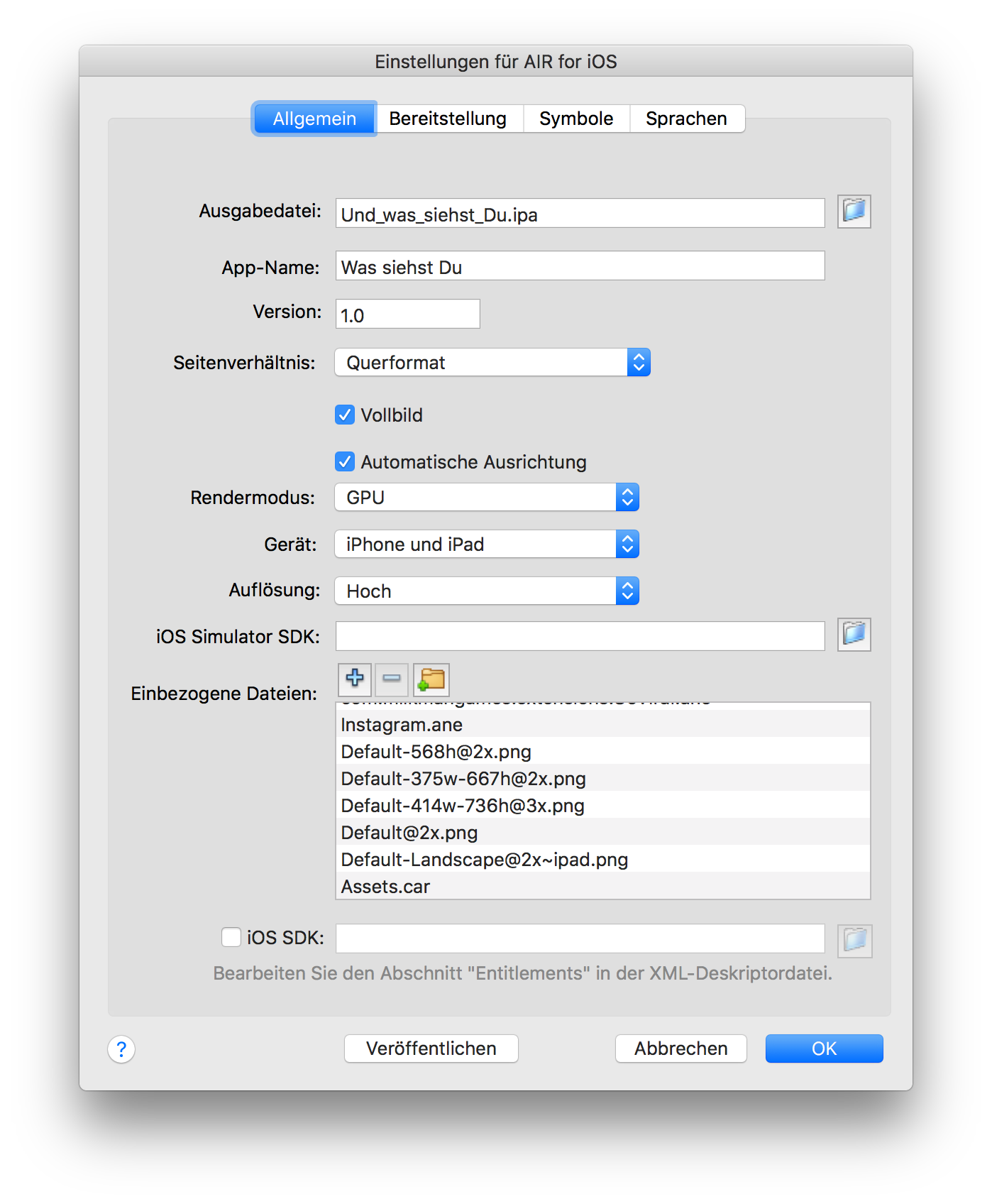
7.) Publish your App, Install it on your devices and be happy 🙂
Hope this is helpful (and correct) 🙂
Copy link to clipboard
Copied
Hi,
What is the purpose of adding <assetsCar> tag, since it works fine without this tag also.
Thanks,
Pravishti | Adobe AIR Engineering
Copy link to clipboard
Copied
Pravishtis, I'm not sure if we need it, but the tag was added with AIR 22: Flash Player and AIR 22 Release Notes
Would you recommend us to skip it?
Copy link to clipboard
Copied
I had it working with <assetsCar>Assets.car</assetsCar> on FDT
Copy link to clipboard
Copied
Hi,
this: https://www.myflashlabs.com/generate-app-icon-assets-car/ works even better than the Online iCon Generator I posted above.
1.) Just follow the instructions on the website (Install ANE Lab -> Icon manager -> save Icons on your desktop)
2.) Copy the Assets.car file into your App Project Folder (e.g. next to the .fla, yourappname.xml ...)
3.) Add these Lines into your "yourappname.xml" File:
<iPhone>
<assetsCar>Assets.car</assetsCar>
<InfoAdditions><![CDATA[
<key>CFBundleIconName</key>
<string>AppIcon</string>
]]></InfoAdditions>
</iPhone>
4.) ... to be on the save side also add the Assets.car to the Publish Settings in Animate CC
5.) Publish your App -> 🙂
Copy link to clipboard
Copied
Yeah, I use that one. ![]()
Would be nice if Animate could implent something similar.
Copy link to clipboard
Copied
Thanks for the helpful information...
Find more inspiration, events, and resources on the new Adobe Community
Explore Now