- Home
- Animate
- Discussions
- Adobe Flash CS6: How to move keyframes and automat...
- Adobe Flash CS6: How to move keyframes and automat...
Copy link to clipboard
Copied
Hi all, I use CS6 and I was wondering if there's a way for me to move keyframes and at the same time the frame number changes with it?
For example I have a keyframe at frame 2 and I want to move it to frame 10. I want it's frame number to automatically change to 10 as well instead of staying at 2.
When I edit client work it's very tedious for me to go through each frame and change them one by one. Thanks in advance!
 1 Correct answer
1 Correct answer
Here's the trick to doing this. It's called "Sync" and it can only be used if a Classic Motion Tween is applied. So, even though you aren't really motion tweening anything, starting on the first keyframe for this symbol on this layer, click/drag to select ALL keyframes across the layer and then right-click over the selection and select Classic Tween from the context menu. Now, just make sure all keyframes are still selected and in the Properties panel, make sure the "SYNC" checkbox is checked. T
...Copy link to clipboard
Copied
What you're saying doesn't make sense. If you move a keyframe to frame 99... its frame number is 99.
Are you talking about frame LABELS?
Copy link to clipboard
Copied
Sorry if I wasn't clear, but here's a picture to illustrate:
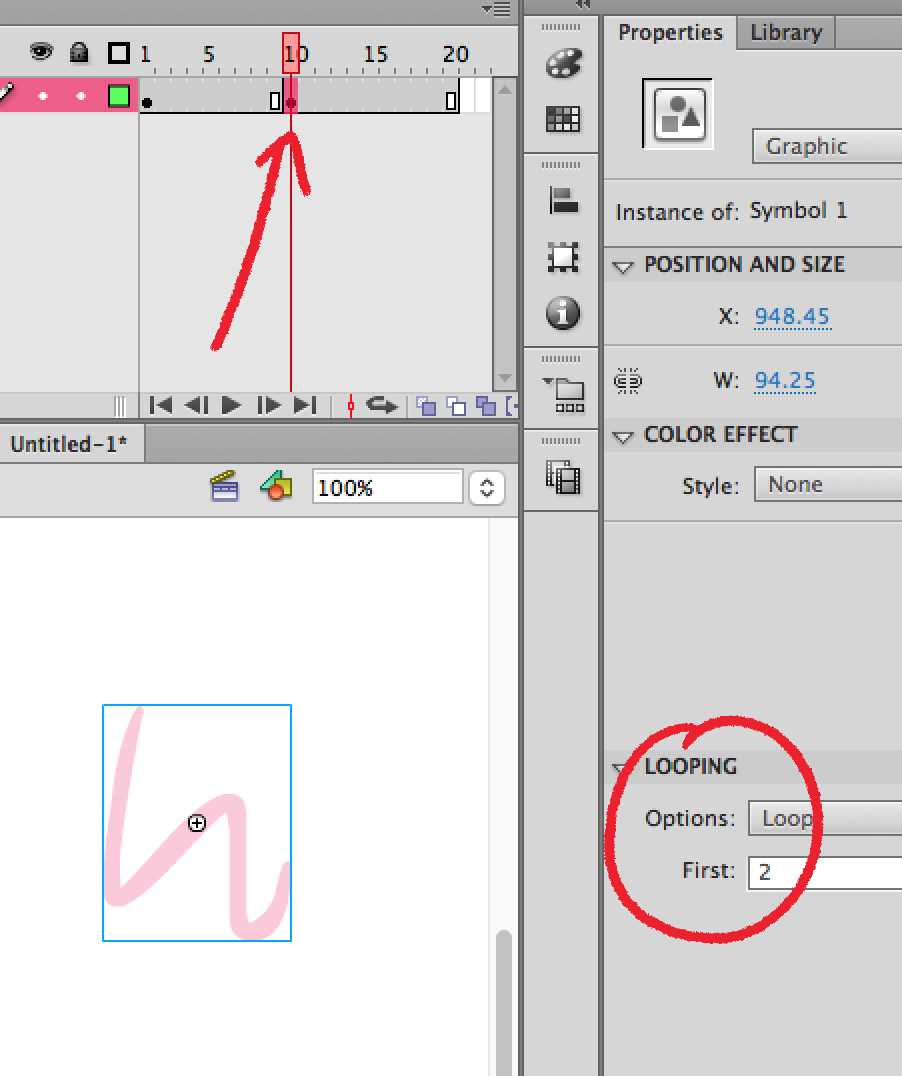
Let's say my animation is inside this graphic symbol, and on the main timeline I have a keyframe on frame #2. If I move that keyframe to frame #10 (as on the picture), in the Looping Panel that keyframe still says frame 2. What I'm trying to do is to automatically make the frame number change according to wherever the keyframe is ![]()
Hope that's clearer ![]()
Copy link to clipboard
Copied
Doing it the way you're trying doesn't work, but you could instead make frame 10 be a new keyframe and then clear the frame 2 keyframe, and the one at frame 10 should start with frame 10 instead of 2.
Copy link to clipboard
Copied
Yeah, mentioning that you were setting the frame of a symbol would have been useful.
Why don't you set all the symbol instances to movie clips instead of graphics? That will make the problem go away entirely, assuming the symbol timeline is the same duration as the parent timeline, and that you don't use any scripting to jump around in the timeline.
Copy link to clipboard
Copied
Here's the trick to doing this. It's called "Sync" and it can only be used if a Classic Motion Tween is applied. So, even though you aren't really motion tweening anything, starting on the first keyframe for this symbol on this layer, click/drag to select ALL keyframes across the layer and then right-click over the selection and select Classic Tween from the context menu. Now, just make sure all keyframes are still selected and in the Properties panel, make sure the "SYNC" checkbox is checked. This will ensure the nested frames match with the parent frame number.
Animator and content creator for Animate CC
Copy link to clipboard
Copied
THANK YOU SO MUCH! This did the trick! I didn't have the Sync checkbox in my properties panel though, but I found it by right-clicking on the frames and selecting "synchronize timeline". This will save me so much time when revising client work since I used to go through each keyframe to change its frame number.
Copy link to clipboard
Copied
jecamartinez wrote
This will save me so much time when revising client work since I used to go through each keyframe to change its frame number.
For the last time, you aren't changing the frame number of the keyframe, you're changing the frame number of the symbol on the timeline that has the keyframes. If you're thinking keyframes and symbols are the same thing, you have a serious flaw in your mental model of how Flash works.
Copy link to clipboard
Copied
Awesome! Glad it helped.
Animator and content creator for Animate CC
Copy link to clipboard
Copied
bro you solved my issue. everytime i was setting up manually. you just save my time
thank you so much
Find more inspiration, events, and resources on the new Adobe Community
Explore Now