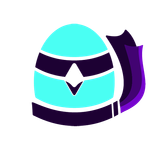- Home
- Animate
- Discussions
- Re: Animate can not create SWF movie file
- Re: Animate can not create SWF movie file
Copy link to clipboard
Copied
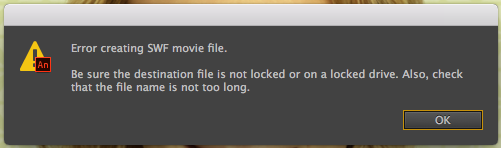
This happened out of nowhere!?
I want to export the animation as video and Animate needs to create a SWF in advance, but can't. 😞
I was able to do this several times, but now Animate fails. I tried a restart but it keeps failing. The path is short, the file is writeable etc.
Any help available?
Maybe a log file that might help to find the source of this issue?
Thx
 1 Correct answer
1 Correct answer
I'll alert the Animate team about that. The first part of exporting MOV is that Animate makes a SWF, even if you don't need one. As you can't set a valid location for the SWF, you run into the problem you saw.
There are a few reasons why you should use an ActionScript 3 FLA when doing animation for video, and there are no reasons to use HTML5 Canvas. When you copied into a new FLA I'm guessing that it happened to be an AS3 one.
The Commands menu has a Convert to Other Document Formats, which you c
...Copy link to clipboard
Copied
I did not find a solution and ended up copying all layers to a new file. Animate can export the data of the new file to the same destination. Weird stuff …
Copy link to clipboard
Copied
I have seen that before. You need to go into Publish Settings and check where the SWF is going to be published. If you're working on an FLA that has never been saved the location may not be one that can be written to.
Copy link to clipboard
Copied
Thank you Colin for taking the time to answer.
My project is a video animation project and I do need to export the whole animation as video. I do not need a SWF and I have no SWF related options in my preferences. (screenshot attached)
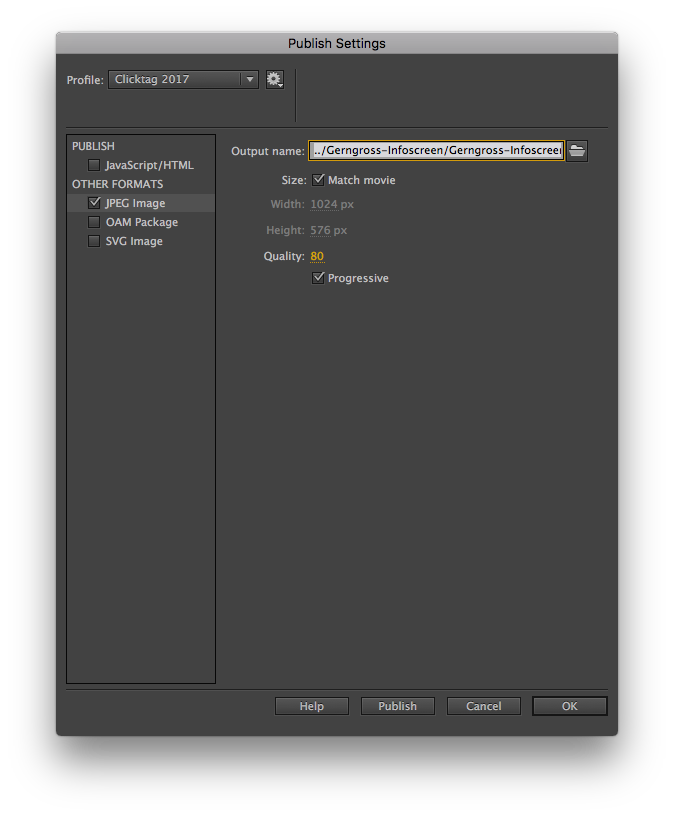
What I do is this: Export > Export video…
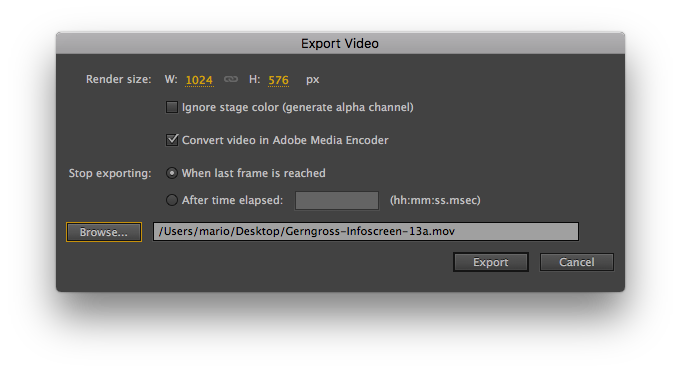
Right after clicking Export I get the error.
Copy link to clipboard
Copied
I'll alert the Animate team about that. The first part of exporting MOV is that Animate makes a SWF, even if you don't need one. As you can't set a valid location for the SWF, you run into the problem you saw.
There are a few reasons why you should use an ActionScript 3 FLA when doing animation for video, and there are no reasons to use HTML5 Canvas. When you copied into a new FLA I'm guessing that it happened to be an AS3 one.
The Commands menu has a Convert to Other Document Formats, which you can use to convert the FLA to AS3, without having to copy and paste the layers. Then you will be able to set the SWF publish location.
Copy link to clipboard
Copied
I tried the Convert to Other Document Formats command and it solved the issue.
I was using a HTML5 Canvas setup, because I was reusing an animation of a display ad. As I did not use any scripting, I thought this does not make a difference. Obviously it does. 🙂
Copy link to clipboard
Copied
It seems to, yes! But it is something they can fix, I imagine.
Copy link to clipboard
Copied
None of the selected solutions worked for me.
In the end I copied the .fla to a new folder on my desktop. For some reason Animate just doesn't like the file being on an external drive (mine is APFS Encrypted). This solved the "error creating swf movie file" issue.
Next problem I had was Media Encoder not firing to convert the swf to mp4. That was solved by opening Media Encoder then exporting to Video/Media again.
Copy link to clipboard
Copied
Hi @IMPACT Crew
The issue with auto launch of Media Encoder is addressed in latest Animate update 21.0.9 released today. Kindly update to the latest version of Animate & Media Encoder to avail the fix.
Thanks, Sukhesh
Find more inspiration, events, and resources on the new Adobe Community
Explore Now