- Home
- Animate
- Discussions
- Re: Animate no longer exporting to SVG - 'undefine...
- Re: Animate no longer exporting to SVG - 'undefine...
Copy link to clipboard
Copied
I use Animate's legacy Export to SVG function frequently (and don't understand why this was relegated to being a legacy export anyway), but recently it appears to have stopped working.
All the dialog boxes appear as usual. When the export has completed, the only file generated is a text file called 'undefined'. This file cannot then be opened in any app at all.
Any advice on how to manage this would be welcome. I have many files already designed in Animate which I don't want to have to redesign all over again in Illustrator.
 1 Correct answer
1 Correct answer
Hi All,
This issue has been addressed in the update released for Animate CC 2017. This update also comes with an improved Brush sketching experience and other important bug fixes. For more details please refer to New features summary for the 2017 release of Animate CC
Please update your copy of Animate CC 2017 to the latest (16.2.0.24) using Adobe Creative Cloud desktop application. If you do not see the update for Animate under the Apps panel of Adobe Creative Cloud application then please click
...Copy link to clipboard
Copied
Sorry here it is attached this time,
Regards,
Richard
Copy link to clipboard
Copied
When using Publishing Settings/SVG, there isn't a Save button. You use the Publish button at the bottom of the dialog. If you don't see Help Publish Cancel OK along the bottom of that panel, then the team are suspecting that you're not up to date with Animate, and that your display scaling settings are not at the default value.
As for Ai, I can't even remember there being an Ai exporter, but it wouldn't be needed if you are working with Ai. You can copy and paste from Animate to Illustrator.
Copy link to clipboard
Copied
Hi Colin,
As far as I’m aware I am up to date with Animate, 2017.1 Release, Build 16.1.0.86 (updated it only just last week). My creative cloud app doesn’t mention any new updates.
I’m running at 5120x2880 with 200% display scaling for accessibility.
My mistake re Ai export, I was referencing Flash CS4 (an old version we used) and thought that animate was a direct updated version of that. However, copy and pasting from Animate to illustrator seems to paste a bitmap version of the vectored image, so is not really what I was after.
Regards,
Richard
Copy link to clipboard
Copied
That version should be ok. Do you see the Publish button at the bottom, and does using that create an SVG?
Good point about the bitmap in Illustrator, I should have noticed that! Flash Pro had a major rewrite after CS4, so some old features were removed for a while.
Copy link to clipboard
Copied
Hi Colin,
This is what I see (see attached), no buttons at the bottom at all, and so it doesn’t create the svg.
It does seem a shame that they lost that ability to easily save out a vector file. It’s far easier to create logos, icons, cartoon gfx in flash/animate than in any other package. I’ve worked with flash for illustration purposes since flash2 (long long time ago) and it seems that every time they expanded the coding side of things they rarely touched the graphics side.
Regards,
Richard
Copy link to clipboard
Copied
Your attachments are not showing up, other than the one in message 21. I'm not sure where that dialog appears, I don't have any panels that say ExportSVG against a yellow background.
If it is the Publish Settings dialog, it's about the right height, but all the elements are at 2X size. Which would suggest that the latest fixes in 16.1.0.86 don't include the Publish Settings dialog.
Could you set your display to 100%, just long enough to see if the buttons do appear, and if an SVG is published?
Copy link to clipboard
Copied
Hi Colin, at last!
It looks as though you were right, the cancel and ok buttons appeared when I went back to 100% mode on the display settings (mind you, trying to use it at that size is impossible). Would the fix be in soon? However a rather odd thing has occurred, when I just switched back to the 200% display and tried again, the publish settings dialog had the ok and cancel button in them! It’s like it remembered the positions.
Regards,
Richard
Copy link to clipboard
Copied
It's possible that the preferences files from Animate before the fix could have been interfering with the after the fix version. Hopefully it will stay looking ok now.
Copy link to clipboard
Copied
Let’s hope so, I’ll check later when I reboot my system.
On a separate but related note, when trying to export a svg from a file on our network I get a small dialogue box saying that “A javascript error has occurred”. I’ve been told that we have a UNC network and maybe there is a pathname issue? Does that ring any bells your end?
Regards,
Richard
Copy link to clipboard
Copied
I have heard of various network drive issues, though not specifically to do with Animate. It may be to do with how paths can have a long English version and a DOS compatible version. But I'm mostly guessing!
Copy link to clipboard
Copied
Ok Colin,
Thanks for your help with all this stuff,
Regards,
Richard
Copy link to clipboard
Copied
I'm having this exact problem. I've even uninstalled Animate CC and reinstalled. Is there a solution yet?
Thanks
Copy link to clipboard
Copied
I have a feeling that there will be an update in the not too distant future. Hopefully the SVG thing will be fixed.
Make sure though that you know about the easy work-around. Go into Publish Settings and check just the box for SVG Image, then do a Publish.
Copy link to clipboard
Copied
I have the same issue, but the work-around is working - any update on when it'll be fixed properly?
It's a bit of a pain.
Copy link to clipboard
Copied
Hi All,
This issue has been addressed in the update released for Animate CC 2017. This update also comes with an improved Brush sketching experience and other important bug fixes. For more details please refer to New features summary for the 2017 release of Animate CC
Please update your copy of Animate CC 2017 to the latest (16.2.0.24) using Adobe Creative Cloud desktop application. If you do not see the update for Animate under the Apps panel of Adobe Creative Cloud application then please click on the gear icon and choose Check for App Updates menu.
Thanks!
Mohan
Copy link to clipboard
Copied
So this is still seems to be broken in the latest release (16.2.0.24) and in fact the 'Publish settings' workaround mentioned above is now also broken... so currently no way to export vectors successfully..
Attached is what I get when trying to use 'Export Image (Legacy) > SVG'
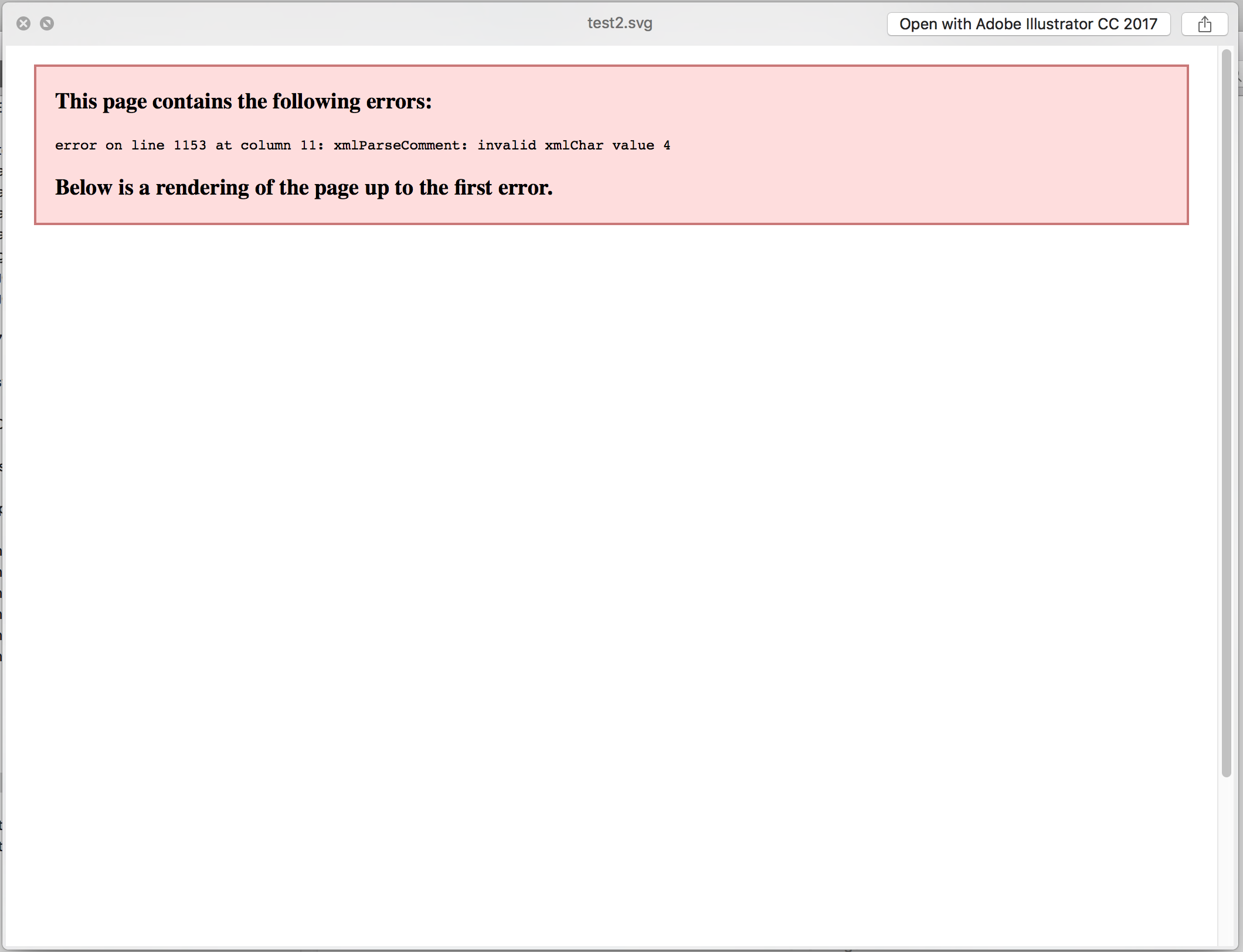
Any ideas?
Copy link to clipboard
Copied
EDIT - so I was trying to export some vector imagery from a pre-existing .FLA and got the above.
If I copy the vector imagery I wanted into a new .FLA then the legacy export works
Copy link to clipboard
Copied
Hmmm... seems very hit and miss - sometimes legacy export works, sometimes I get the corrupted/error message as above
And when it does work, the resulting vector imagery is not quite right anyway
Seems to be a bit of an issue?
Copy link to clipboard
Copied
Hi,
Does this issue is seen for a specific file? If yes, can you please share the fla file for us to investigate?
Thanks!
Mohan
Copy link to clipboard
Copied
Hi Mohanaraj,
Ok, so I've done a load of testing, removing elements to try and narrow down what's making it fail vs exporting ok.
What I've found is that it seems to be font-related.
I've put together a small ZIP of content here - an FLA, fonts and 3 exported SVGs:
www.eugenereisch.com/_files/svg_test.zip
Inside the FLA you'll see a red button with the word 'BACK' on it (using the font Bebas Neue Regular). This seems to be the issue.
With the text in place, the SVG won't export (svg_test_v1.svg)
With that one text field removed, the SVG will export, but the fonts look bad (svg_test_v2.svg)
Then with all the fonts broken into vectors, the SVG exports perfectly (svg_test_v3.svg)
Finally, I then added a new textfield with the Bebas Neue Regular font again, and again it failed to export, pointing at an issue with the font I guess?
Files attached for you to play with.
Thanks in advance for your efforts at looking into this!
Copy link to clipboard
Copied
Hi Eugene Reisch
Thanks for sharing the details. We have looked into this and found that the issue is due to the EOT character present as part of the Font's meta data information. This character is escaped properly while exporting to SVG on Windows but not on Mac and we are working on a fix.
Mean while, you can delete the EOT character by opening the SVG file in a text editor and delete it by navigating to the line number that is shown in the error message)
Thanks!
Mohan
Copy link to clipboard
Copied
Ah cool - yep, that worked ![]()
Thanks Mohan
Copy link to clipboard
Copied
Hi there,
I just found this thread as i cannot export SVG files in any of the ways described.
I have only just started using Animate CC and need to export my artwork in vector format to illustrator. I'm used to working on a very old version of Flash with the FXG export which worked perfectly.
I'm on a Mac using Animate 2017.5 release.
Strangely I did manage to export one file the other day through trial and error and you tube - but it wasn't visible in it's destination folder, but I managed to find it using finder search. This time when i attempt to export, there are no files visible even using the finder search.
This process is pretty essential to the way I work and quite upsetting. I love the drawing feel to Flash and have used it for years, I don't think there is anything else out there like it. I worry that as Adobe have removed FXG export which worked perfectly fine for something (SVG) that clearly has issues you might also decide to change the original drawing tools and then i'll really be in trouble!
Anyway - can you advise re. this issue and whether a fix will be put in place?
Thanks
Copy link to clipboard
Copied
Hi,
Are you using File>Export>Export Image(Legacy) workflow or File>Publish workflow? Where are you saving your file i.e on the local disk or on a network location?
Thanks!
Mohan
Copy link to clipboard
Copied
go to publish settings and select svg and click publish. ![]()
Find more inspiration, events, and resources on the new Adobe Community
Explore Now