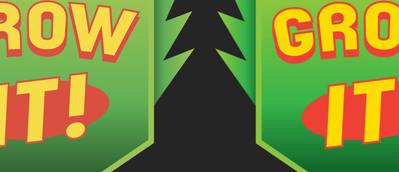- Home
- Animate
- Discussions
- Re: Copying Illustrator shapes into Animate change...
- Re: Copying Illustrator shapes into Animate change...
Copy link to clipboard
Copied
Hi.
I'm trying to copy and paste simple vector shapes from Illustrator CC 2017 into Animate CC 2017. The shapes copy and paste fine, but the Fill colours change each time in Animate.
Some forum posts have suggested saving as older .ai or swf files and Importing into Animate, but this doesn't solve it for me.
Other forum posts suggest the Colour Space can be at fault, but I'm using an sRGB space in Illustrator.
Any advice would be gratefully received.
Cheers!
 2 Correct answers
2 Correct answers
The only thing I found to work is if you export the file as an .svg file and them import that into Animate it retains the rbg values. Just tried it and it totally works.
I find solution here https://community.adobe.com/t5/animate/color-shift-from-illustrator-to-animate-cc-unless-saved-as-svg/m-p/10345420
answer from @silverk6935462 and it works
1. Make sure your ai file is in rgb mode.
2. Under Edit/ColorSetting set Illustrator to emulate Illustrator 6.0
Copy from illustrator and paste to AnimateCC. Now the color should be fine.
Copy link to clipboard
Copied
I believe that is because Animate is RGB based and Illustrator is CMYK based.
Copy link to clipboard
Copied
Thanks Asymetrical - Illustrator allows for working in both CMYK and RGB colour spaces, and in theory it should be possible to copy and paste from the RGB space into Animate whilst preserving the colours ('Animate AI Importer... maintains the appearance of RGB (red, green, blue) colors' in Work with Illustrator AI files in Animate CC).
Unfortunately it's not working correctly for me though.
Copy link to clipboard
Copied
Are your Color Settings synchronized across your Creative Cloud applications? You can do that in Bridge by going to Edit > Color Settings... Scroll down to see Synchronize Color Settings across Adobe applications here: Creative Suite * Keeping colors consistent.
Copy link to clipboard
Copied
Thanks Myra - unfortunately these settings were already set to Synchronise, so this doesn't solve the problem, and it still persists.
Copy link to clipboard
Copied
I've managed to find a workaround that preserves the colour values - by Exporting as an SVG file from Illustrator, and then Importing the SVG into Animate.
It's a lengthier process, so if anyone knows a way of copying and pasting whilst preserving colour values, that would be preferable.
Copy link to clipboard
Copied
Hi guys, I can't seem to find any more info/solution on this anywhere else - 2 years on and the issue still persists...
My issue is identical, colour settings are synchronised, illustrator file is rgb colour space
Is there anything else we can try to solve the issue? Any help would be greatly appreciated
Copy link to clipboard
Copied
The only thing I found to work is if you export the file as an .svg file and them import that into Animate it retains the rbg values. Just tried it and it totally works.
Copy link to clipboard
Copied
Damn, STILL an issue, 4 years later? UGH... I'm trying to import from RGB Illustrator doc with layers set for all the parts of my animation. All the color dies when it comes in.... this is illustrator (v24.2.3):
And this is what it looks like in Animate (v20.5.1)... flat, washed out. Sigh.
I noticed my original Illustrator document was made as a "Print" document. Even after switching to RGB color space, my default swatches were described in CMYK. I made a NEW RGB Illustrator doc as "Art & Illustration" and default swatches were RGB. Import to Animate and it still converts to flat colors.
I did copy / paste from Illustrator to Animate. Same flat colors. Left is paste Illustrator file / Right is paste with conversion to bitmap. Same exact "copy" with 2 options on "paste". This makes me sad.
Copy / pasted a few layers to Photoshop, saved out as PNG files. Looks right in PSD, still makes flat color on import to Animate.
The only way the color stays "bright" is by letting Animate import as "import as a single bitmap image" turning the quality to garbage. The whole point of Flash (Animate) is being able to use vector graphics for small file sizes. I guess Adobe lost that in the rebranding?
There is no process to import the layers of an Illustrator file as layers into Animate without killing your color? There is no process to keep vectors and good RGB color? When ever a repetitive cycle is made to work around a basic issue, the software is failing. 4 years with a known issue? Adobe is failing.
Copy link to clipboard
Copied
Good news! I found an easy solution where the color fidelity can be maintained while copying and pasting from Illustrator into Animate. I was having the same problems--even while working in RGB mode any artwork copied from Illustrator would paste with washed out colors in Flash... I mean Animate. Here is what you have to do first:
From within Illustrator select your artwork. Go to Edit > Edit Colors > Convert to RGB
(note that this should be done even if working in RGB Mode and you will not see any visible change)
Copy the artwork. Switch to Animate and paste using AI importer preferences. Your colors should look nice and bright, and your art will remain as vectors!
Good luck, and cheers!
Copy link to clipboard
Copied
Still does not work. 😞
Copy link to clipboard
Copied
I find solution here https://community.adobe.com/t5/animate/color-shift-from-illustrator-to-animate-cc-unless-saved-as-sv...
answer from @silverk6935462 and it works
1. Make sure your ai file is in rgb mode.
2. Under Edit/ColorSetting set Illustrator to emulate Illustrator 6.0
Copy from illustrator and paste to AnimateCC. Now the color should be fine.
Copy link to clipboard
Copied
Thank you so much. It works 👏 😀
Copy link to clipboard
Copied
It worked! It worked! Itworkeditworkeditworked! Been hand-fixiing colors for 10 years but not anymore it worked!
Copy link to clipboard
Copied
Yessssss! It works. Thank you
Find more inspiration, events, and resources on the new Adobe Community
Explore Now