 Adobe Community
Adobe Community
Copy link to clipboard
Copied
When trying to edit movie clip on place, program opens it in a new tab hiding all the background, duplicating other editing option. I just need it old good way when I can see it on same stage seeing other objects.
I have asked support, they were not very good in this part of the program and told me this is the way it works now. But today after I published this issue half an hour ago and it started working the way I want, so this is a bug.. But now it started working wrong same magical way as it was fixed ( I did not find any switch option or click anything that may be connected to movie clip life :).
So I know now this is ф игп as it may all of a sudden start working well and then break again for no visible reason. Is there a way to make it stable and work old way? Or can it be fixed further? Or what should I do to make it behave usual way...
![]()
![]() (Animate 18.0.1 Build 115 , Windows 10 Pro)
(Animate 18.0.1 Build 115 , Windows 10 Pro)
 1 Correct answer
1 Correct answer
Edit-in-Place mode is disabled when either Camera or Layer-depth is enabled.
Copy link to clipboard
Copied
reset your preferences -
http://helpx.adobe.com/flash/kb/re-create-preferences-flash-professional.html
(or remove Win: C:\Users\<username>\AppData\Local\Adobe\Animate CC 2017\ and
C\Users\<username>\AppData\Roaming\Adobe\Animate\2017\
Mac: /Users/<username>/Library/Application Support/Adobe/Animate CC 2017/ and
/Users/<username>/Library/Preferences/Adobe/Animate/2017/)
Copy link to clipboard
Copied
I tried that. Makes sense. But the problem was solved by deleting camera. Apparently it was how it works with camera
Copy link to clipboard
Copied
Edit-in-Place mode is disabled when either Camera or Layer-depth is enabled.
Copy link to clipboard
Copied
I understand the issue, but there must be some way make it possible, to see your editing symbol in relation to the stage.
While your working on a project, it is really necessary to see where you position items in movie clips and symbols, in relation to the current view-able area on stage. Otherwise we are blindly trying to animate, and guesstimating where items, should start and end up. all of which adds to a lot of wasted man hours shifting and re-positioning in and out of symbols.
Perhaps some way of turning off camera temporarily, without loosing the previous camera positions.
I have tried to edit in place, in areas of my movies outside of camera frame areas, it will not work there either. it is simply while you have the camera layers on.
Copy link to clipboard
Copied
Yes, you can temporarily disable Camera and Layer depth from timeline and then re-enable them later without losing any Camera/Layer-depth settings you did earlier.
Simply toggle the buttons highlighted in this screenshot:
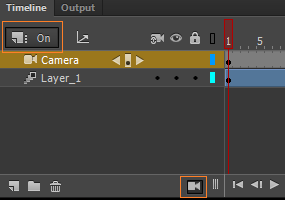
Copy link to clipboard
Copied
I was too afraid to switch it off as a Warning Dialog will appear stating,
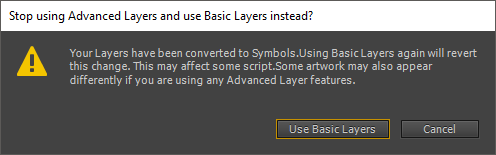
not will to risk losing content or camera animation. Plus, I guess the issue will now be the Symbol will no longer be in the position it is being or thought be being edited. ![]()
I may do a test movie at some point, but not in my current animation, I am well into. ![]()
