- Home
- Animate
- Discussions
- Export Image issues with transparency
- Export Image issues with transparency
Copy link to clipboard
Copied
When using the new "Export Image" in Animate CC 2017.5, there are problems with how it's treating transparency in the exported image. In the screenshot below, I have some graphics with transparent glass panels, which are made using pure white (#FFFFFF) at different opacities. In this preview from Export Image, you can see all of the transparent glass panels look to be shades of black or gray instead of white.
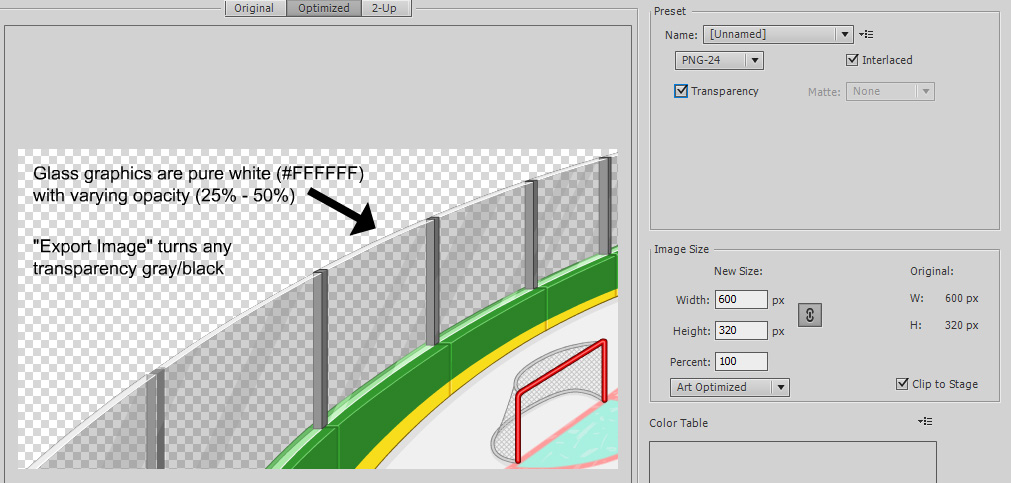
Even if transparency is turned off, these pure-white graphics and still tinted black/gray because of their transparency:
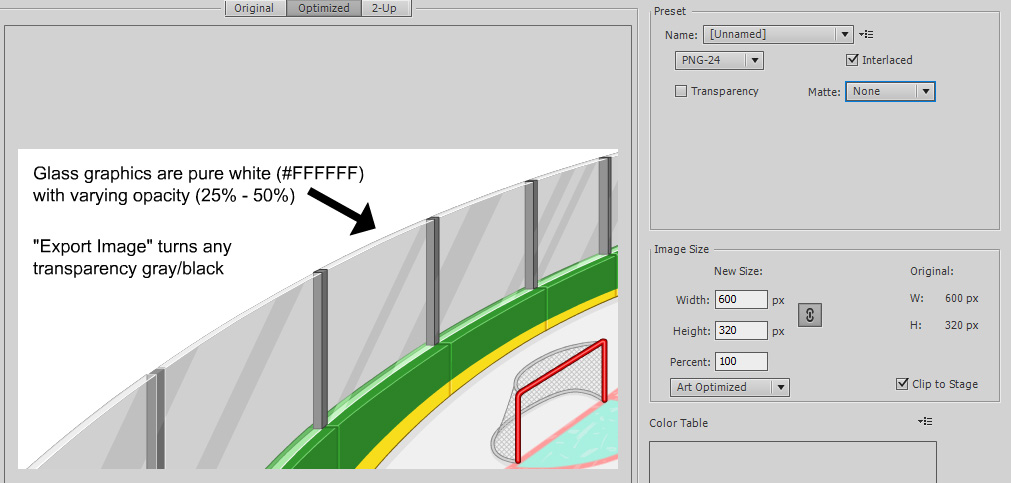
This example is using pure white, but even if I try a different color (like #FF0000 at 50% opacity), it will still look like a dull dark red as if it's lowering the R G B channels as well as the A channel.
I've also noticed the same effect when I try to export solid colors in PNGs using Export Image -- all of the anti-aliasing around the edges of the artwork will be shifting towards black as it lowers its opacity for anti-aliasing, so if I'm trying to export a few pieces of artwork to composite elsewhere, everything will have a subtle black halo around it because of the RGB channels shifting towards 0 as the Alpha channel moves towards 0.
If I use the "Legacy" export I don't have this issue, and if I export Movie as a PNG sequence it looks correct too, but the new Export Image feature is sadly not usable because of this issue with transparency. Has anyone found a workaround for this? Matte and interlacing don't seem to affect it, and even switching to the "Original" view shows this same issue with transparency, as if they were low-opacity black instead of low-opacity white.
EDIT: For more evidence of the issue, here is a file where I made a few vector boxes of pure white, with different levels of opacity. Using Export Image, I moused over the middle box with is 50% opacity, and you can see the R G B values reading as 127 (following the A channel), rather than 255 like we'd expect:
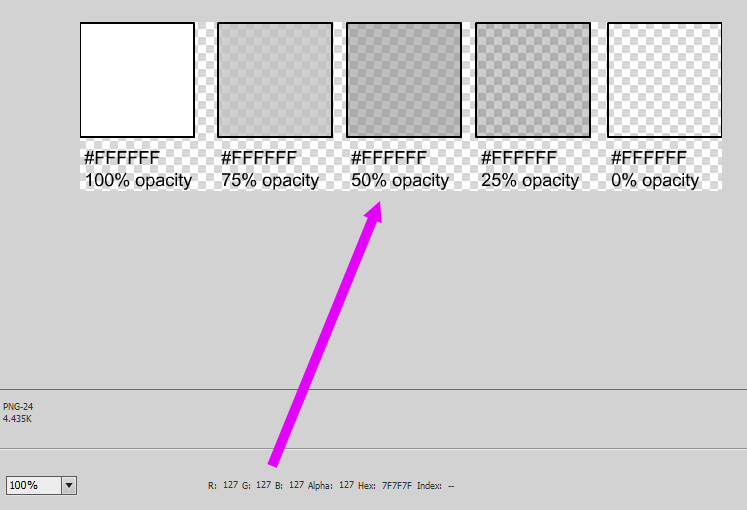
 1 Correct answer
1 Correct answer
Hi,
Thanks for the detailed report. Just want to update you that this issue has already been fixed internally and the fix will be available as part of the upcoming release.
Thanks!
Mohan
Copy link to clipboard
Copied
I am checking with the team to see if they are able to reproduce this issue.
Thank you for providing all the information needed to replicate this issue.
We will update this post as soon as we have something to share.
Thanks,
Preran
Copy link to clipboard
Copied
Hi,
Thanks for the detailed report. Just want to update you that this issue has already been fixed internally and the fix will be available as part of the upcoming release.
Thanks!
Mohan
Get ready! An upgraded Adobe Community experience is coming in January.
Learn more