Copy link to clipboard
Copied
Hello,
I have created an animation in Adobe Animate CC that lasts for exactly 60 frames. Upon exporting the Adobe Animate Scene into a GIF, I then import the GIF into Adobe Premiere onto one of my video tracks. I right click on the GIF clip that is on the video track and select "Speed / Duration", and there in the pop up window, I see that the GIF clip is exactly 53 frames long. This tells me that the GIF lost 7 frames when I exported my Adobe Animate Scene into a GIF.
Why does this happen?
I have over 10 other Scenes on Adobe Animate to export as GIF's and I would like them to all be the exact length of frames that I set them to in my Adobe Animate project. Any help to explain why this happens or a solution as to how to fix this loss in frames would be a great help.
Thanks again
 1 Correct answer
1 Correct answer
It may still get complicated. BTW, do as ClayUUID said, use PNG and not GIF.
The complication is that if you have movieclips they won't advance when exporting an image sequence. You would need to set them all to be Graphic.
Copy link to clipboard
Copied
Don't export the video as a Gif. Export it as a Mp4 if you plan to edit it in Premiere. Also, you need to make sure your frame rate matches. Example. If you export the mp4 at 30 fps then you need to make sure your video settings in Premiere are 30 as well.
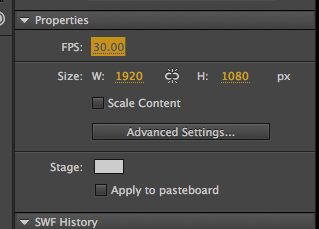
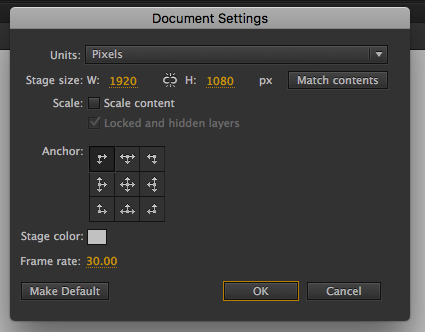
Copy link to clipboard
Copied
I'd think a PNG image sequence would be preferable. With an MP4 you'll get generational loss.
Copy link to clipboard
Copied
You can read in another thread that he already has succeeded with exporting MOV and taking that straight to Premiere. That would be lossless and would have the alpha channel that's needed. The difficulty with MOV is exporting just a certain scene or range of frames. I've explained ways to solve that in the other thread.
Copy link to clipboard
Copied
Hello again Colin,
The solution you posted in the other discussion regarding the combined use of Action Scripts and After Time Elapsed worked well for me when exporting video files for each individual Scene. However, I have a friend who is doing a similar type of project where they also need to export over 50 individual Adobe Animate Scenes and then import those exported clips into Premiere. Now the difference between my friend and I is that they are not as willing to spend the time and effort into repeatedly changing the Action Scripts and recalculating the appropriate value in the "After Time Elapsed" box for each Scene that needs to be exported..
With regards to my initial post in this discussion, exporting individual Scenes as a GIF in Adobe Animate (and then importing those GIF's into Premiere) is a quick and easy process. With my friend not being too concerned with the export quality of the GIF and more concerned with how quickly they can pump out these exports, this method works great for them. Though the issue with the loss of frames still stands and is getting in the way of my friend from importing these GIF files into the precise spots (with dedicated frame lengths) in their Premiere timeline.
So to conclude this post, is there a way to export a Scene as a GIF and have it not lose any frames?
I hope I was able to make sense out of my post. If there is any question regarding the way I have written this post, feel free to ask and I will try my best to clarify myself.
Thanks again for the feedback Colin.
Regards
Copy link to clipboard
Copied
It may still get complicated. BTW, do as ClayUUID said, use PNG and not GIF.
The complication is that if you have movieclips they won't advance when exporting an image sequence. You would need to set them all to be Graphic.
Find more inspiration, events, and resources on the new Adobe Community
Explore Now