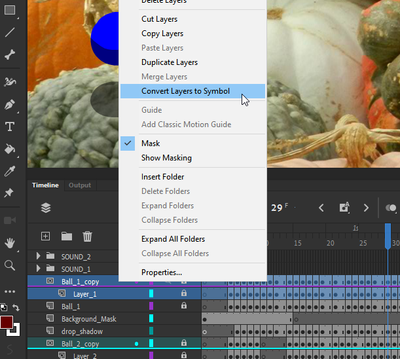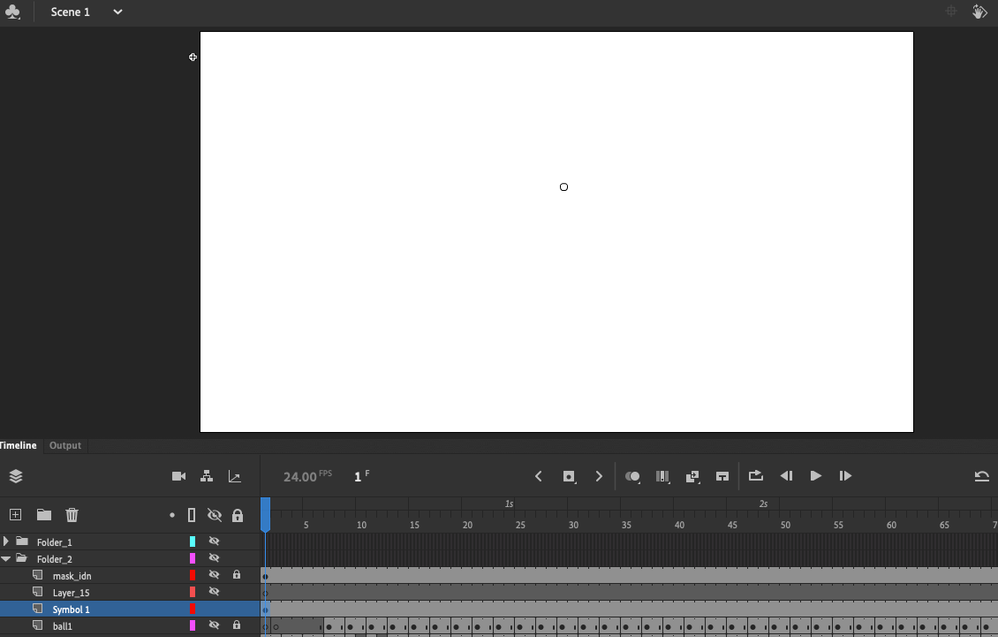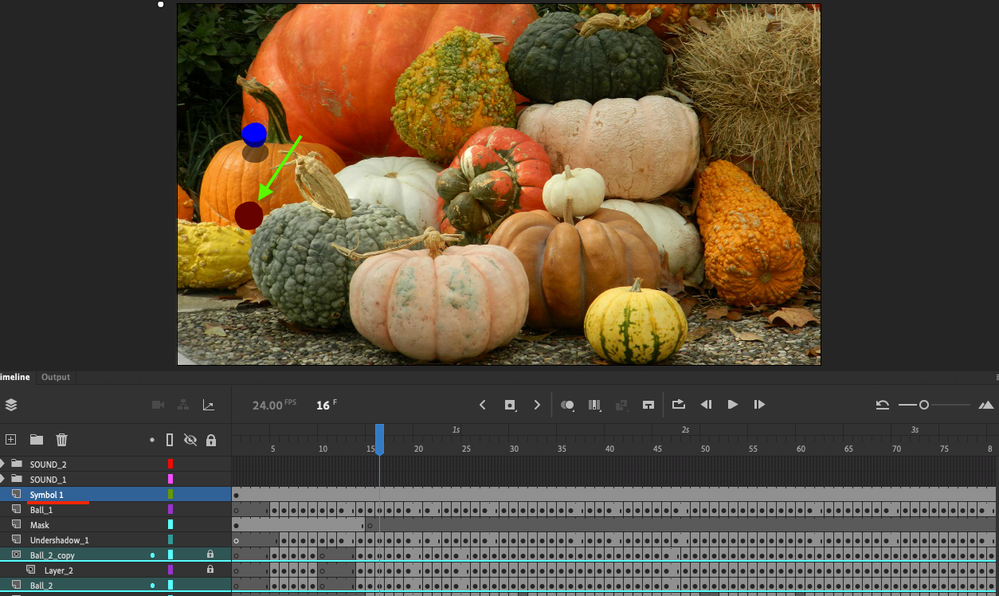- Home
- Animate
- Discussions
- Exporting Animation with shadow layer transparency
- Exporting Animation with shadow layer transparency
Copy link to clipboard
Copied
I did not realize while building out my animation that a layer's opacity property was only an author tool and would not render/export out the same way. As soon as I bring the SWF or MOV file into After Effects, my shadow layers are back to 100% opacity.
I've seen some solutions mentioning movie clips, but this is a traditional style animation where every key frame and inbetween is drawn, so I'm not sure if that process would work. So far I haven't gotten it to work properly with my keyframes.
Does anyone know another solution to this? It seems kind of ridiculous if Animate does not have the capability to export layers at a lower opacity.
 2 Correct answers
2 Correct answers
Thanks, I just checked the file but I couldn't see a problem on my end. I noticed that you lowered the fill alpha of every frame in the shadow layer to 50%
while not the fastest method just exporting it as is gave me an accurate SWF, I didn't have to change a thing.
Just for the sake of testing I restored all the fills of the shadow layers to 100% alpha and converted these layers to symbol using the convert layer to symbol option:
Then I just lowered the Alpha value of the resulting nested symbol
...Ah it's because you're converting it into a Movie Clip symbol; forgot to say it has to be a Graphic symbol.
Movie Clips are for developers, they don't play on stage, Graphics do. For purely animation purposes remember to use Graphic symbols only.
Copy link to clipboard
Copied
Hi, converting the layer into a symbol should work regardless if it's frame animated or not. Here's how to do it:
Select your "shadow" layer > right click > Convert Layers to symbol.
Once done go to the properties panel (object tab) and select Alpha under Color Effects to lower the oppacity.
Copy link to clipboard
Copied
Appreciate your swift response, Marco!
Do you know if it's possible to do this with masked layers? When I use that same method for the masked layers, I lose everything:
Copy link to clipboard
Copied
Yes you can, you just have to select both the mask and the masked layers before running the command. Select "ball1_copy" and "Shadows" then convert them to symbol.
Copy link to clipboard
Copied
Hi Mario,
Thank you again for your response and help!
Sorry, I should have specified that I did have both layer selected before running the command. I know it doesn't appear that way in the images I posted.
I've gotten it to play a preview when I click on it within the Library Panel, but nothing is showing on the stage.
I tried it in another scene as well. I can't get it to play a preview and still completely lose the mask/shadow.
Copy link to clipboard
Copied
That can't be right, perhaps you left a duplicate layer on stage.
- In the second screenshot nothing is going to appear in frame 1 since the first 6 frames of layer "ball1_copy" are empty.
- In the third screenshot you have a layer called "Ball_1", what is the purpose of this layer? Is this a duplicate of "ball1_copy"? If so hide it or remove it.
Copy link to clipboard
Copied
In the third screenshot, the layer called “Ball_1” is the actual animation. The “ball1_copy” layer is the mask for the shadow layer. I selected the ball1_copy and shadow layers and converted them into a symbol. That’s when they disappear.
Copy link to clipboard
Copied
I see, are you able to share the FLA file using a sharing service like Google Drive, WeTransfer or Wormhole? I'm convinced this is an easy fix but it's difficult to know for sure with only screenshots.
Copy link to clipboard
Copied
Yes, absolutely! Here is a link to the file: https://we.tl/t-sJaxcrAf0W
Copy link to clipboard
Copied
Thanks, I just checked the file but I couldn't see a problem on my end. I noticed that you lowered the fill alpha of every frame in the shadow layer to 50%
while not the fastest method just exporting it as is gave me an accurate SWF, I didn't have to change a thing.
Just for the sake of testing I restored all the fills of the shadow layers to 100% alpha and converted these layers to symbol using the convert layer to symbol option:
Then I just lowered the Alpha value of the resulting nested symbol and it gave me the same effect, the SWF was accurate as well.
Here's the modified file along with the SWF: https://we.tl/t-8dmXu1CiGF
Take a look and let me know if you're still having issues.
Copy link to clipboard
Copied
This is so strange - I'm doing exactly what you've described, but I still lose the shadows.
Here's a screen recording:
However, I'd forgotten that I had gone through and changed the fill alpha of every frame in scene - I guess that is the solution when not using symbols. I just tried it on the other scene and it worked for exporting both the SWF and mp4.
Thank you for all of your help!
Copy link to clipboard
Copied
Ah it's because you're converting it into a Movie Clip symbol; forgot to say it has to be a Graphic symbol.
Movie Clips are for developers, they don't play on stage, Graphics do. For purely animation purposes remember to use Graphic symbols only.
Copy link to clipboard
Copied
Thank you for the clarification! I got confused after reading about how using movie clips could be the solution for opacity issues.