- Home
- Animate
- Discussions
- Re: How do I reset the stage rotation?!
- Re: How do I reset the stage rotation?!
Copy link to clipboard
Copied
Thank you for the new stage / canvas rotation tool. It's great. Now how the heck do I make it to go back to normal non-rotated view?!
 1 Correct answer
1 Correct answer
There is a cross shaped icon in the upper right of the stage area. One of the things it does is to zero the rotation.
Copy link to clipboard
Copied
There is a cross shaped icon in the upper right of the stage area. One of the things it does is to zero the rotation.
Copy link to clipboard
Copied
Thanks Colin
Copy link to clipboard
Copied
Hi,
You have couple of options
1. As as Colin suggested, you can use the Center Stage button or View > Magnification > Center the Stage menu. This will let you
- Reset the stage rotation
- Retain your rotation pivot point
- Also center the stage
2. Double click on the Rotation tool in Tools panel. This will let you
- Reset the stage rotation
- Reset your rotation pivot point to the center of the stage
- Keep your current stage view intact and will not take your view to the center of the stage. This will be useful if you are working on a large stage/zoomed in state and want to work on the same view with different rotational values
Thanks!
Mohan
Copy link to clipboard
Copied
Mohan,
I tried double-clicking the rotation tool in the tools panel and this did nothing.
I am on Windows 7, 64 bit. Animate CC updated to most recent version as of Feb 18, 2016.
I have marked Colin's reply as correct since I cannot get your suggestion to work.
Copy link to clipboard
Copied
By the way, stage/canvas rotation mode has rendering bugs. See attached.*
Basically, if rotation mode had been used, and then I click on symbols, grey patches appear. There's also grey rectangle along the bottom of the workspace window.
I thought maybe my graphics card is getting old or dirty... but then I discovered that the graphical bug stops if I click the reset "cross" icon at the top-right of the workspace (the one Colin pointed out).
(*The image with red outlines was modified by me to make the graphical artifacts more noticable to you. The one without red outlines is what actually happens).
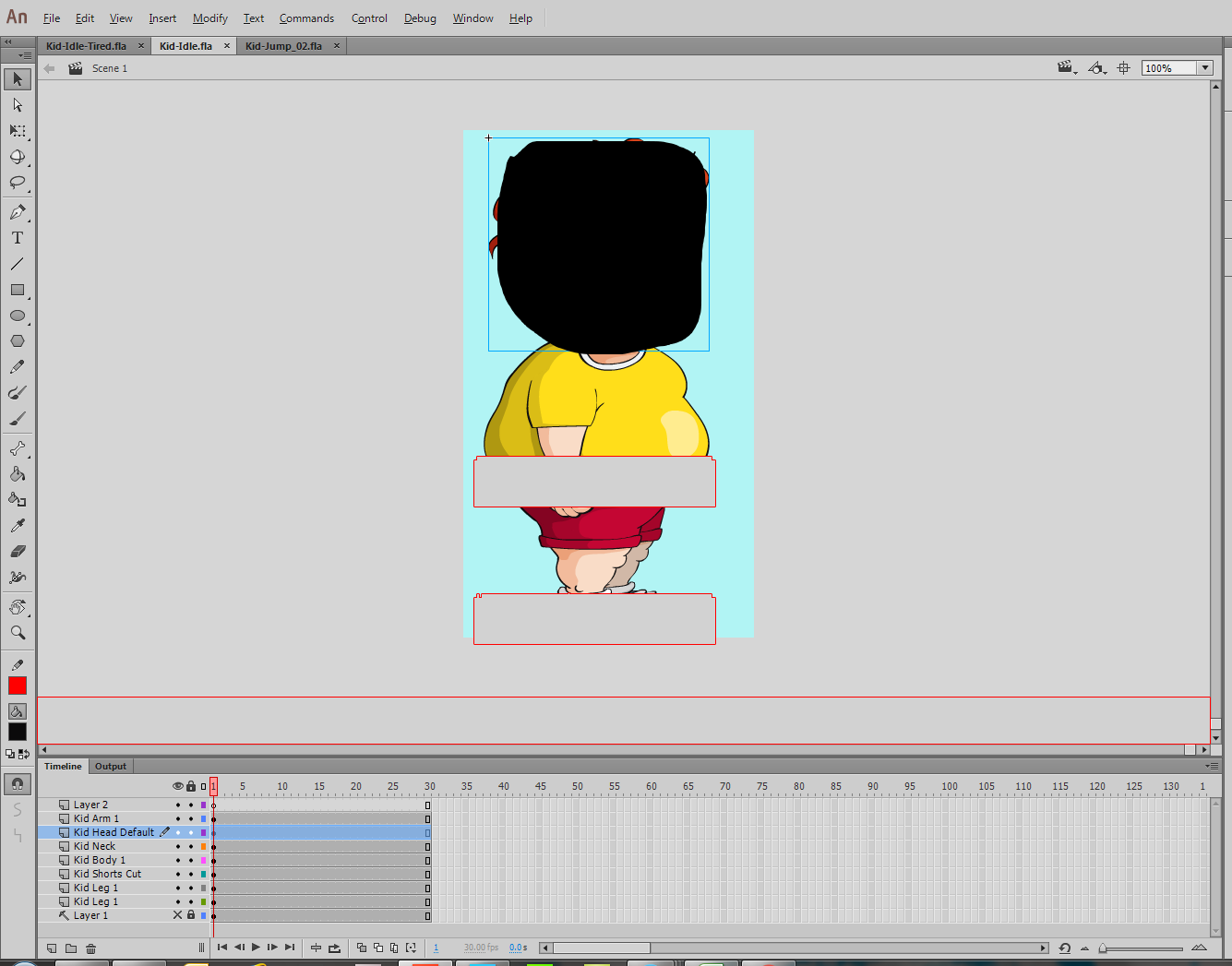
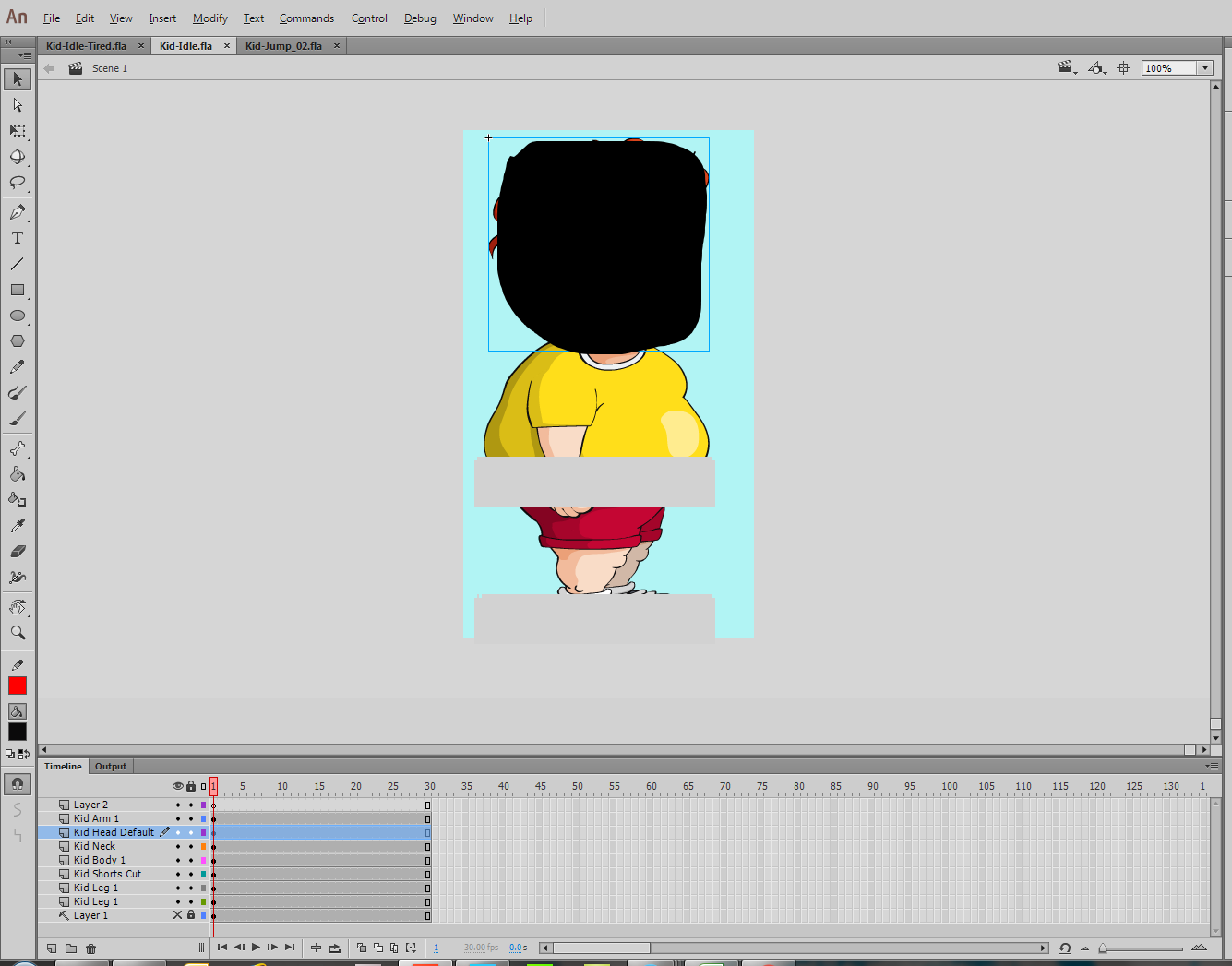
Copy link to clipboard
Copied
That could be a live preview issue. Look at the View/Preview Mode setting, to see if changing that makes any difference.
BTW, on Mac there seems not to be a Rotation tool, which would be one reason I didn't suggest that!
Copy link to clipboard
Copied
Hi LilGames,
I am working on a PC with Win7 and tried to reset the canvas rotation in Animate CC
for more than 15 minutes. Finally double clicking the rotation icon in the toolbar using
the RIGHT mouse button made it. Hope that Adobe changes this behaviour in future
releases to something like holding down the CTRL-key while clicking on the canvas
when in rotation-mode...
Copy link to clipboard
Copied
Hi,
Just to make it clear, you can use Center Stage button or View > Magnification > Center the Stage menu to reset the stage rotation. You can also double click on the Rotation tool to reset the stage rotation, on Windows there is a glitch right now that requires you to
either
-double click on the Rotation tool when the fly out menu is open (first click opens the fly out menu then double click).
or
-when Rotation tool is selected in Tools panel select some other tool say Selection tool and double click on the Rotation tool
Thanks!
Mohan
Copy link to clipboard
Copied
We need a keyboard shortcut to reset the rotating point to center stage.
Right now if you hold H down you can change the rotating point but you can't change it back to the center.
Copy link to clipboard
Copied
Hi,
There is a default KBSC (Ctrl/Cmd+0) for View > Center the Stage. If the KBSC is not assigned you can assign this using Edit (Win) / Animate CC (Mac) > Keyboard Shortcuts dialog
PS: Upcoming release will have an improved stage rotation workflow where the rotation pivot point will set to the center of the view whenever stage rotation tool is selected while you still have an option to change the pivot point to a desired location.
Thanks!
Mohan
Copy link to clipboard
Copied
None of these solutions are working for me. I think the new 2018 version has done something weird.
Copy link to clipboard
Copied
I just tested it again, it still zeros the rotation if I click on this button:
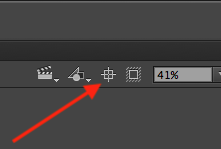
Copy link to clipboard
Copied
Well that does look a little bit different than what I tried, but I also don't have that button on my screen. I'm not even sure how my artboard got rotated in the first place. It's not something I was going for at all and then I couldn't undo it. Had to quit the program and redo the last while's work. Is there a particular workspace that you're working from that gives you that icon? Does it have a name that can be checked on from the windows pulldown?
Copy link to clipboard
Copied
Press Ctrl + 0 (Win) or Cmd + 0 (Mac).
Copy link to clipboard
Copied
It's in the top right of the Stage panel. It appears in all workspaces that include the stage, but isn't in any menu.
It's unlikely that you accidentally selected the Rotation Tool and then rotated the stage, but, it also rotates with gestures. If you're using a touch screen or trackpad you could easily rotate the stage without meaning to.
Copy link to clipboard
Copied
I use a Wacom. Do you happen to know what gesture triggers it?
Copy link to clipboard
Copied
Usually multitouch, like, two fingers rotating, as you might do a in a photo app. What does the upper right of your stage look like? Do you not have a scale field and the other buttons I showed?
Copy link to clipboard
Copied
Since upgrading to 2018, this is all I've got there.
I just turned off touch input for the Wacom. That should keep it from happening again. Thanks.
Copy link to clipboard
Copied
I don't recognize that from any Adobe product. I checked Edge Animate and Character Animator, in case you were in one of those. Can you confirm that you're in Adobe Animate CC 2018?
Copy link to clipboard
Copied
Oh that's funny. It's Photoshop actually. I must have gotten linked to an Animate discussion in the help forums I was going through yesterday. Sorry about that. Either way, I think you're right about it being a Wacom gesture getting picked up. I've turned off Touch for my Intuos now and that should keep it from happening again, in *any* of these programs.
Copy link to clipboard
Copied
Now I feel guilty about not recognizing the Photoshop buttons!
But I learned more... Pressing Escape will reset the Photoshop rotation.
Copy link to clipboard
Copied
Awesome! That seems like one I would have tried, but maybe I didn't. Any chance you know how to do the rotation on purpose there? Could be a useful tool, y'know if it wasn't just going at random. Also, don't feel bad. It's rare to use Photoshop with Animate. Much more common to come from working with Illustrator in that work flow. I think it's wild that I got shifted over to an Animate thread in the first place. Funnier still, that it's the only thread that actually helped!
Copy link to clipboard
Copied
The same gestures work in Photoshop. I would leave them turned on in Wacom. Also, the rotate tool is in the Hand tool icon, pressing R will trigger it.
Those Photoshop forum guys are amateurs when it comes to being helpful! Just teasing them...
Copy link to clipboard
Copied
Oh that's brilliant! Thank you! Used to be only Corel Paint let you do that. And you're right about esc being literally the escape. I'm gonna use this!
-
- 1
- 2
Get ready! An upgraded Adobe Community experience is coming in January.
Learn more
