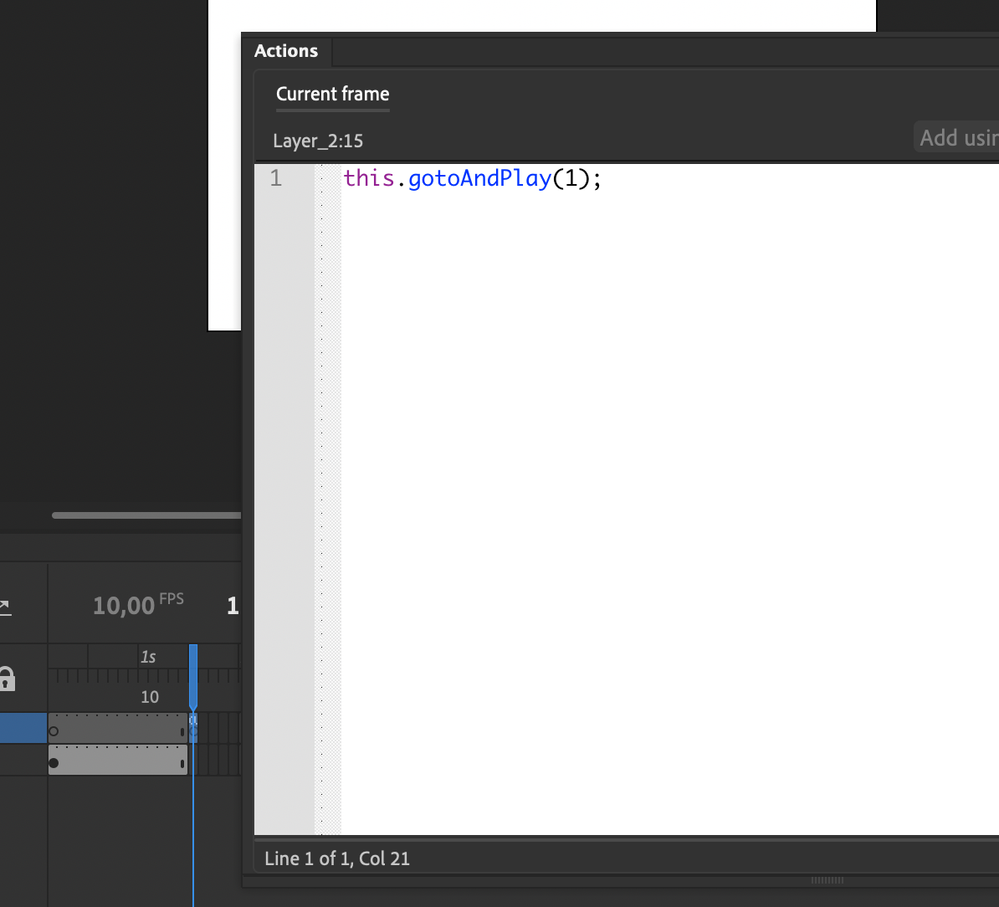- Home
- Animate
- Discussions
- Re: How to Loop in Adobe Animate on Export
- Re: How to Loop in Adobe Animate on Export
Copy link to clipboard
Copied
Hello, I made a short .2 second animation and I want to export it so that it will loop for 10 seconds. Is there a way for me to do this?
 1 Correct answer
1 Correct answer
Hopefully this GIF will be able to show you how to achieve this.
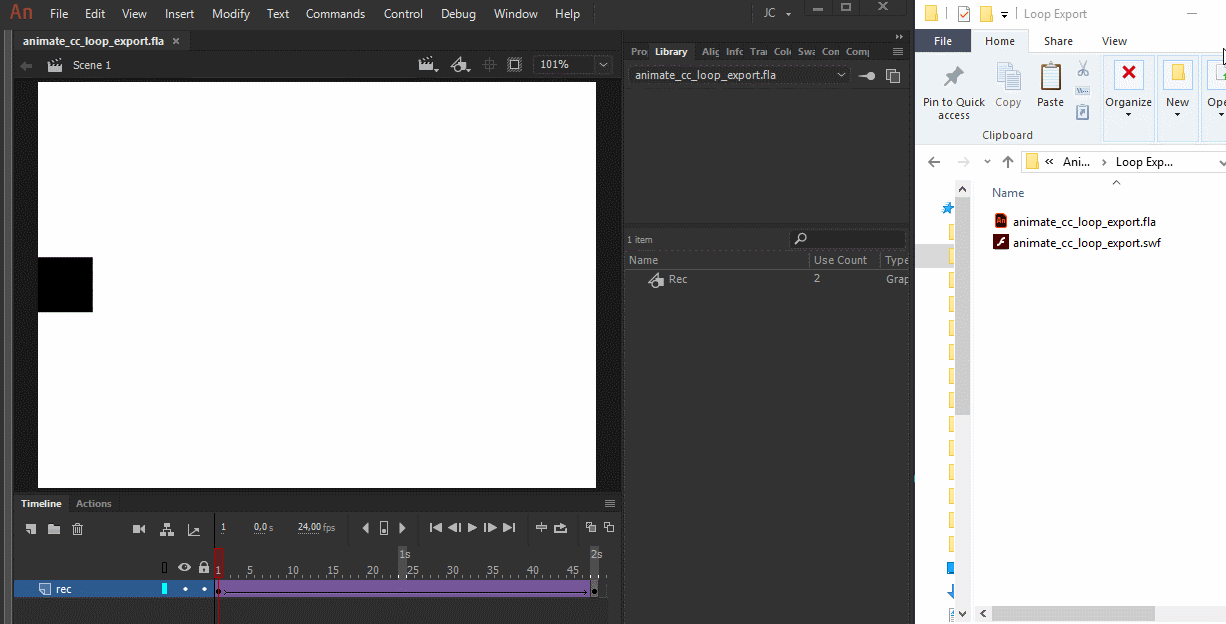
Basically:
- Copy all the frames from the main timeline by selecting the frames, right-clicking them and choosing Copy Frames;
- Insert a new symbol: Insert > New Symbol... (Ctrl/Cmd + F8);
- Inside of this newly created symbol, paste the copied frames by right-clicking and choosing Paste Frames;
- Drag and a drop a instance from this symbol from the Library to the stage;
- Align this new instance;
- Go to File > Export > Export Video...;
...Copy link to clipboard
Copied
Hi.
- Go to File > Export > Export Video...;
- Under Stop exporting, select After time elapsed;
- Type 10.
This will make Animate CC record your animation during 10 seconds on export.

I hope this helps.
Regards,
JC
Copy link to clipboard
Copied
Doesn't work. It only loops once and gets stuck on the last frame for the remaining 9.8 seconds
Copy link to clipboard
Copied
Oh sorry.
I forgot to tell that you're gonna have to place your entire animation inside of a single Movie Clip instance.
Your main timeline should contain only one frame with this Movie Clip instance in it.
Copy link to clipboard
Copied
Is there instructions on how to do this? I am confused. It works when I click Test Scene but not when I export
Copy link to clipboard
Copied
Hopefully this GIF will be able to show you how to achieve this.
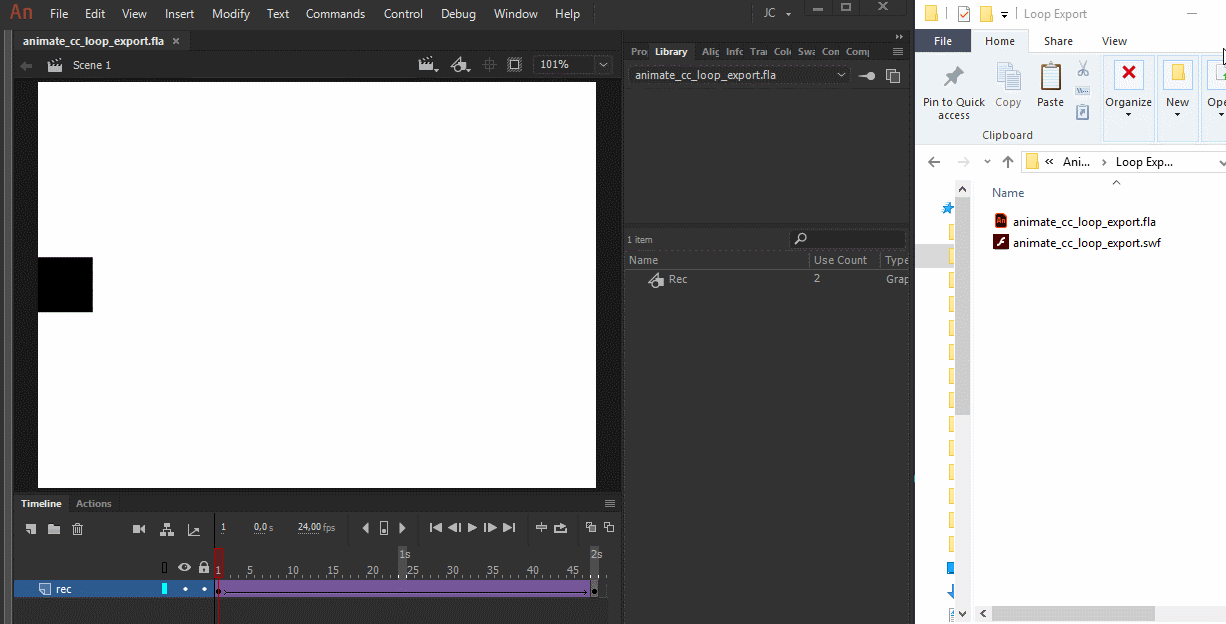
Basically:
- Copy all the frames from the main timeline by selecting the frames, right-clicking them and choosing Copy Frames;
- Insert a new symbol: Insert > New Symbol... (Ctrl/Cmd + F8);
- Inside of this newly created symbol, paste the copied frames by right-clicking and choosing Paste Frames;
- Drag and a drop a instance from this symbol from the Library to the stage;
- Align this new instance;
- Go to File > Export > Export Video...;
- Under Stop exporting, select After time elapsed;
- Type 10.
More info about frames:
Use frames and keyframes in Adobe Animate
Please let me know if you still have any further question.
Regards,
JC
Copy link to clipboard
Copied
JC, thank you for the explanation. Does it work also for a multi-layer animation loop? Mine, created in AA 21, has a few layers, including sound, and I cannot make it work.
Thank you,
Mariana
Copy link to clipboard
Copied
I guess this doesnt work anymore?
I dont see this option in the window "export -> video/media"
- Under Stop exporting, select After time elapsed;
- Type 10.
Maybe it is not there in the newest version of animate? (see my screenshot)
So, I dont know how to fix this, my animation has several layers and I would like to loop the animation...
Anybody? Thanks i.a.
Jo
Copy link to clipboard
Copied
Hey tevinm! Add a small script "this.gotoAndPlay(1);" after your animation (blanc frame with this script wouldn't show up in exported file). It helps in case your movie keeps freezing on the last frame.
Copy link to clipboard
Copied
locked
Find more inspiration, events, and resources on the new Adobe Community
Explore Now