- Home
- Animate
- Discussions
- How to trace a face from a pic in aminate cc??
- How to trace a face from a pic in aminate cc??

Copy link to clipboard
Copied
so that it will be way easy to draw the face exactly. note the blue pointed lines(how to dow that??)
 1 Correct answer
1 Correct answer
ybe. Depends on the complexity oif the image. If you convert the bitmap to vectore using the trace feature, you'd still have to in and erase the unwanted parts of the image with the erasor tool. I personally would find it faster to simply draw the lines I want on a new layer. But then again have Cintiq.
Copy link to clipboard
Copied
import your bitmap
add it to the stage
click it to select it, if it's not already selected
click modify>bitmap>trace bitmap
select some settings to experiment and click ok.
watch the magic.
you can then do much more like select regions and recolor, remove etc.

Copy link to clipboard
Copied
But nothing like this line appeared..??
Copy link to clipboard
Copied
I don't see any blue pointed lines. I do see blue lines without points.
Your screenshot appears to be from a tutorial video. Maybe if you posted a link to the video instead, we'd be able to answer your question.

Copy link to clipboard
Copied
theres nothing much in the video..only this..!!
Copy link to clipboard
Copied
what exactly are you trying to do?

Copy link to clipboard
Copied
Trytn to make the the copy of face like this..so if i get that outline it will be helpful..!
Copy link to clipboard
Copied
if it's already a vector,
select the parts you want to copy (either by dragging your mouse and/or shift-clicking to add and remove additional regions etc) > right click it >click copy.

Copy link to clipboard
Copied
is there any video available in youtube??

Copy link to clipboard
Copied
thanks for the help by the way..!! but im not getting it right..!

Copy link to clipboard
Copied
after gtn the outline by giving it our own colour and creatn animated face..??
Copy link to clipboard
Copied
here's the outside of the face removed. you can do the same for the inside, if that's what you want.
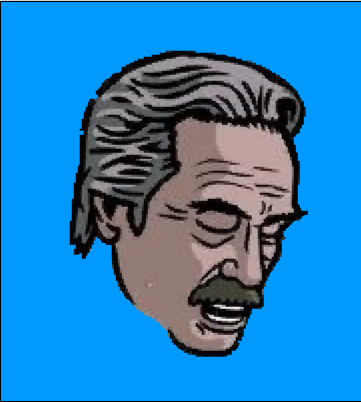

Copy link to clipboard
Copied
no bro..i want only the outline..!!! 2nd picture shows animated face...!!
i want outline of the face like in 1st picture(blue line)
the i can give colur and animate face..!
Copy link to clipboard
Copied
like i said, remove the inside of the face too, if that's what you want. ie, leave just the outline.
but i don't see a blue line in your first pic so i really don't know what you want.
Copy link to clipboard
Copied
You can not convert an imported bitmap to outlines like that. You can convert the layer it's on to outline mode but that turns the bitmap into the outlined square. Outlines are converted from strokes. On a layer above the bitmap, grab the Pencil or Brush tool and trace the contours of the face in the image. When you have only the details you want, convert THAT drawing layer to outline mode (it's located to the right of the layer name). Create a new layer and use that to draw your final drawing on.
Animator and content creator for Animate CC
Copy link to clipboard
Copied
Wouldn't Trace Bitmap get you close?
Copy link to clipboard
Copied
ybe. Depends on the complexity oif the image. If you convert the bitmap to vectore using the trace feature, you'd still have to in and erase the unwanted parts of the image with the erasor tool. I personally would find it faster to simply draw the lines I want on a new layer. But then again have Cintiq.
Animator and content creator for Animate CC
Copy link to clipboard
Copied
Oh dear. I think he thinks those blue lines overlaying the original photographic image are automatically generated by Animate.
They're not. You have to draw them yourself.

