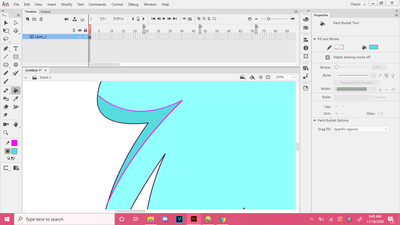- Home
- Animate
- Discussions
- Re: Is there a simple way to add masked multiply a...
- Re: Is there a simple way to add masked multiply a...
Copy link to clipboard
Copied
G'day all!
I've completed an animated symbol of an angry old man and I want to add some simple shading to him. Which is the best course of action?
1.) Draw the shade manually to each graphic symbol making up the animation (e.g his legs, arms, torso etc)?
2.) Create another layer above the animation and manually draw the shadow avoiding going outside of his outline?
3.) A magical way I can create a mask layer that only colors the artwork with different blend modes/transpareny available (like Photoshop)?
4.) Another way altogether?
Any help would be awesome!
Cheers legends!
 1 Correct answer
1 Correct answer
I use this specific way which is like:
1: Get the line tool
2: Put it ove the area you want to shade
3: make sure to use a bright color
4: Not too thick
5: pick a shading color
6: just use the bucket tool to fill it in
7: (The setting on the bucket tool has to be on fill large gaps)
8: After you are finished, double click the line that you made to amke the shading, (for example the bright pink one) Then click backspace.
Copy link to clipboard
Copied
I use this specific way which is like:
1: Get the line tool
2: Put it ove the area you want to shade
3: make sure to use a bright color
4: Not too thick
5: pick a shading color
6: just use the bucket tool to fill it in
7: (The setting on the bucket tool has to be on fill large gaps)
8: After you are finished, double click the line that you made to amke the shading, (for example the bright pink one) Then click backspace.
Copy link to clipboard
Copied
Spot on! Thank you!!!!! 😃
Get ready! An upgraded Adobe Community experience is coming in January.
Learn more