- Home
- Animate
- Discussions
- Re: Jerky tween at beginning and ending
- Re: Jerky tween at beginning and ending
Copy link to clipboard
Copied
Hi,
I'm new to Adobe Animate and just created my first classic tween. The motion is supposed to smoothly go up and down in a straight line, but at the up and down phase of the tween, it glitches slightly. Anyone with a solution?
 1 Correct answer
1 Correct answer
Alright, I'm not sure what I did, but it's working now.
I removed the girl, put her in a new layer, and instead of moving the transformation point down to tilt her a bit, I let her be. Now she's moving up and down properly and smoothly. I guess I just need to get more familiar with the program and then all of these things will come along as I go.
Anyway, thank you super much for the time and effort to help!
Copy link to clipboard
Copied
Hi!
Difficult to tell what the reason might be without actually seeing the file, but as you say it is supposed to be smooth and in most cases is.
Reason for such behaviour could be too many frames in a span with too little movement where the increments are very small; other reason could be extreme scaling of the tweened object.
Another thing to try is to switch to Full Preview mode to make sure that you are seeing the best possible representation of those vectors.
View menu > Preview Mode > Full. Default is Anti-alias, return to it if there is no improvement to the tween.
Try with a symbol that is at 100% scale and tween across a reasonable distance over a reasonable amount of frames so that the offset per frame is at least 1px.
Member of the Flanimate Power Tools team - extensions for character animation
Copy link to clipboard
Copied
"Glitches" covers a lot of potential territory, from a one-pixel shift to the entire screen turning upside down and pink. Please be more specific.
Copy link to clipboard
Copied
Hi Clay, yeah 'glitch' is probably not the best term to describe the issue, but I know what the user is talking about.
It is unpleasant and not that uncommon, while the reason for its occurrence can often be unclear.
The issue manifests itself like this: If you have a key at frame 1, then a tween occupying frames 2, 3, 4, 5, 6, 7, 8 and a key at frame 9, the symbol moves smoothly until frame 8 and then lands into frame 9 with a little 'jerky' unevenness.
This is not related to a moved Transformation point. If you convert all frames to keys it is likely that it will disappear.
Could be due to some rounding of coordinates during the X,Y position calculations. Can be a bug.
It has been present since at least CS6, maybe earlier versions have it too.
It may happen more often if you work inside a container and the 0,0 point of that container's coordinate system is far away from where the tweened object is. (the rounding errors seem to get larger away from cenrte)
It may in user's case be related to using camera - a feature which I don't use, but from comments it seems to be adding a layer of unnecessary complications and problems while adding zero functionality to already existing workflows.
Member of the Flanimate Power Tools team - extensions for character animation
Copy link to clipboard
Copied
Are you tweening a bitmap, or a vector shape? If a bitmap, try temporarily substituting in a vector shape to see if it still jumps.
Also, are you using a custom ease curve?
Copy link to clipboard
Copied
I do use a costume ease curve.
Copy link to clipboard
Copied
célinnem15666067 wrote
I do use a costume ease curve.
Don't.
Copy link to clipboard
Copied
Can we see an image or a video of your glitch and timeline? This will help us determine what it is.
Copy link to clipboard
Copied
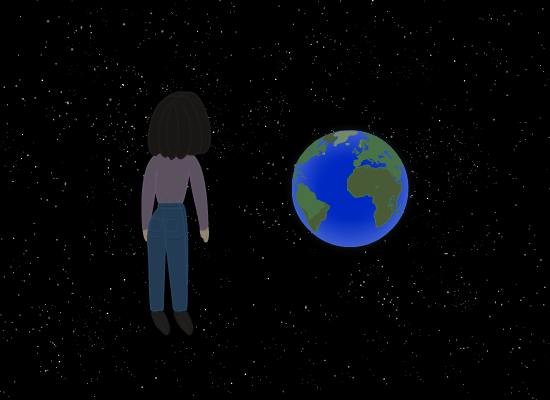
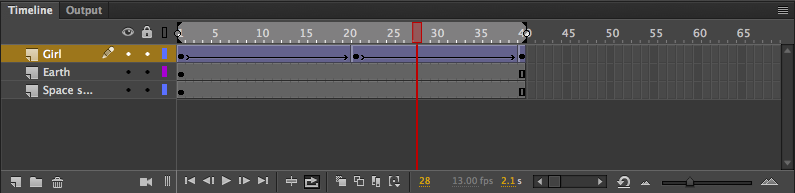
Thanks for all the willingness to help!
As you can see, the jerky movement is mainly happening from the up-to-down phase.
Copy link to clipboard
Copied
I would remove the tween and then make sure your keyframes are all aligned with the Align tool. Be sure to select all the frames at once. Then add the tween back.
Copy link to clipboard
Copied

Found this. Looks like it might have something to do with it?
Copy link to clipboard
Copied
To use Classic tween successfully you must have only one symbol per layer and this should be the same symbol in left and right key.
Here is how to check that:
Click on each key and look at Properties panel to see the name of the symbol in the key. All 3 should be the same.
You must learn to prepare your symbols in advance, before activating Classic tweens.
--
First here is how to try and fix this 'glitch':
1. Remove both tweens. Remove the second and third keys from your animation [Shift+F6]. Leave only the first key. Then create new keys again by pressing [F6].
2. Move the character slightly (using the arrow key on the keyboard to make sure you are only moving up) in the second/middle key.
3. Create the Classic tweens again and adjust the custom ease one tween at a time.
--
More explanations:
If you have multiple objects and try to tween, Flash/Animate wraps them in an automatically created symbols called Tween (with a sequential number).
These are (in most cases) useless.
You can check your Library and see if you have any automatically generated Tween symbols. If you do, this is an indication that you have initiated tween in a key that did not have a single symbol on it - either had multiple objects or shapes.
In the Library you will see how many times your symbols were used. If there are Tween symbols used zero times, delete those.
After 'fixing' the tween issue with the procedure described earlier, there shouldn't be more than one Tween symbol that has been used. This may be what you had in your first key. If there is such, the count should be 3 as this is how many keys you have.
Rename it to 'girl'.
Member of the Flanimate Power Tools team - extensions for character animation
Copy link to clipboard
Copied
I removed the 2nd and 3rd keys and moved the symbol up using the arrow keys. I believe that was the problem. Such a small thing, lol. Thank you all so much for the help!!!!! You guys are awesome.
Copy link to clipboard
Copied
God, I spoke too soon. It's still not working.. It's all 1 symbol.
Copy link to clipboard
Copied
The last keyframe is a copy of the first keyframe, the starting point. This last keyframe shows me the warning sign when I add the classic tween.
Copy link to clipboard
Copied
Hi.
Besides everything suggested here, please make sure that the position of the Transformation Point (the white dot that is visible when the Free Transform Tool (Q) is selected) is the same across all keyframes.
If this is not the problem, I think it will be best for you to provide your FLA so we can take a look at it.
Regards,
JC
Copy link to clipboard
Copied
Alright, I'm not sure what I did, but it's working now.
I removed the girl, put her in a new layer, and instead of moving the transformation point down to tilt her a bit, I let her be. Now she's moving up and down properly and smoothly. I guess I just need to get more familiar with the program and then all of these things will come along as I go.
Anyway, thank you super much for the time and effort to help!
Copy link to clipboard
Copied
I just solved this problem on my project!! check that the pivot points are in the same locations across your keyframes!!!
Copy link to clipboard
Copied
You're responding to a post that's over two years old. I'm quite certain that person has solved their problem by now. And the advice you gave has already been given in this thread.
Find more inspiration, events, and resources on the new Adobe Community
Explore Now

