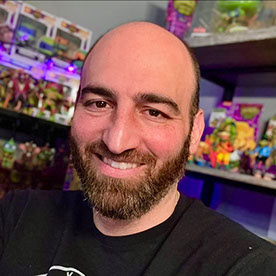- Home
- Animate
- Discussions
- Parenting Tool Undid Animation Placement
- Parenting Tool Undid Animation Placement
Parenting Tool Undid Animation Placement
Copy link to clipboard
Copied
Hello, so I am new to this and using Adobe Animate 22.0.5.
I had my character's eyes, pupils and eyebrows on individual layers. The whole thing played fine. But then the parenting tool disconnected or something and I had to redo the parenting. (Pupils to eyes, eyebrows to eyes, eyes to head, mouth to head) and now it seems no matter what I do, the layers don't actually connect properly to the head when it moves, they splinter off and do weird things (I've attached photos).
Do I need to redo these parts, use a new layer, parent earlier, not parent at all... or is there a solution I don't know about? Thank you!
Copy link to clipboard
Copied
Hi Pete,
You have to learn to 'nest' your symbols. Nesting means that you place logical groups of elements inside other elements.
In this case all facial features should go inside the head symbol and then this internal timeline should be played in sync with your character timeline.
All lip sync is done inside the head, where elements maintain their relative positions among themselves and timing is kept flexible. No parenting is needed for the facial features at all.
This will simplify your rig structure.
When you animate, the general rule is to have a keyframe across all layers for all elements of the rig (or at least the ones you need to move), not just the parent.
For more information have a look here and here.
Member of the Flanimate Power Tools team - extensions for character animation
Copy link to clipboard
Copied
So I should have the eyes and pupils just in one head symbol? And avoid parenting until absolutely necessary? I was looking at a lot of Youtube tutorials so maybe I got my lines crossed.
I currently have all my layers in one folder per character and each layer is usually using a saved symbol. Certain things like nose, chin, hair are all part of the head. I just made the mouth and eyes separate entities as I will be moving them a lot. I've got the lip syncing down. Thanks!
Copy link to clipboard
Copied
Yes, all facial expression animation and lip sync should be done inside the head symbol.
You can move those bits to simulate little 3D turns, but this is usually all very subtle and will not require parenting in most cases.
When you work with nested timelines you can easily adjust the timing of said nested animation without the need to edit the body animation. Also keyframes can be offset to convey overlapping action.
Member of the Flanimate Power Tools team - extensions for character animation
Copy link to clipboard
Copied
Great, thank you! So when you do this, in order to make these keyframe changes as you go, are you consistently "Breaking Apart" the symbol for each change?
Copy link to clipboard
Copied
No, mate. You don't break apart anything. Inside the symbol you have a timeline with layers on it. It just runs in sync.
The symbol has to be set to 'Play Once'.
It is totally non-destructive. You just go inside and make changes. Graphic symbols play in sync.
Download any of these files and look how things are nested inside one another.
One more article to check.
If you want to do cut-out animation, you will have to understand the concepts of nesting and syncing well.
Good luck!
Member of the Flanimate Power Tools team - extensions for character animation
Copy link to clipboard
Copied