- Startseite
- Animate
- Diskussionen
- Re: Paste layers from one FLA to another in the sa...
- Re: Paste layers from one FLA to another in the sa...
Link in Zwischenablage kopieren
Kopiert
I'm pulling my hair out trying to understand what I'm doing wrong.
I have a heavy scene with 30+ layers, each layer with both keyframe animations and nested symbols. I need to copy and paste these layers into a new FLA file, but every time I try, animate pastes the layers in off stage. I assumed I had conflicting registration points for the FLA documents, but the registration is set to center on both stages.
I know I could "edit multiple keyframes" and select everything and drag, but it is both laborious and inaccurate as there are too many objects to see my lines to align the artwork. There must be an easier way to do this.
thanks!
 1 richtige Antwort
1 richtige Antwort
AHHH! Sorry. Now I see what you are doing. Okay so the issue as we know is the center point inside the original symbol and when pasting to the main timeline of a new doc, the entire scene is being aligned so that the center of the art/animation is at the upper left (0, 0) of the the main stage/timeline.
TRY THIS HACK WORKAROUND:
Go to Movie Properties like you did before but instead of trying the anchor settings, click MATCH CONTENTS without changing anything else. This assumes the background art
...Link in Zwischenablage kopieren
Kopiert
I assume you are selecting all layers/frames in the original file, right-clicking over the highlighted area and selecting Copy Frames. Then in your destination document you are right-clicking over empty frame 1 and selecting Paste Frames?
Does the destination doc have the same stage size as the original doc?
Animator and content creator for Animate CC
Link in Zwischenablage kopieren
Kopiert
Thanks for your help. I'll describe with screenshots for clarity.
I am selecting all layers, which also selects the contents of these layers, then I right-click and select "copy layers".
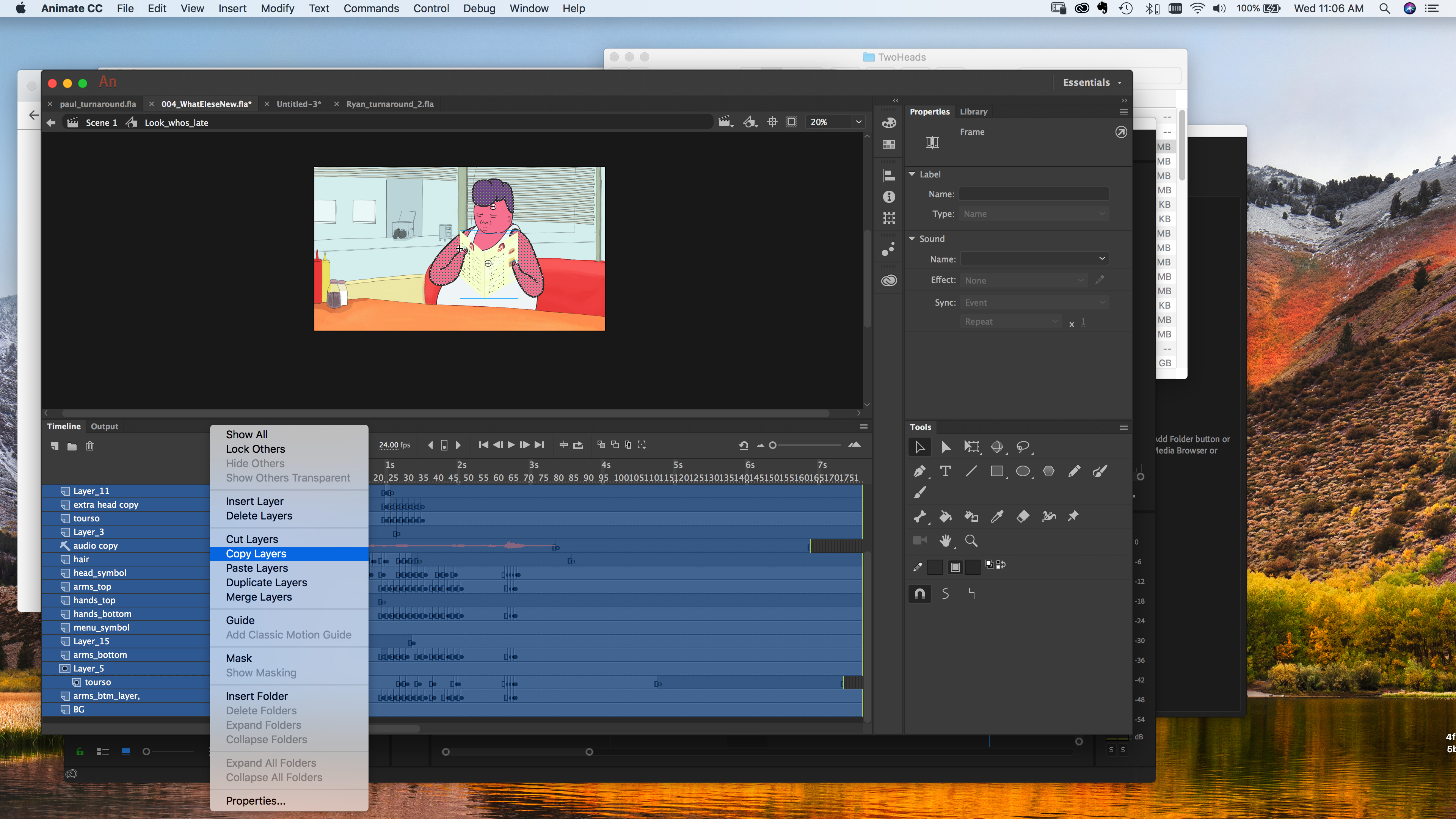
In my new document I right-click the new layer and select "paste layers".

As you can see the layers and objects are pasted in perfect stacking order and sequence, however, they are in the top left corner.
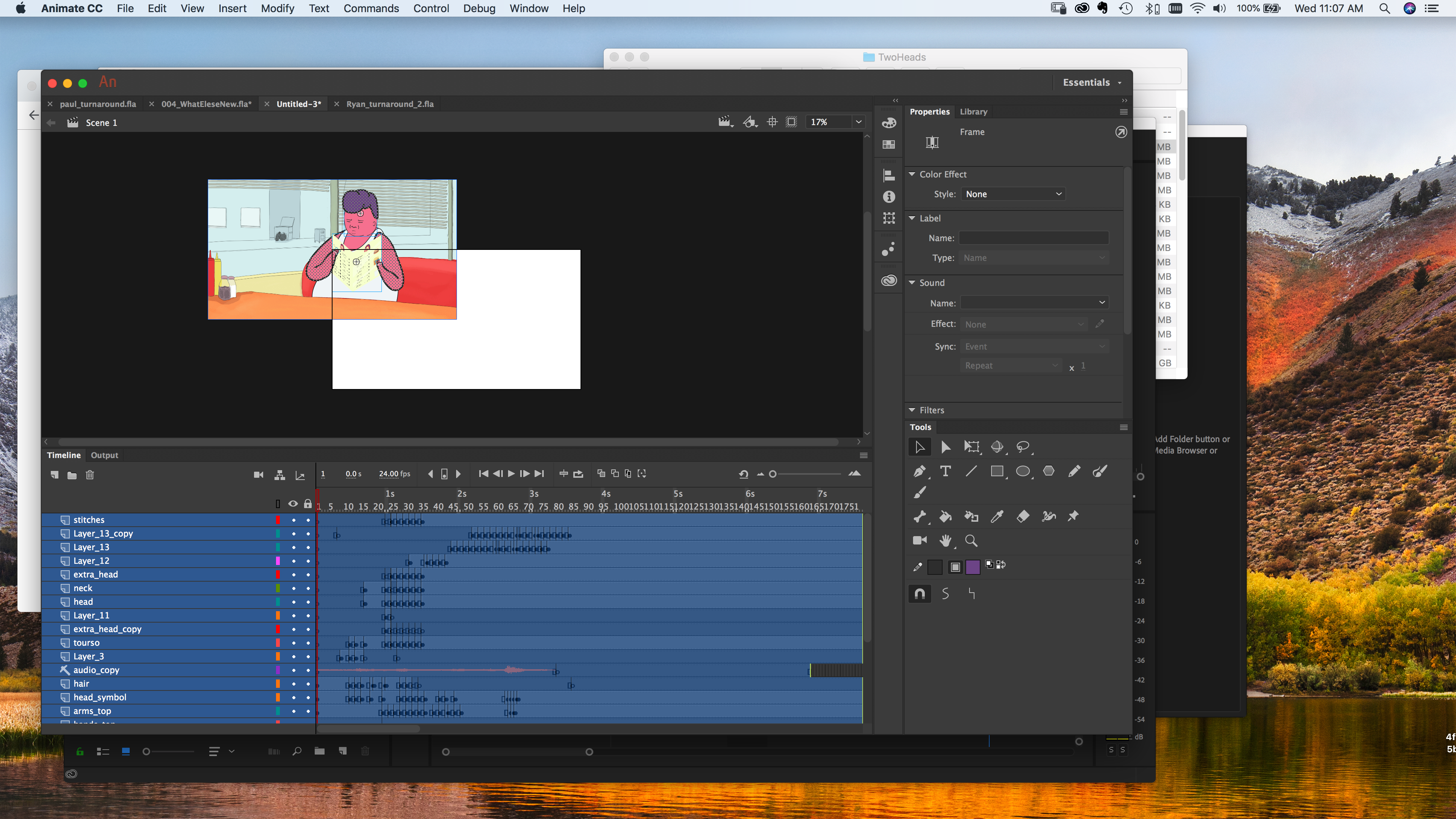
To me, the issue would clearly be a registration point conflict, but as far as I can see the issue is not due to conflicting document settings as both documents are set to 1920x1080 and they are both use the middle registration point. (I have tried with "Advanced Layers" on and off and it doesn't make a difference).
source file settings:

destination file settings:

Link in Zwischenablage kopieren
Kopiert
Thanks for the screenshots. I now know the reason. You are copying and pasting from inside a symbol. The centerpoint location of the symbol is what the paste command is using. I have an even easier way tho.
Go back to parent timeline. Select the symbol containing this animation. CTRL + C or Command + C (Copy) the instance of the symbol. Now simply paste this symbol in to your new doc. All nested animations will get pasted along with it. So anything inside a symbol will be included after being copied/pasted into a new doc.
Animator and content creator for Animate CC
Link in Zwischenablage kopieren
Kopiert
Thanks for the quick reply. So I understand that I can copy the entire symbol over with ease, but what I need is for all the layers within this symbol to live on the main stage. From what I've researched, there is no way to uncollapse the contents of a symbol onto the main stage, you simply have to copy the layers over to the main stage. So that's been my method, and that is where I run into this issue.
For context: all this is within the goal of opening the FLA in AE and being able to access the individual layers with the new 2019 update. Currently, if I open the FLA in AE, I won't have access to the layers, I only have access to the symbol layer.
(I'm a TV Paint user so I could very well be going about this process all wrong).
Link in Zwischenablage kopieren
Kopiert
Oh - you should be able to do a Paste In Place command in the new doc to get the symbol in the exact same position of the original symbol. Ctrl (command) + Shift + V.
Or use the Info panel to copy/paste the X and Y positions.
Animator and content creator for Animate CC
Link in Zwischenablage kopieren
Kopiert
AHHH! Sorry. Now I see what you are doing. Okay so the issue as we know is the center point inside the original symbol and when pasting to the main timeline of a new doc, the entire scene is being aligned so that the center of the art/animation is at the upper left (0, 0) of the the main stage/timeline.
TRY THIS HACK WORKAROUND:
Go to Movie Properties like you did before but instead of trying the anchor settings, click MATCH CONTENTS without changing anything else. This assumes the background art is exactly the same size of the stage. let me know.
If not, the only way is to use Edit Multiple Frames AFAIK
Animator and content creator for Animate CC
Link in Zwischenablage kopieren
Kopiert
I don't think my hack work around will work if you have anything going beyond the stage size. Edit Multiple Frames is your only hope unless I can find an easier way.
Animator and content creator for Animate CC
Link in Zwischenablage kopieren
Kopiert
Yeah, the hack didn't work. I'm able to achieve what I need with the edit multiple frames option in outlines mode. It works with this scene because my background layer is the same size as the stage, and I can distinguish the lines of the layer and match it with the stage.
Just so others can see, accuracy with this method is difficult with so many frames and layers so if anyone out there has a better option, it would be much appreciated!
Thanks for your help _keyframer!
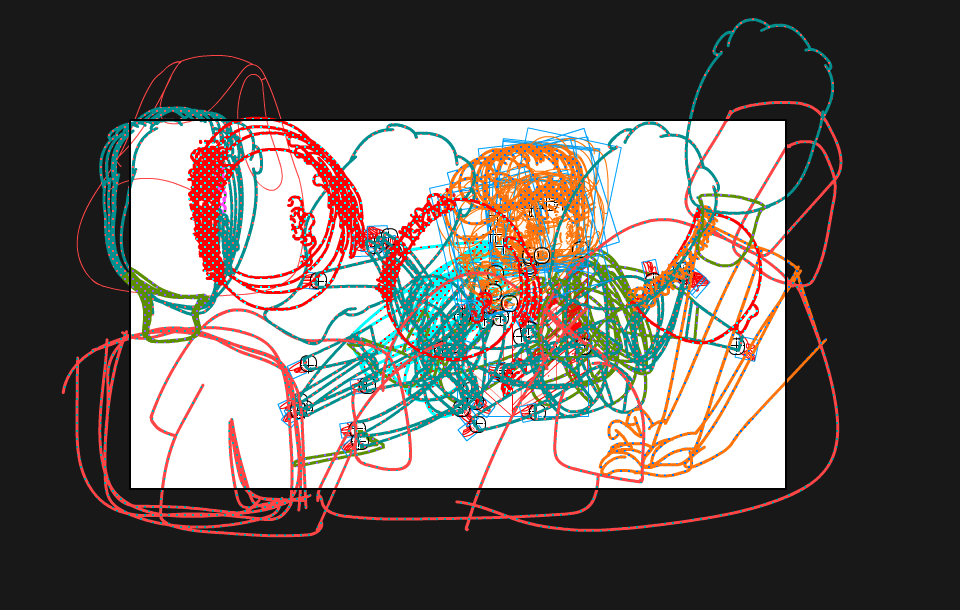
Link in Zwischenablage kopieren
Kopiert
Hi.
The anchor options in the document settings are for scaling the stage only.
To achieve what you want, do not user Copy Layers.
Instead, select all the layers in the original FLA (without Edit Multiple Frames), press Ctrl/Cmd + Alt + C (Copy Frames) and then press Ctrl/Cmd + Alt + V (Paste Frames) in the new document.
Please notice that copying frames only work if all the layers don't have "unassigned" frames like in the picture below.

Regards,
JC
Weitere Inspirationen, Events und Ressourcen finden Sie in der neuen Adobe Community
Jetzt ansehen
