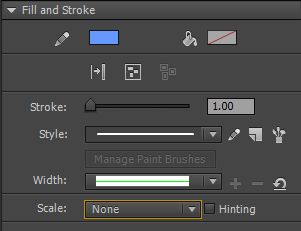Adobe Community
Adobe Community
- Home
- Animate
- Discussions
- Re: Retain Stroke Size When Scaling (Zooming in on...
- Re: Retain Stroke Size When Scaling (Zooming in on...
Copy link to clipboard
Copied
Is it possible to draw a background layer with the brush tool (and fill colors with paint bucket), then over time "zoom in" (transform the background art to enlarge) while retaining the brush/line weight?
Right now the problem is, as the background scales up, the brush line work scales and so ends up being way thicker than the foreground (character) elements' line weight. I will mark any answer that helps resolve the issue as 'correct'; thank you so much!
 1 Correct answer
1 Correct answer
As mentioned above, you can select all the strokes, go to Properties panel and set their scale setting as 'None'.
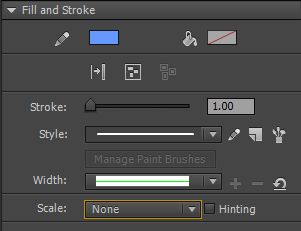
Copy link to clipboard
Copied
What I understand is that you want selective elements on your canvas to zoom, while preventing that from happening for some. I don't think that is possible. I am open to being corrected.
Copy link to clipboard
Copied
If the lines are actual lines and not line-shaped fills, you can set the scaling mode on them in the line properties window.
Copy link to clipboard
Copied
As mentioned above, you can select all the strokes, go to Properties panel and set their scale setting as 'None'.