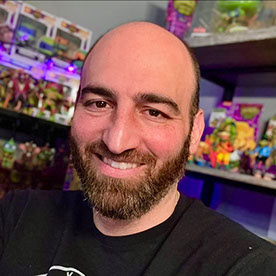- Home
- Animate
- Discussions
- Textures in Animate - Importing things from Illust...
- Textures in Animate - Importing things from Illust...
Copy link to clipboard
Copied
Hi,
I have some images on Illustrator that has the Texturizer effect on. When I try to bring this into Adobe Animate, all hell breaks loose and things turn ugly. Beside rasterizing the images, is there any other way in bringing the Texturizer effect into Animate? I want to be able to edit the anchor points within Animate just as if I'm working within Illustrator for minor edits down the road.
Alternatively, if I can work on the animation without the texture but somehow apply the texture after I export the file into a .gif format, that can potentially work as well. Any thoughts or ideas?
Thanks!
 1 Correct answer
1 Correct answer
You can get that effect by using an image as a fill. To do that, import some image into Animate CC, put it on the canvas and right click on it and select break apart. Then use the eyedropper to copy the fill of the image shape. After that you can break apart the flat colored characters and add the fill color to them with the paint bucket.
To change the size and orientation of the image fill, you can use gradient transform tool, which can be found under the same slot as the regular transform tool.
...Copy link to clipboard
Copied
What type of animation are you trying to do? In Animate CC you can use a mask layer over an image, to make certain parts of it visible.
Copy link to clipboard
Copied
Hi,
I'm trying to do really simple animations - make things move around basically. The masking part I'm not sure how that could help me.
Copy link to clipboard
Copied
try this tutorial and see if that helps. Remeber Adobe Flash is now called Adobe Animate.
Import Photoshop and Illustrator Files into Flash CS6 - YouTube
Copy link to clipboard
Copied
Uh... I don't think the video helped lol. I wish Animate could just carry over the Photoshop effects Illustrator has. Thanks nonetheless!
Copy link to clipboard
Copied
What size and sort of texture are you applying and to what? Illustrator's Texturizer is a raster-based effect. If you wanted to edit the points in Animate, you could prep it in Illustrator and bring into Animate by rasterizing the effect, live tracing, and expanding. But what you'll notice is that you very likely have a ridiculous amount of points which is likely to freak out your machine--depending on the size, texture, number of points, etc. While in Illustrator, you could reduce the number of points using Object > Path > Simply... but it could alter the look your effect.
The reason I ask what kind of texture it is because maybe you could take another approach to creating it by making a simpler pattern in Illustrator.
Copy link to clipboard
Copied
Oh, I just had an idea! Maybe in Illustrator, make your texture using Texturizer then make a shape on top of it that isolates one section of what could be a repeating pattern. Select the shape and the texture and make a Clipping Mask. Now Rasterize, Image Trace (using whatever setting best suits your needs--I'd recommend fewer colors), and Expand. Delete any extra white edge from the rasterizing. Now Simplify the points as much as you can without compromising the look. Bring that (either save/import, copy/paste, or drag into/out of CC Libraries) into Animate as a single Animate layer and make it a Graphic symbol. You can make your texture pattern by repeating the instance of the symbol horizontally and vertically.
Copy link to clipboard
Copied


Here's an example: the left side is the original characters. The right side we have the characters with some textures. I've tried rasterizing them but then that means I can't edit anchor points once I'm in Animate.. that said I can't even edit anything - the colors, grouping, etc. etc. etc. Also, rasterizing seems to create this "vacuum" surrounding each and every part of the character making work in Animate incredibly frustrating and annoying... I haven't tried the rasterizing -> expanding to make everything into a vector though, I might just try that!
The size of the texture isn't very big which might be a problem though... Reading your post I think I sort of realized maybe I'm just using the wrong tools. If I want raster-based things maybe Photoshop -> After Effects was the way to go. ... except I don't know how to use either of those... yet.
Copy link to clipboard
Copied
You can get that effect by using an image as a fill. To do that, import some image into Animate CC, put it on the canvas and right click on it and select break apart. Then use the eyedropper to copy the fill of the image shape. After that you can break apart the flat colored characters and add the fill color to them with the paint bucket.
To change the size and orientation of the image fill, you can use gradient transform tool, which can be found under the same slot as the regular transform tool.
If you add lines around the shapes for the characters, you could remove the fills and import that into Animate. If you then break it apart and place it over the broken apart image, you can then click anywhere outside of the lines to select the fill that's not within the lines of the characters.
If you turn each of the shapes into symbols, you can apply color effects to them, that way you wouldn't need separate images for different colors.
Copy link to clipboard
Copied
Quick question, how do I change the color/hue of a symbol with a bitmap fill on it? Additionally, I do not want to create multiple layers for this. Thank you in advance!
Copy link to clipboard
Copied
Quick question, how do you add "color effects" to symbols?
Basically, I have a layer with all the body parts as separate symbols (head, hands, eyes, etc. are all on one layer as symbols). Now, say I want to bitmap fill the head without making the head grey, which is the texture image color. Is there a way I can change the hue/color of the symbol while I am working on one layer (also without having multiple images for different colors)? Thanks in advance!