Auto Ducking only one channel :(
Copy link to clipboard
Copied
Hey so I sent a sequence from Premier to audition to apply some auto ducking. The problem I am having is when I adjust the "reduce by", the ducking is only working on one channel, so the left sides volume is going up and down the the right side is not being affected.
Any ideas?
Copy link to clipboard
Copied
It is happening to me as well. I was able to successfully duck one mono clip automatically but I have no luck with stereo clips.
Is this a bug?
Copy link to clipboard
Copied
This is the exact thing happening to me as well.
Copy link to clipboard
Copied
Do you have two clips, one for the left channel and one for the right in your session, or a single clip with both channels inside it?
Copy link to clipboard
Copied
There is at least one known-about bug in the ducking system, which means that it's being looked at carefully. Hopefully the forthcoming update patch will address this and any other issues with it...
Copy link to clipboard
Copied
I have one clip with two channels. See for yourself:
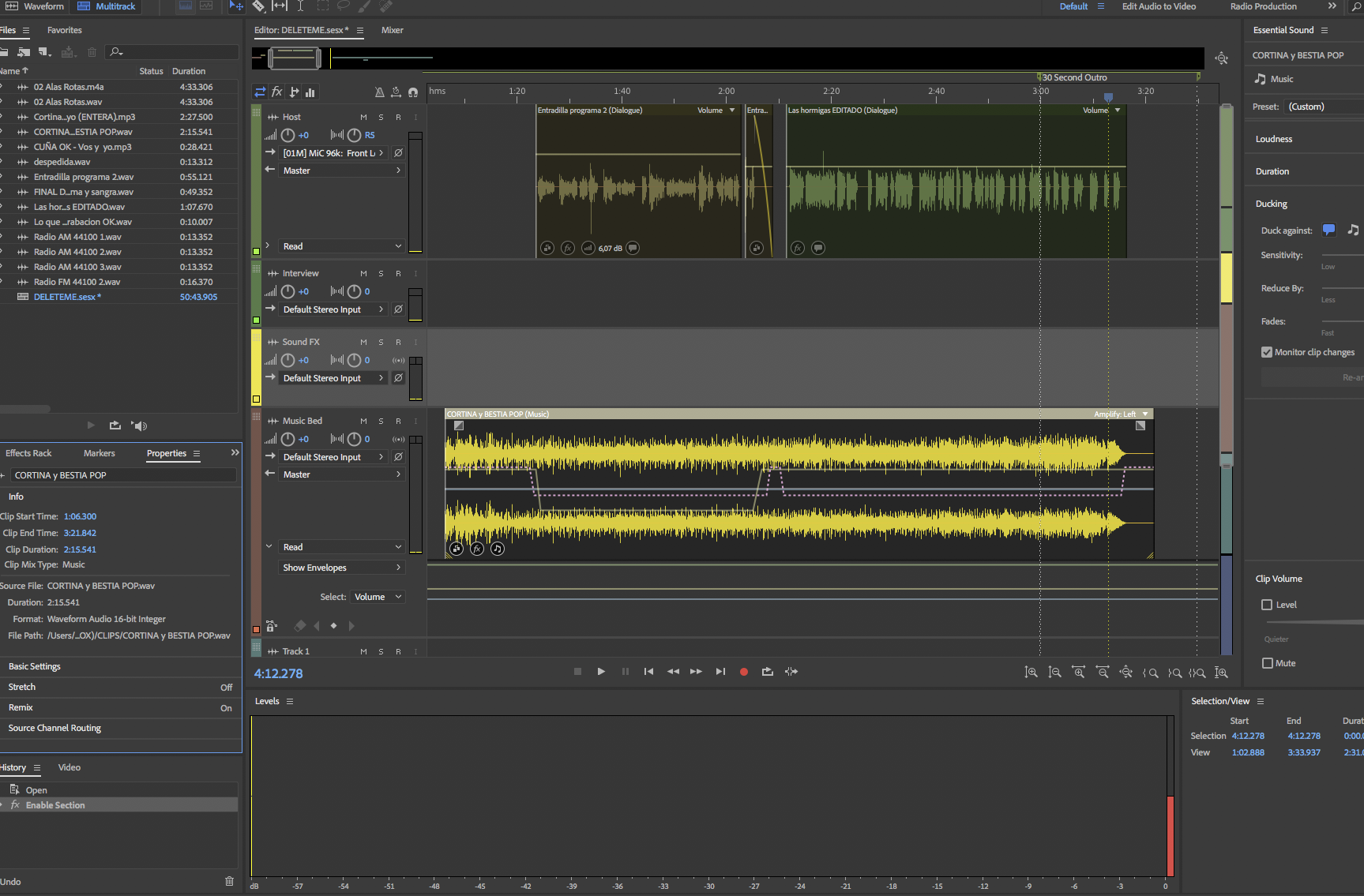
Copy link to clipboard
Copied
Seems to me the bug lies in the effect, or at least the setting of the effect, which auto ducking applies to the clip. In the case of your screen shot, the give away is the top right corner of your Music Bed clip which says "Amplify: Left". I too have that appear when I attempt this, though sometimes it applies "Amplify: Right".
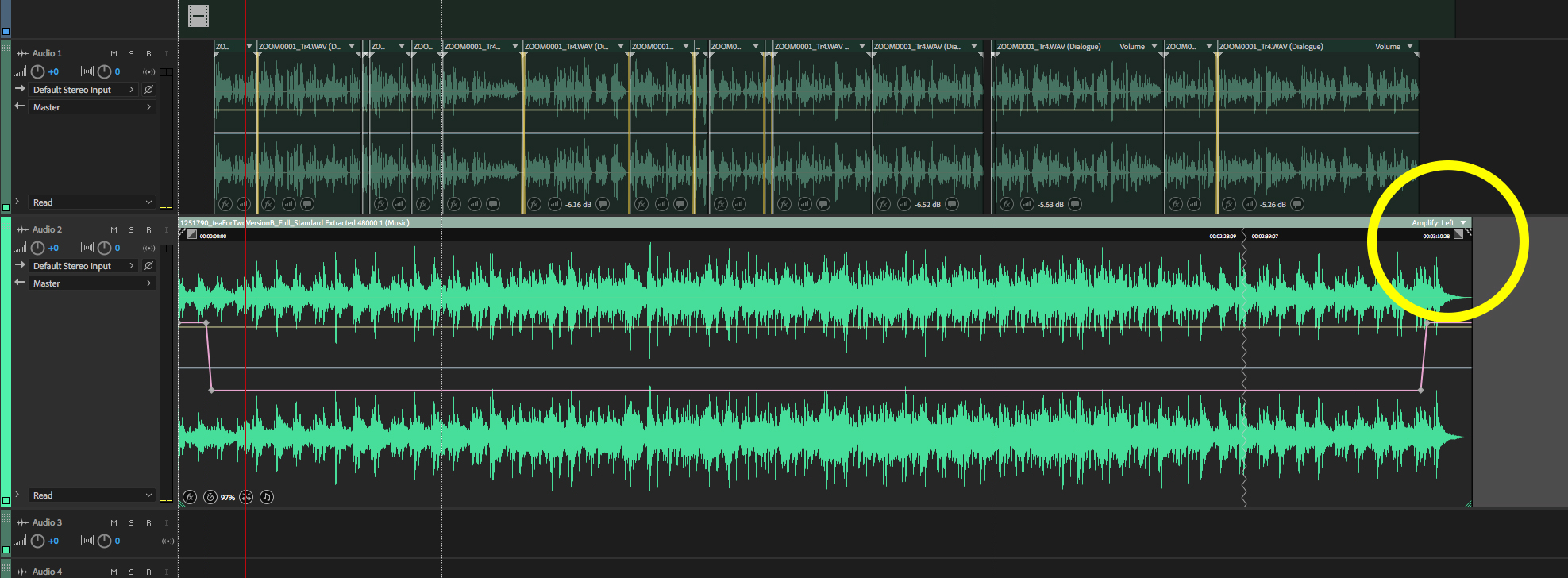

When you examine the settings of Amplify in the Clip Effect rack I am seeing the following...
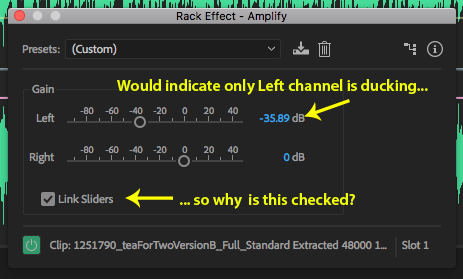
So I try altering the Gain sliders...

Suddenly they snap to! I close the window and play the track. Still not working. I open the Amplify setting again and see this now...

I know I'm not crazy. I called Adobe Tech Support and they indicated that Ducking only works properly when you're editing either all Mono or all Stereo which makes no sense. I've done this with both Mono and Stereo voice tracks and it is still malfunctioning.
This has to be a bug. I've seen so many YouTube videos that demonstrate this feature and it works perfectly. I anxiously await the next patch.
Copy link to clipboard
Copied
Yes it is a known bug and has been reported as such to the Audition Development team. Hopefully they are working on it.
Copy link to clipboard
Copied
Swgrinton wrote
I know I'm not crazy. I called Adobe Tech Support and they indicated that Ducking only works properly when you're editing either all Mono or all Stereo which makes no sense. I've done this with both Mono and Stereo voice tracks and it is still malfunctioning.
If it's any consolation, you are not crazy - but many of us have suspected for a long time that they might be. They have a primary rule of engagement which is very simple - get you off the line by any means possible; the Marquess of Queensbury's rules don't apply, except for rule three, which they've conveniently re-interpreted... ![]() .
.
Oh, and the other thing you'll notice about your example above is that the amplitude control behaviour is different when the clip you are working on is in different positions - what it does when positioned at time zero isn't the same as it is anywhere else on the timeline!
Copy link to clipboard
Copied
Yes, this is really annoying. Will be a great feature when they iron out the bug.
Copy link to clipboard
Copied
Is this still the same with the latest updated v.11.0.1.49 issued on 23rd. Jan. 2018.
Copy link to clipboard
Copied
Yes, still happening in v.11.0.1.49 unfortunately.
Copy link to clipboard
Copied
Hi,
thanks for your feedback. I'm one of the engineers who worked on the Auto Ducking feature. Happy to see it being used - sorry to hear that it doesn't perform as expected.
So here is how this *should* be: Auto Ducking creates keyframes only for the first (left) channel and sets the Amplify Effect to "Link Sliders" which means all other values should follow the first channel. This is done so that if you edit the keyframes manually you don't have to edit keyframes for every channel seperately.
In th 11.0.1 patch I can reproduce the issue you're describing when the clip does not start at offset 0. I will take a look at this. However - I only see this happening on the effect UI. UI parameters and processing parameters are updated slightly different and from what I hear the audio output sounds and meters as expected. I'm not saying that this is how it should be (not displaying correctly on the effect UI) but if you have steps to reproduce this issue where it affects the audio as well - please let me know.
Also: Auto Ducking is definitely supposed to work with a mixture of Mono and Stereo clips. There's no reason this shouldn't work. If you encounter an issue where the combination of mono and stereo clips produces an unexpected outcome - please let me know.
Thanks & Greetings, Nico
Copy link to clipboard
Copied
Auto Ducking is the feature that drove me to switch to Audition from another DAW earlier on this month, so I really appreciate your work on this Nico and I'm looking forward to being able to use it on a regular basis.
Here's the issue reproduced where it affects the audio as well as the UI. As you can hear, the effect works on the left channel but not the right.
Copy link to clipboard
Copied
Thanks. Happy to hear that you like the feature (in general). I hear & see the issue on the meters in your video and yes - that's not how it should sound. I'll take care of this. Just to verify:
- Are you currently using Adobe Audition CC 11.0.1 (latest patch release)?
- Have you build this project from scratch using CC 11.0.1?
If both is true - can you try to give me step by step instructions on what you did to end up in this state? I'm still trying to verify but at least with CC 11.0.1 I'm not getting into a state where it behaves like it does in your video.
If you can somehow share your project - that might also help getting to the core of the issue.
Thanks & Greetings, Nico
Copy link to clipboard
Copied
Yes, I'm using Audition 11.0.1.49 on Mac 10.13.2 and have built the project from scratch.
Here's a folder containing a video of what I'm doing to build the project, along with project files. I hope this helps.
Dropbox - autoduck test files.zip
Thanks
Glenn
Copy link to clipboard
Copied
Interesting to hear from you Nico. In testing I confirmed that Auto Ducking worked OK on my Win 7 system as long as the channels were linked in the Amplify effect. But that it did produce the effect noted by Glenn if channels weren't linked. So it is interesting to know that that is how the effect is intended to work. ![]()
Copy link to clipboard
Copied
Yes, ryclark I suppose it's logical that if channels aren't linked then you won't get a linked effect. Sadly the bug we're experiencing occurs even when those channels are marked as linked (i.e. 'Linked Sliders' box is checked). I've sent Nico some videos of the problem in action and some project files.
Really hoping this bug can be squashed! Back to my old software for now which does the same thing in a clunky and less flexible way, but coming back to Audition as soon as it's fixed as this will be a killer feature for me! ![]()
Copy link to clipboard
Copied
Count me in with the people hoping for news about how this bug is fixed. It's now March and I still have this problem!
Copy link to clipboard
Copied
Which version of Audition are you using? It has been fixed in v.11.0.2.2 so should be OK if you have the latest version.
Copy link to clipboard
Copied
Yes I have 11.0.2.2.
Copy link to clipboard
Copied
So what isn't working?
Copy link to clipboard
Copied
When I use autoducking it effectively ducks it on only one channel so I have music on one channel and voice on the other,
Copy link to clipboard
Copied
How are you setting up Auto Ducking? You should have your music audio on one track in the Multitrack view labelled Music in the Essential Sound panel and Speech on a second track labelled as Dialogue. The in the Effects Rack for the Music clip make sure that the channels are linked in the Amplify effect. Are your voice and music tracks in Multitrack stereo ones?
Copy link to clipboard
Copied
All of the above was done. All were multitrack stereo. Channels are linked.
-
- 1
- 2
Find more inspiration, events, and resources on the new Adobe Community
Explore Now