- Home
- Audition
- Discussions
- Batch Convert Split Stereo Files to 2 DuplicateMon...
- Batch Convert Split Stereo Files to 2 DuplicateMon...
Copy link to clipboard
Copied
Win 7 - Audition CC v11.0.0.199
For my videos I normally record audio through a Behringer Audio Interface. I connect main mono mic to Input 1 and a backup mono mic to Input 2. The result is a stereo audio file in which the left channel is my main mic and the right channel is the backup.
In Premiere I prefer to have a separate "doubled-up" stereo track for each mic. So, for example, my audio track would be my main mic with both L & R channels showing the same signal that originated in the main mic. I only use the other mic as backup.
As I record many files in such a way I wish to quickly process them all as batches. I tried both Audacity and Audition and each have their own problems. Let's deal with Audition here:
First I open one audio file. Let's call it "Audio1.wav"
0. Start the favorite recording process (Favorites / Start Recording Favorite) and follow these steps:
1. Edit / Extract channels to Mono Files
I get two new files Audio1_L & Audio1_R
On selected file (Audio_R)
2. Edit / Convert Sample Type (Sample Rate: 48000. Channels: Stereo. Bit depth: 32)
3. Save As (keep file name with _R. New folder. Save as .wav). Ok.
It's saved with the "_R" suffix.
4. Double Clic the other file (Audio1_L)
5. Edit / Convert Sample Type (Sample Rate: 48000. Channels: Stereo. Bit depth: 32)
6. Save As (keep file name with _L. New folder. Save as .wav). Ok.
It's saved with the "_L" suffix.
7. Close All
No to All (when asked if I want to save changes)
8. End the favorite recording process (Favorites / Stop recording process) and name it
Ok...
So now I try to use this favorite with just one file as a dry run placing the:
The result is just the same original Audio1 file again.
What am I doing wrong?
Are there some commands that can't be added as favorites?
What alternatives can I use instead?
Thanks a bunch!!
Miguel
 1 Correct answer
1 Correct answer
I'm afraid that the answer to this is rather simple; the Favorites system doesn't allow file save operations at all.
I can't even think of a sensible way to do this using Batch Processing, as it will inevitably destroy the original format at each pass, and you'd need to run it twice on the same file unaltered to do what you want.
No attempts so far have managed to get Audition's previous favorites manipulation system back. It was far from perfect, but it was a damn sight more flexible than t
...Copy link to clipboard
Copied
I'm afraid that the answer to this is rather simple; the Favorites system doesn't allow file save operations at all.
I can't even think of a sensible way to do this using Batch Processing, as it will inevitably destroy the original format at each pass, and you'd need to run it twice on the same file unaltered to do what you want.
No attempts so far have managed to get Audition's previous favorites manipulation system back. It was far from perfect, but it was a damn sight more flexible than the present one.
So I'm afraid that I don't have a solution, just an explanation of why it won't work. Wouldn't it be easier just to work with mono audio tracks in Premiere?
Copy link to clipboard
Copied
SteveG,
Thank you very much for your quick answer. I was afraid of that, but I was hoping I was missing something.
Regarding Premiere: I had previously thought I couldn't double a mono track into stereo within Premiere, but you made me look into it again and, turns out I can! It's actually quite simple and I can use my original (mixed stereo) file, side stepping Audition altogether.
a. Import "mixed" stereo file into Premiere (say Audio1 as before)
b. Right-click on "mixed" stereo file.
- Modify / Audio Channels
- Clip channel format: Stereo
- Number of audio clips: 1
- Select Left Channel "L" for both "L" and "R" in Clip1 (in my case)
- Ok
This works for all subsequent uses of the clip, NOT on clips already in the timeline.
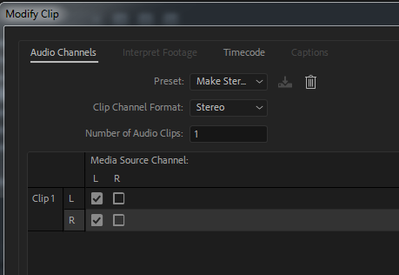
So, thanks again for your answer and for making look into the problem from another angle.
Miguel
Get ready! An upgraded Adobe Community experience is coming in January.
Learn more