- Home
- Audition
- Discussions
- Re: Batch Export Format Settings won't save
- Re: Batch Export Format Settings won't save
Batch Export Format Settings won't save
Copy link to clipboard
Copied
I quite often use the Batch Process function to convert WAVs to MP3s for radio play.
I want to export as 320 Kbps MP3s, but when I go through Export Settings > Change Format Settings to 320 Kbps and run the current batch, the Format Settings keeps defaulting back to 192 Kbps.
So, in the following three steps:
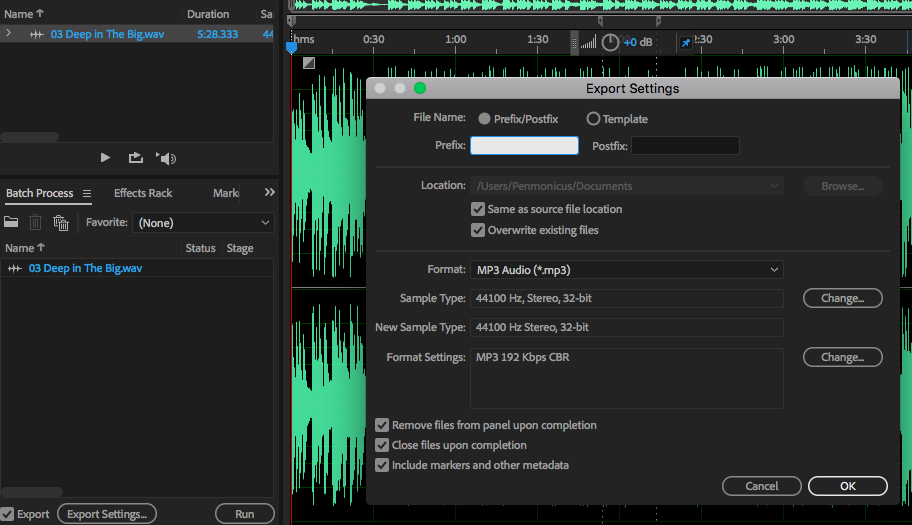
1. Drag & dropped WAV file into Batch Process window and clicked "Export Settings..."
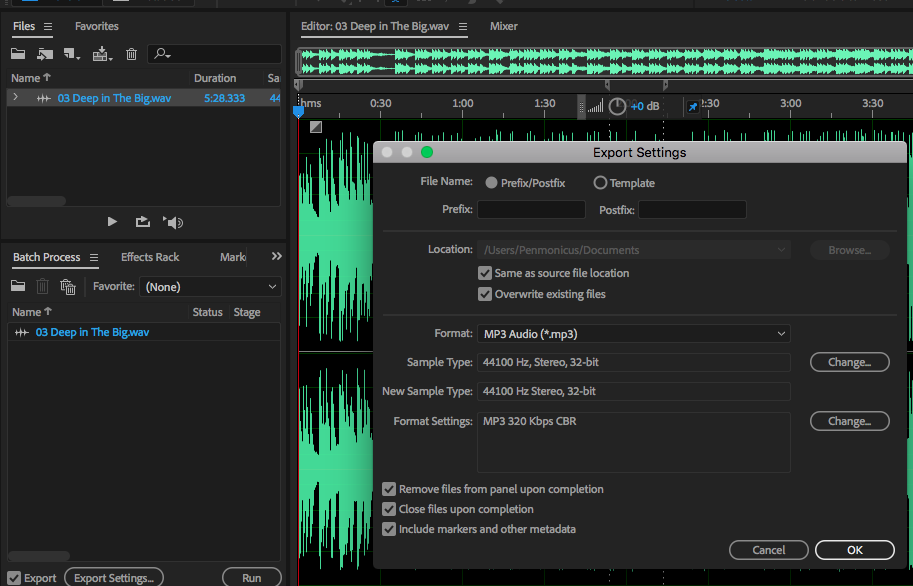
2. I've clicked the "Change..." button next to Format Settings and changed from 192 Kbps to 320 Kbps, then clicked "OK" and clicked the "Run" button in the Batch Process window. This exports the file as a 320 Kbps MP3 and closes the WAV file as wanted.

3. I've now opened a new WAV file, dropped it into the Batch Process screen and clicked "Export Settings..." and you can see it's reverted back to 192 Kbps.
Audition has remained open this whole time.
This is quite annoying and I can't see anywhere else to define the settings as I want it. I'm sure it used to default to the most recently-used setting, so I'm not sure if this has changed since the latest app update?
Copy link to clipboard
Copied
I've since noticed that it seems to reset each time I click the "Export Settings..." button.
That is, if I complete this procedure with one file, then drag and drop a different file into the Batch Process window and click Run WITHOUT clicking the "Export Settings..." button, it will export at 320 Kbps.
So it seems like it's resetting when I click the "Export Settings..." button.
Copy link to clipboard
Copied
We assume that this is the latest version of Audition CC 2018? If so I believe that this has been seen before and entered as a bug. However no harm in reporting it again so that the developers can get to look at the problem.
Copy link to clipboard
Copied
+1
This should be fixed by now. Adobe what are you doing ???
Copy link to clipboard
Copied
ydu89946071 wrote
Adobe what are you doing ???
Just not releasing updates every five minutes...
Copy link to clipboard
Copied
It is now March of 2023 and this problem still exists. At least the workaround submitted by lukep8411198 in 2018 still does the trick. Would be nice if Adobe could fix it. The extra steps needed when batch processing various formats are unfortunate.
