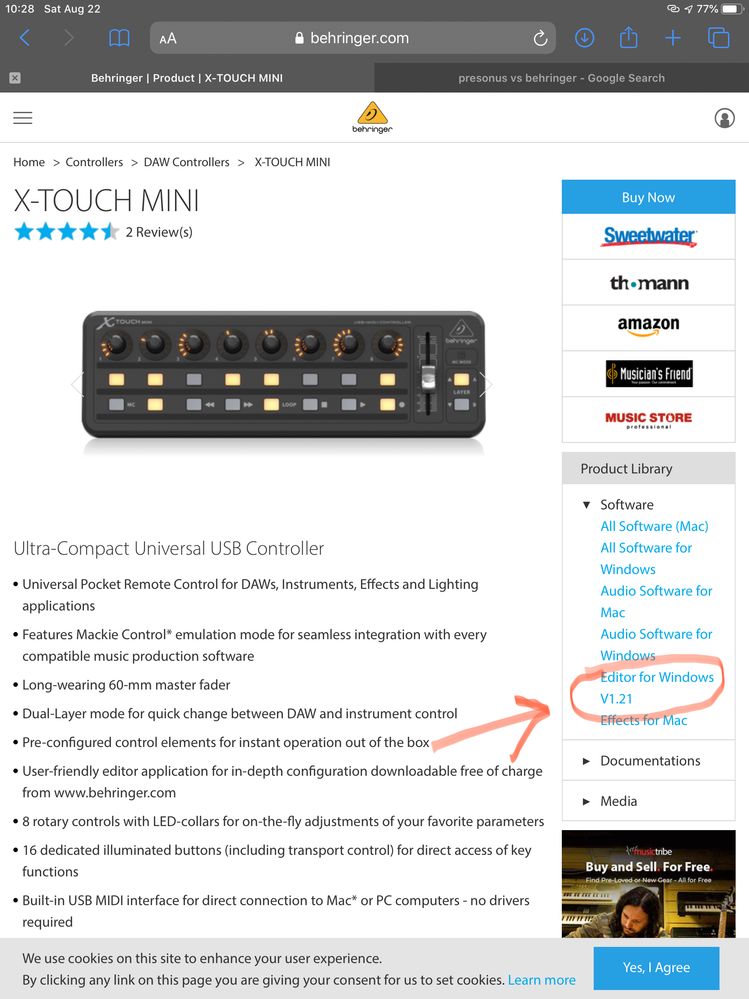- Home
- Audition
- Discussions
- Behringer X-Touch Mini Support in Audition and Pre...
- Behringer X-Touch Mini Support in Audition and Pre...
Copy link to clipboard
Copied
I got my new X-Touch Mini today, and I have to say that I'm very disappointed with how little support Audition and Premiere Pro have for it. For instance, support is limited to Mackie Control (MC) mode, the encoder knobs are limited to panning, and the buttons to their default functions, some of which don't work.
This device is relatively inexpensive and is extremely popular with Lightroom Classic users (using the midi2lr plugin). It is unfortunate that the developers couldn't invest a little bit of time to make this device awesome in Audition and Premiere Pro by creating one or more maps for it to make this and other control surfaces as useful as possible.
Capture One, for instance, supports full MIDI mapping so you can easily map the controls to any function in their software.
 3 Correct answers
3 Correct answers
In case it helps someone save time figuring it all out, here's my MIDI map for the Behringer X-Touch Mini. You'll want to copy this into a text editor so that the tabs will render correctly (or download the attached text file). Apply the settings using the X-Touch Editor software (download from https://www.behringer.com/product.html?modelCode=P0B3M).
I used a couple of Mackie Control/MIDI tables that I found online, and also used the MIDI Monitor window in Presonus Studio One to view the command
...I recently purchased the X-Touch Extender. Kyle with Behringer support kindly pointed out the Bank Left and Bank Right commands (A#2,B2). The Mini transposes its notes up an octave, so I programmed it with A#1,B1 instead. I confirmed that Audition does the bank change correctly (though it populates the Mini with the right 8 channels as it considers it a full MC control surface).
MIDI Map for Adobe Audition and Premiere Pro
X-Touch Mini - MIDI Mode
CHANGE LOG:
20200905: Added BANK RIGHT and BAHere you go, all of my MIDI research. Hopefully, it will prove useful to you and others following the quest to make their MIDI controllers useful. https://www.icloud.com/iclouddrive/0Ipm-ypTfjNKkNSpSznTVrjig#MIDI
Copy link to clipboard
Copied
Why are you complaining to us about Behringer's failure to produce an effective interface? If Behringer choose not to map the Mackie protocol adequately, there's not exactly a lot Adobe can do about that, is there? And anyway, we're a U2U group - there's even less we can do about it!
The protocols that Audition supports are Mackie, HUI Presonus FaderPort and EUCON. Plenty of choice there.
Copy link to clipboard
Copied
The interface works fine. The problem is that AdobeSDK, which Audition and Premiere Pro use for Control Surface plugin support, fails to recognize most of the MIDI commands; so even some of the few commands that are listed in Button Assignments don't actually work.
Copy link to clipboard
Copied
So, I did find the SDKs in https://www.adobe.io/apis/creativecloud/audition.html and I noticed that they provide pretty good documentation and a Control Surface sample project. Unfortunately, I don't really have the time right now to write the C++ code to define the Behringer Mini as a custom control surface, but I will forward the links to them to perhaps inspire them to invest a little bit of time into Premiere Pro and Audition, which share the API and the resultant plugin.
Copy link to clipboard
Copied
I think that would be an excellent course of action!
Copy link to clipboard
Copied
Good news!
I found a list of Mackie Control MIDI values and I've been working to create a working map for Audition and Premiere Pro.
I need to refine it a bit, but my encoders are working as faders now, and I hope to share the procedure and settings here soon, maybe tomorrow.
Copy link to clipboard
Copied
In case it helps someone save time figuring it all out, here's my MIDI map for the Behringer X-Touch Mini. You'll want to copy this into a text editor so that the tabs will render correctly (or download the attached text file). Apply the settings using the X-Touch Editor software (download from https://www.behringer.com/product.html?modelCode=P0B3M).
I used a couple of Mackie Control/MIDI tables that I found online, and also used the MIDI Monitor window in Presonus Studio One to view the commands from the board while it was in MC mode. One challenge that I ran into was that Premier Pro (and presumably Audition) did not recognize many of the valid commands such as Solo, so I only had a few that I could map. Also, I haven't tested the F1-8 functions yet; hopefully they will work.
/*
X-Touch Mini - MIDI Mode
LAYER A:
CONTROL TYPE CHANNEL NO. MIN MAX BEHAVIOR/RING MC FUNCTION
FD 1 Pitch 9 - - - - MASTER FADER
PUSH EN 1 NOTE 1 G#0 - - MOMENTARY SELECT TRACK 1
PUSH EN 2 NOTE 1 A0 - - MOMENTARY SELECT TRACK 2
PUSH EN 3 NOTE 1 A#0 - - MOMENTARY SELECT TRACK 3
PUSH EN 4 NOTE 1 B0 - - MOMENTARY SELECT TRACK 4
PUSH EN 5 NOTE 1 C1 - - MOMENTARY SELECT TRACK 5
PUSH EN 6 NOTE 1 C#1 - - MOMENTARY SELECT TRACK 6
PUSH EN 7 NOTE 1 D1 - - MOMENTARY SELECT TRACK 7
PUSH EN 8 NOTE 1 D#1 - - MOMENTARY SELECT TRACK 8
TURN EN 1 PITCH 1 - - - - VOLUME TRACK 1
TURN EN 2 PITCH 2 - - - - VOLUME TRACK 2
TURN EN 3 PITCH 3 - - - - VOLUME TRACK 3
TURN EN 4 PITCH 4 - - - - VOLUME TRACK 4
TURN EN 5 PITCH 5 - - - - VOLUME TRACK 5
TURN EN 6 PITCH 6 - - - - VOLUME TRACK 6
TURN EN 7 PITCH 7 - - - - VOLUME TRACK 7
TURN EN 8 PITCH 8 - - - - VOLUME TRACK 8
BT 1 NOTE 1 G#-2 - - MOMENTARY SOLO TRACK 1
BT 2 NOTE 1 A-2 - - MOMENTARY SOLO TRACK 2
BT 3 NOTE 1 A#-2 - - MOMENTARY SOLO TRACK 3
BT 4 NOTE 1 B-2 - - MOMENTARY SOLO TRACK 4
BT 5 NOTE 1 C-1 - - MOMENTARY SOLO TRACK 5
BT 6 NOTE 1 C#-1 - - MOMENTARY SOLO TRACK 6
BT 7 NOTE 1 D-1 - - MOMENTARY SOLO TRACK 7
BT 8 NOTE 1 D#-1 - - MOMENTARY SOLO TRACK 8
BT 9 NOTE 1 C5 - - MOMENTARY MARKER
BT 10 NOTE 1 C#5 - - MOMENTARY NUDGE
BT 11 NOTE 1 D#5 - - MOMENTARY DROP
BT 12 NOTE 1 E5 - - MOMENTARY REPLACE
BT 13 NOTE 1 F5 - - MOMENTARY CLICK
BT 14 NOTE 1 A5 - - MOMENTARY STOP
BT 15 NOTE 1 A#5 - - MOMENTARY PLAY
BT 16 NOTE 1 A#4 - - MOMENTARY CANCEL
LAYER B:
CONTROL TYPE CHANNEL NO. MIN MAX BEHAVIOR/RING MC FUNCTION
FD 1 Pitch 9 - - - - MASTER FADER
PUSH EN 1 NOTE 1 G#0 - - MOMENTARY SELECT TRACK 1
PUSH EN 2 NOTE 1 A0 - - MOMENTARY SELECT TRACK 2
PUSH EN 3 NOTE 1 A#0 - - MOMENTARY SELECT TRACK 3
PUSH EN 4 NOTE 1 B0 - - MOMENTARY SELECT TRACK 4
PUSH EN 5 NOTE 1 C1 - - MOMENTARY SELECT TRACK 5
PUSH EN 6 NOTE 1 C#1 - - MOMENTARY SELECT TRACK 6
PUSH EN 7 NOTE 1 D1 - - MOMENTARY SELECT TRACK 7
PUSH EN 8 NOTE 1 D#1 - - MOMENTARY SELECT TRACK 8
TURN EN 1 CC 1 CC16 Relative3 - PAN PAN TRACK 1
TURN EN 2 CC 1 CC17 Relative3 - PAN PAN TRACK 2
TURN EN 3 CC 1 CC18 Relative3 - PAN PAN TRACK 3
TURN EN 4 CC 1 CC19 Relative3 - PAN PAN TRACK 4
TURN EN 5 CC 1 CC20 Relative3 - PAN PAN TRACK 5
TURN EN 6 CC 1 CC21 Relative3 - PAN PAN TRACK 6
TURN EN 7 CC 1 CC22 Relative3 - PAN PAN TRACK 7
TURN EN 8 CC 1 CC23 Relative3 - PAN PAN TRACK 8
BT 1 NOTE 1 F#3 - - MOMENTARY F1
BT 2 NOTE 1 G3 - - MOMENTARY F2
BT 3 NOTE 1 G#3 - - MOMENTARY F3
BT 4 NOTE 1 A3 - - MOMENTARY F4
BT 5 NOTE 1 A#3 - - MOMENTARY F5
BT 6 NOTE 1 B3 - - MOMENTARY F6
BT 7 NOTE 1 C4 - - MOMENTARY F7
BT 8 NOTE 1 C#4 - - MOMENTARY F8
BT 9 NOTE 1 C5 - - MOMENTARY MARKER
BT 10 NOTE 1 C#5 - - MOMENTARY NUDGE
BT 11 NOTE 1 D#5 - - MOMENTARY DROP
BT 12 NOTE 1 E5 - - MOMENTARY REPLACE
BT 13 NOTE 1 F5 - - MOMENTARY CLICK
BT 14 NOTE 1 A5 - - MOMENTARY STOP
BT 15 NOTE 1 A#5 - - MOMENTARY PLAY
BT 16 NOTE 1 A#4 - - MOMENTARY CANCEL
*/
Copy link to clipboard
Copied
/*
MIDI Map for Adobe Audition and Premiere Pro
X-Touch Mini - MIDI Mode
CHANGE LOG:
20200818: Updated to fix F1-F8 keys
20200817: initial upload.
HOW TO:
Manually enter these settings using X-Touch Editor. Set Audition and Premiere Pro to use Mackie Control (MC), but leave your device in MIDI mode. Map the Button Assignments as desired.
LAYER A:
CONTROL TYPE CHANNEL NO. MIN MAX BEHAVIOR/RING MC FUNCTION
FD 1 Pitch 9 - - - - MASTER FADER
PUSH EN 1 NOTE 1 G#0 - - MOMENTARY SELECT TRACK 1
PUSH EN 2 NOTE 1 A0 - - MOMENTARY SELECT TRACK 2
PUSH EN 3 NOTE 1 A#0 - - MOMENTARY SELECT TRACK 3
PUSH EN 4 NOTE 1 B0 - - MOMENTARY SELECT TRACK 4
PUSH EN 5 NOTE 1 C1 - - MOMENTARY SELECT TRACK 5
PUSH EN 6 NOTE 1 C#1 - - MOMENTARY SELECT TRACK 6
PUSH EN 7 NOTE 1 D1 - - MOMENTARY SELECT TRACK 7
PUSH EN 8 NOTE 1 D#1 - - MOMENTARY SELECT TRACK 8
TURN EN 1 PITCH 1 - - - - VOLUME TRACK 1
TURN EN 2 PITCH 2 - - - - VOLUME TRACK 2
TURN EN 3 PITCH 3 - - - - VOLUME TRACK 3
TURN EN 4 PITCH 4 - - - - VOLUME TRACK 4
TURN EN 5 PITCH 5 - - - - VOLUME TRACK 5
TURN EN 6 PITCH 6 - - - - VOLUME TRACK 6
TURN EN 7 PITCH 7 - - - - VOLUME TRACK 7
TURN EN 8 PITCH 8 - - - - VOLUME TRACK 8
BT 1 NOTE 1 G#-2 - - MOMENTARY SOLO TRACK 1
BT 2 NOTE 1 A-2 - - MOMENTARY SOLO TRACK 2
BT 3 NOTE 1 A#-2 - - MOMENTARY SOLO TRACK 3
BT 4 NOTE 1 B-2 - - MOMENTARY SOLO TRACK 4
BT 5 NOTE 1 C-1 - - MOMENTARY SOLO TRACK 5
BT 6 NOTE 1 C#-1 - - MOMENTARY SOLO TRACK 6
BT 7 NOTE 1 D-1 - - MOMENTARY SOLO TRACK 7
BT 8 NOTE 1 D#-1 - - MOMENTARY SOLO TRACK 8
BT 9 NOTE 1 C5 - - MOMENTARY MARKER
BT 10 NOTE 1 C#5 - - MOMENTARY NUDGE
BT 11 NOTE 1 D#5 - - MOMENTARY DROP
BT 12 NOTE 1 E5 - - MOMENTARY REPLACE
BT 13 NOTE 1 F5 - - MOMENTARY CLICK
BT 14 NOTE 1 A5 - - MOMENTARY STOP
BT 15 NOTE 1 A#5 - - MOMENTARY PLAY
BT 16 NOTE 1 A#4 - - MOMENTARY CANCEL
LAYER B:
CONTROL TYPE CHANNEL NO. MIN MAX BEHAVIOR/RING MC FUNCTION
FD 1 Pitch 9 - - - - MASTER FADER
PUSH EN 1 NOTE 1 G#0 - - MOMENTARY SELECT TRACK 1
PUSH EN 2 NOTE 1 A0 - - MOMENTARY SELECT TRACK 2
PUSH EN 3 NOTE 1 A#0 - - MOMENTARY SELECT TRACK 3
PUSH EN 4 NOTE 1 B0 - - MOMENTARY SELECT TRACK 4
PUSH EN 5 NOTE 1 C1 - - MOMENTARY SELECT TRACK 5
PUSH EN 6 NOTE 1 C#1 - - MOMENTARY SELECT TRACK 6
PUSH EN 7 NOTE 1 D1 - - MOMENTARY SELECT TRACK 7
PUSH EN 8 NOTE 1 D#1 - - MOMENTARY SELECT TRACK 8
TURN EN 1 CC 1 CC16 Relative3 - PAN PAN TRACK 1
TURN EN 2 CC 1 CC17 Relative3 - PAN PAN TRACK 2
TURN EN 3 CC 1 CC18 Relative3 - PAN PAN TRACK 3
TURN EN 4 CC 1 CC19 Relative3 - PAN PAN TRACK 4
TURN EN 5 CC 1 CC20 Relative3 - PAN PAN TRACK 5
TURN EN 6 CC 1 CC21 Relative3 - PAN PAN TRACK 6
TURN EN 7 CC 1 CC22 Relative3 - PAN PAN TRACK 7
TURN EN 8 CC 1 CC23 Relative3 - PAN PAN TRACK 8
BT 1 NOTE 1 F#2 - - MOMENTARY F1
BT 2 NOTE 1 G2 - - MOMENTARY F2
BT 3 NOTE 1 G#2 - - MOMENTARY F3
BT 4 NOTE 1 A2 - - MOMENTARY F4
BT 5 NOTE 1 A#2 - - MOMENTARY F5
BT 6 NOTE 1 B2 - - MOMENTARY F6
BT 7 NOTE 1 C3 - - MOMENTARY F7
BT 8 NOTE 1 C#3 - - MOMENTARY F8
BT 9 NOTE 1 C5 - - MOMENTARY MARKER
BT 10 NOTE 1 C#5 - - MOMENTARY NUDGE
BT 11 NOTE 1 D#5 - - MOMENTARY DROP
BT 12 NOTE 1 E5 - - MOMENTARY REPLACE
BT 13 NOTE 1 F5 - - MOMENTARY CLICK
BT 14 NOTE 1 A5 - - MOMENTARY STOP
BT 15 NOTE 1 A#5 - - MOMENTARY PLAY
BT 16 NOTE 1 A#4 - - MOMENTARY CANCEL
*/

Copy link to clipboard
Copied
I still can't really understand. How to act on what you describe here

Copy link to clipboard
Copied
still can't locate the x-touch editor
Copy link to clipboard
Copied
Most companies have their software under the support section of their websites, but the X-Touch Editor is on their product page instead:
Copy link to clipboard
Copied
I'm also very interested in this. I use my X-Touch Mini with Lightroom and would like to implement it on Premiere, but so far Premiere's own surface control settings have been useless to me (it does recognize the X-Touch, which has been set to Mackie mode, but I cannot figure out how to assign commands and information out there seems insufficient).
I also went to Behringer's site and there's no available software to control the Mini.
Will be following this thread. 🙂
Copy link to clipboard
Copied
It's on their product page:
Copy link to clipboard
Copied
I recently purchased the X-Touch Extender. Kyle with Behringer support kindly pointed out the Bank Left and Bank Right commands (A#2,B2). The Mini transposes its notes up an octave, so I programmed it with A#1,B1 instead. I confirmed that Audition does the bank change correctly (though it populates the Mini with the right 8 channels as it considers it a full MC control surface).
MIDI Map for Adobe Audition and Premiere Pro
X-Touch Mini - MIDI Mode
CHANGE LOG:
20200905: Added BANK RIGHT and BANK LEFT commands to A, buttons 9-10
20200818: Updated to fix F1-F8 keys
20200817: initial upload.
HOW TO:
Manually enter these settings using X-Touch Editor. Set Audition and Premiere Pro to use Mackie Control (MC), but leave your device in MIDI mode. Map the Button Assignments as desired.
LAYER A:
CONTROL TYPE CHANNEL NO. MIN MAX BEHAVIOR/RING MC FUNCTION
FD 1 Pitch 9 - - - - MASTER FADER
PUSH EN 1 NOTE 1 G#0 - - MOMENTARY SELECT TRACK 1
PUSH EN 2 NOTE 1 A0 - - MOMENTARY SELECT TRACK 2
PUSH EN 3 NOTE 1 A#0 - - MOMENTARY SELECT TRACK 3
PUSH EN 4 NOTE 1 B0 - - MOMENTARY SELECT TRACK 4
PUSH EN 5 NOTE 1 C1 - - MOMENTARY SELECT TRACK 5
PUSH EN 6 NOTE 1 C#1 - - MOMENTARY SELECT TRACK 6
PUSH EN 7 NOTE 1 D1 - - MOMENTARY SELECT TRACK 7
PUSH EN 8 NOTE 1 D#1 - - MOMENTARY SELECT TRACK 8
TURN EN 1 PITCH 1 - - - - VOLUME TRACK 1
TURN EN 2 PITCH 2 - - - - VOLUME TRACK 2
TURN EN 3 PITCH 3 - - - - VOLUME TRACK 3
TURN EN 4 PITCH 4 - - - - VOLUME TRACK 4
TURN EN 5 PITCH 5 - - - - VOLUME TRACK 5
TURN EN 6 PITCH 6 - - - - VOLUME TRACK 6
TURN EN 7 PITCH 7 - - - - VOLUME TRACK 7
TURN EN 8 PITCH 8 - - - - VOLUME TRACK 8
BT 1 NOTE 1 G#-2 - - MOMENTARY SOLO TRACK 1
BT 2 NOTE 1 A-2 - - MOMENTARY SOLO TRACK 2
BT 3 NOTE 1 A#-2 - - MOMENTARY SOLO TRACK 3
BT 4 NOTE 1 B-2 - - MOMENTARY SOLO TRACK 4
BT 5 NOTE 1 C-1 - - MOMENTARY SOLO TRACK 5
BT 6 NOTE 1 C#-1 - - MOMENTARY SOLO TRACK 6
BT 7 NOTE 1 D-1 - - MOMENTARY SOLO TRACK 7
BT 8 NOTE 1 D#-1 - - MOMENTARY SOLO TRACK 8
BT 9 NOTE 1 A#1 - - MOMENTARY BANK RIGHT
BT 10 NOTE 1 B1 - - MOMENTARY BANK LEFT
BT 11 NOTE 1 D#5 - - MOMENTARY DROP
BT 12 NOTE 1 E5 - - MOMENTARY REPLACE
BT 13 NOTE 1 F5 - - MOMENTARY CLICK
BT 14 NOTE 1 A5 - - MOMENTARY STOP
BT 15 NOTE 1 A#5 - - MOMENTARY PLAY
BT 16 NOTE 1 A#4 - - MOMENTARY CANCEL
LAYER B:
CONTROL TYPE CHANNEL NO. MIN MAX BEHAVIOR/RING MC FUNCTION
FD 1 Pitch 9 - - - - MASTER FADER
PUSH EN 1 NOTE 1 G#0 - - MOMENTARY SELECT TRACK 1
PUSH EN 2 NOTE 1 A0 - - MOMENTARY SELECT TRACK 2
PUSH EN 3 NOTE 1 A#0 - - MOMENTARY SELECT TRACK 3
PUSH EN 4 NOTE 1 B0 - - MOMENTARY SELECT TRACK 4
PUSH EN 5 NOTE 1 C1 - - MOMENTARY SELECT TRACK 5
PUSH EN 6 NOTE 1 C#1 - - MOMENTARY SELECT TRACK 6
PUSH EN 7 NOTE 1 D1 - - MOMENTARY SELECT TRACK 7
PUSH EN 8 NOTE 1 D#1 - - MOMENTARY SELECT TRACK 8
TURN EN 1 CC 1 CC16 Relative3 - PAN PAN TRACK 1
TURN EN 2 CC 1 CC17 Relative3 - PAN PAN TRACK 2
TURN EN 3 CC 1 CC18 Relative3 - PAN PAN TRACK 3
TURN EN 4 CC 1 CC19 Relative3 - PAN PAN TRACK 4
TURN EN 5 CC 1 CC20 Relative3 - PAN PAN TRACK 5
TURN EN 6 CC 1 CC21 Relative3 - PAN PAN TRACK 6
TURN EN 7 CC 1 CC22 Relative3 - PAN PAN TRACK 7
TURN EN 8 CC 1 CC23 Relative3 - PAN PAN TRACK 8
BT 1 NOTE 1 F#2 - - MOMENTARY F1
BT 2 NOTE 1 G2 - - MOMENTARY F2
BT 3 NOTE 1 G#2 - - MOMENTARY F3
BT 4 NOTE 1 A2 - - MOMENTARY F4
BT 5 NOTE 1 A#2 - - MOMENTARY F5
BT 6 NOTE 1 B2 - - MOMENTARY F6
BT 7 NOTE 1 C3 - - MOMENTARY F7
BT 8 NOTE 1 C#3 - - MOMENTARY F8
BT 9 NOTE 1 C5 - - MOMENTARY MARKER
BT 10 NOTE 1 C#5 - - MOMENTARY NUDGE
BT 11 NOTE 1 D#5 - - MOMENTARY DROP
BT 12 NOTE 1 E5 - - MOMENTARY REPLACE
BT 13 NOTE 1 F5 - - MOMENTARY CLICK
BT 14 NOTE 1 A5 - - MOMENTARY STOP
BT 15 NOTE 1 A#5 - - MOMENTARY PLAY
BT 16 NOTE 1 A#4 - - MOMENTARY CANCEL
Copy link to clipboard
Copied
Thank you so much greenlead. 🙂
Unfortunately I'm a Mac and I just reconfirmed that Behringer never released a MacOS version of their MIDI Editor software. Why would they neglect Mac users in this day an age? Beats me.
I guess I'll keep this possible solution in store, just in case a good friend visits with a PC laptop.
But still, thanks again greenlead for your generous contribution, it's appreciated.
Copy link to clipboard
Copied
Don't forget that you can run Windows on your Mac, even as a trial. The X-Touch Editor software doesn't require installation either; you just unzip it and run it. The preferences stick, so you won't need to run the Editor again until you need to make changes.
It might be as simple as unzipping the Editor onto a thumb drive with the layer BIN files. If someone will you borrow their laptop, you can plug in the Mini and apply the layers to it in less than five minutes. Perhaps it wouldn't be much worse than asking to make a phone call.
If you want my BIN files for the layers, send me a PM and I'll upload them somewhere for you, which would save you some data entry time.
Copy link to clipboard
Copied
OK greenlead, you really are cool, thanks so much for opening more options to me! I'll send you a PM. 🙂
Now I'm wondering (and I don't expect you to have the answer fot this, but I'll mention it just in case): the reason I bought the X-Touch Mini in the first place was to use it as a control surface for Adobe Lightroom, which I've been able to do OK so far thanks to the free App Midi2LR, which provides a simple interface to assign MIDI signals to specific controls in Lightroom.
I now would also like to use it, if possible and in addition to Premiere and Audition, as a surface to launch macros in the BlackMagic Design ATEM software (to control a simple ATEM Mini HDMI video switcher while streaming, not Adobe related, but it is part of my usage scenario).
So here's my new question: if I assign the new MIDI maps for Audition and Premiere, would that prevent me from using it in these other scenarios? This may be a dumb question but I'm a noob in all things MIDI.
Copy link to clipboard
Copied
I also use an ATEM Mini Pro. It does have some support for MIDI control, for instance I was able to adjust panning and faders with this layout. The goal is to design a map for yourself that is most compatible with each system. Unfortunately, I don't have documentation from BMD about specific MIDI commands that it recognizes, though I've requested it.
My map should be a good starting point. You may need to remap some functions to fit your workflow in the client software.
Copy link to clipboard
Copied
OK, that's great, you're using the ATEM too.
There's a learning curve to everything, this has been great help and I'll keep moving forward. My ATEM arrives on Monday so I'll start testing next week, there are some good tutorials out there on the Tube and apparently it can be configured OK in MacOS with Osculator.
Cheers to you!
Copy link to clipboard
Copied
Hey Jordan,
I just found your thread and research about the X Touch Mini and Premiere. Awesome work you did! Congratulations! I mainly use the X Touch Mini in Cubase and Lightroom and didn't know that there's the possiblity to use it also in Premiere. I don't know if it would make sense to my workflow, but I would like to try it out... I didn't quite understand how to use your TXT-files with the Behringer Editor. The editor only loads "BIN"-files... do you have the whole thing as BIN-file? That would be awesome, I would be really thankful...
regards...
Fabian
Copy link to clipboard
Copied
You still need help? I got you. let me know.
Copy link to clipboard
Copied
Any possibility of posting the BIN files here so that hand-copying the TXT contents isn't necessary? That would be a tremendous timesaver, sounds like. Getting my unit today and anxious to get over this config hump. 😉
Copy link to clipboard
Copied
Here you go, all of my MIDI research. Hopefully, it will prove useful to you and others following the quest to make their MIDI controllers useful. https://www.icloud.com/iclouddrive/0Ipm-ypTfjNKkNSpSznTVrjig#MIDI
Copy link to clipboard
Copied
Here's the full list of Mackie Control (MC) MIDI signals:
Mackie Control - MIDI Map
Note:
* All items should be channel 1, except for the faders, which as set to channels 1-9. MIDI notes can have negative octaves, therefore A1 and A-1 are different."
* MIDI notes can have negative octaves; A1 and A-1 are different notes.
* "The Behringer X-Touch Mini transposes MIDI notes up an octave, so subtract an octave from the note values given below (eg: A1 becomes A0)."
* Studio One's MIDI Monitor window is very useful for observing the signals that your control surface is sending.
Resources:
- "Mackie Control MIDI Map" - Jeremy J Lee - 1/22/2008 - http://www.jjlee.com/qlab/Mackie%20Control%20MIDI%20Map.pdf [I transcribed most of the information below from this document]
- "Mackie Control Protocol Software Mappings" - MIDIbox - http://www.midibox.org/dokuwiki/doku.php?id=mc_protocol_mappings [I confirmed the information against this document and revised some labels]
- Studio One 5 Prime - https://shop.presonus.com/Studio-One-5-Prime
- Editor for Windows V1.21 - https://www.behringer.com/product.html?modelCode=P0B3M - [use this software to program your X-Touch Mini (Windows only)]
ITEM MIDI SIGNAL/NOTE VELOCITY/VALUE CHANNEL
-------------------------------------------------------------------------------------
VPOT 1 CC16 (GEN PURPOSE 1) 1 || 65 1
VPOT 2 CC17 (GEN PURPOSE 2) 1 || 65 1
VPOT 3 CC18 (GEN PURPOSE 3) 1 || 65 1
VPOT 4 CC19 (GEN PURPOSE 4) 1 || 65 1
VPOT 5 CC20 1 || 65 1
VPOT 6 CC21 1 || 65 1
VPOT 7 CC22 1 || 65 1
VPOT 8 CC23 1 || 65 1
VPOT SELECT CH 1 G#1 127 1
VPOT SELECT CH 2 A1 127 1
VPOT SELECT CH 3 A#1 127 1
VPOT SELECT CH 4 B1 127 1
VPOT SELECT CH 5 C2 127 1
VPOT SELECT CH 6 C#2 127 1
VPOT SELECT CH 7 D2 127 1
VPOT SELECT CH 8 D#2 127 1
REC/RDY CH 1 C-1 127 1
REC/RDY CH 2 C#-1 127 1
REC/RDY CH 3 D-1 127 1
REC/RDY CH 4 D#-1 127 1
REC/RDY CH 5 E-1 127 1
REC/RDY CH 6 F-1 127 1
REC/RDY CH 7 F#-1 127 1
REC/RDY CH 8 G-1 127 1
SOLO CH 1 G#-1 127 1
SOLO CH 2 A-1 127 1
SOLO CH 3 A#-1 127 1
SOLO CH 4 B-1 127 1
SOLO CH 5 C0 127 1
SOLO CH 6 C#0 127 1
SOLO CH 7 D0 127 1
SOLO CH 8 D#0 127 1
MUTE CH 1 E0 127 1
MUTE CH 2 F0 127 1
MUTE CH 3 F#0 127 1
MUTE CH 4 G0 127 1
MUTE CH 5 G#0 127 1
MUTE CH 6 A0 127 1
MUTE CH 7 A#0 127 1
MUTE CH 8 B0 127 1
SELECT CH 1 C1 127 1
SELECT CH 2 C#1 127 1
SELECT CH 3 D1 127 1
SELECT CH 4 D#1 127 1
SELECT CH 5 E1 127 1
SELECT CH 6 F1 127 1
SELECT CH 7 F#1 127 1
SELECT CH 8 G1 127 1
FADER TOUCH 1 G#7 127 1
FADER TOUCH 2 A7 127 1
FADER TOUCH 3 A#7 127 1
FADER TOUCH 4 B7 127 1
FADER TOUCH 5 C8 127 1
FADER TOUCH 6 C#8 127 1
FADER TOUCH 7 D8 127 1
FADER TOUCH 8 D#8 127 1
FADER TOUCH MASTER E8 127 1
FADER MOVE 1 PITCH WHEEL <=8176 1
FADER MOVE 2 PITCH WHEEL <=8176 2
FADER MOVE 3 PITCH WHEEL <=8176 3
FADER MOVE 4 PITCH WHEEL <=8176 4
FADER MOVE 5 PITCH WHEEL <=8176 5
FADER MOVE 6 PITCH WHEEL <=8176 6
FADER MOVE 7 PITCH WHEEL <=8176 7
FADER MOVE 8 PITCH WHEEL <=8176 8
FADER MOVE MASTER PITCH WHEEL <=8176 9
ASSIGN I/O E2 127 1
ASSIGN SENDS F2 127 1
ASSIGN PAN F#2 127 1
ASSIGN PLUG-INS G2 127 1
ASSIGN EQ G#2 127 1
ASSIGN DYN A2 127 1
BANK LEFT A#2 127 1
BANK RIGHT B2 127 1
BANK CHANNEL LEFT C3 127 1
BANK CHANNEL RIGHT C#3 127 1
FLIP D3 127 1
EDIT D#3 127 1
NAME/VALUE E3 127 1
SMPTE/BEATS F3 127 1
F1 F#3 127 1
F2 G3 127 1
F3 G#3 127 1
F4 A3 127 1
F5 A#3 127 1
F6 B3 127 1
F7 C4 127 1
F8 C#4 127 1
F9 D4 127 1
F10 D#4 127 1
F11 E4 127 1
F12 F4 127 1
F13 F#4 127 1
F14 G4 127 1
F15 G#4 127 1
F16 A4 127 1
SHIFT A#4 127 1
OPTION B4 127 1
CONTROL C5 127 1
ALT C#5 127 1
AUTOMATION ON D5 127 1
AUTOMATION REC/RDY D#5 127 1
UNDO E5 127 1
AUTOMATION SNAPSHOT F5 127 1
AUTOMATION TOUCH F#5 127 1
REDO G5 127 1
CANCEL G#5 127 1
ENTER A5 127 1
MARKER A#5 127 1
MIXER B5 127 1
< FRAME C6 127 1
> FRAME C#6 127 1
LOOP D6 127 1
PUNCH IN D#6 127 1
PUNCH OUT E6 127 1
HOME F6 127 1
END F#6 127 1
REWIND G6 127 1
FAST FORWARD G#6 127 1
STOP A6 127 1
PLAY A#6 127 1
RECORD B6 127 1
CURSOR UP C7 127 1
CURSOR DOWN C#7 127 1
SCRUB BUTTON D7 127 1
ZOOM D#7 127 1
CURSOR LEFT E7 127 1
CURSOR RIGHT F7 127 1
SCRUB WHEEL CC60 1 || 65 1 Copy link to clipboard
Copied
Here's the list of Mackie Control buttons that Adobe Audition will allow you to map to functions within the program:
From Adobe Audition
Flip
SMPTE/Beats
F1
F2
F3
F4
F5
F6
F7
F8
MIDI Tracks
Inputs
Audio Tracks
Audio Instrument
Aux
Busses
Outputs
User
Modifiers: Shift
Modifiers: Option
Modifiers: Control
Modifiers: Cmd/Alt
Automation: Trim
Automation: Group
Utilities: Save
Utilities: Undo
Utilities: Cancel
Utilities: Enter
Marker
Nudge
Cycle
Drop
Replace
Click
Solo-
- 1
- 2