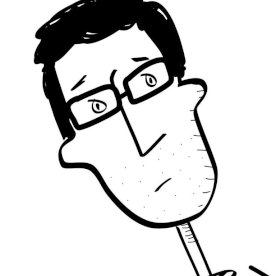- Home
- Audition
- Discussions
- Re: Boosting the Level on a Couple of Words
- Re: Boosting the Level on a Couple of Words
Boosting the Level on a Couple of Words
Copy link to clipboard
Copied
My knowledge of Audition is pretty basic. I have been playing around with it for about a year, and I'm sure I can't do as much as 95% of the folks reading this post.
I have a recording of a voice performer who lowered his voice a little at the end of a sentence. You can make out the words he is saying at the end, but they need a little boost. Is there an easy way for an idiot like me to give those last few words a boost without sounding too unnatural? All I would think I could do in that situation is gradually raise the levels at the end, but that sounds artificial.
In case it matters, this is what the meter looks like.
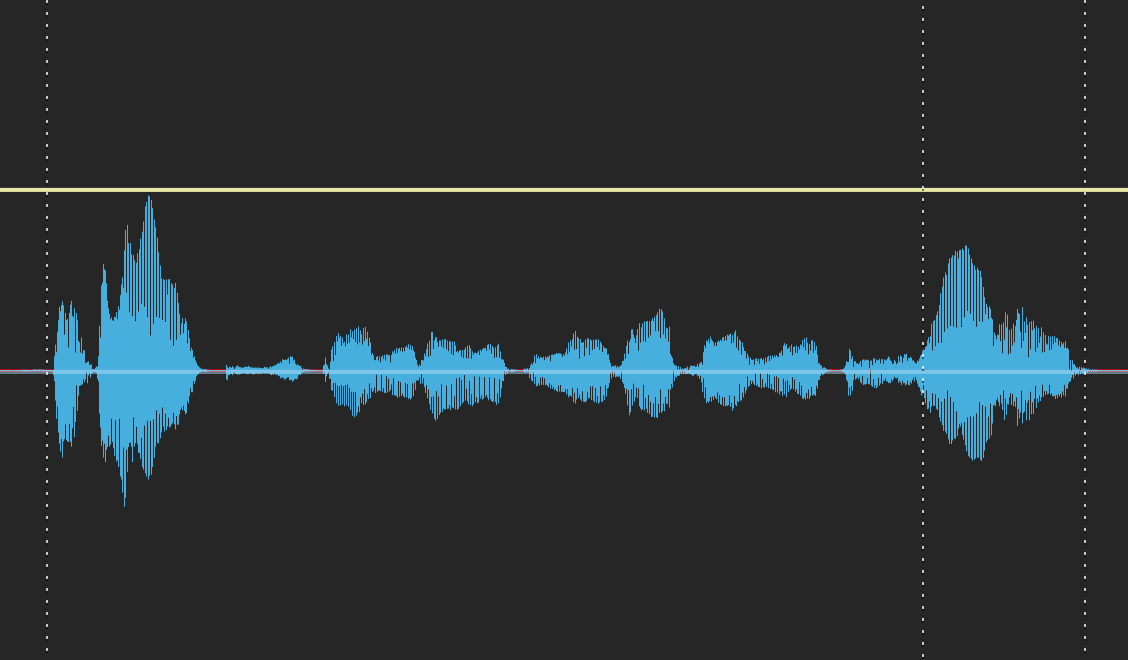
And this is what it sounds like.
Thanks.
Copy link to clipboard
Copied
Is the image that you are showing from the Multitrack view? If it is then you have the necessary tool waiting there in front of you. The yellow line is the Volume Envelope line. All you have to do is click on it above where you want to increase the level and a keyframe 'diamond' icon will appear on the line. This you can then drag up/down and left/right to alter the volume of the audio and exactly where you want it altered. In order to just do it for a few words you will actually have to create four keyframes, a pair at the start and a pair at the end of where you want the volume changed. If they don't work as intended you can right click on them and use delete from the drop down menu.
See Volume Envelopes in Audition Help.
Copy link to clipboard
Copied
Thank you for your reply. I have already tried that, and it sound right, because the rest of the room noise is being boosted along with the words. When I listen to it, it sounds like someone is cranking the volume up and down for a moment.
Copy link to clipboard
Copied
Perhaps you should try noise reduction, the process only in Waveform rather than the adaptive one in Multitrack. There's a good tutorial under the Help/Audition Learn menu. However, the main thing is to not try to reduce the noise all in one pass--set the NR percentage and the reduction dB to quite low levels (say in the 10-15 range), grab your noise sample, select the whole file and reduce the noise. Then, increase the FFT size (under the Advanced menu), grab a new noise sample, and repeat the process. Do this 3 or 4 times.
At this point, the noise might be low enough that you can just raise the volume envelope but, if it still sounds wrong to you, there's a second trick to play with.
In Effects/Amplitude and compression/Dynamics processing, use the compresssor to LOWER the peaks on the two louder sessions. Set the threshold fairly high so only the peaks are changed, not the noise floor--this is fairly easy if you use the "blue line" to set levels rather the the numeric controls (though it IS worth doing some tutorials on compression to figure these out). Once you have the peaks on the loud bits lowered, you can boost the level on the entire file. Any residual noise will also go up but it'll be the same throughout so far less noticeable.
Copy link to clipboard
Copied
Use the spectral view and locate the words that you want to amplify. Draw a marquee around just the words that you want to boost - they will be clearly highlighted in the lower frequncy region.
You need a noise reduction sample for just the frequency range of your sample - hopefully there will be enough "silence " between the words to get this. If not drag your marquee horizontally to a point where there is "silence" and get the sample, then drag the marquee back over the words.
Now apply a suitable level of amplification. This will boost ambient noise as you have discovered.
Now apply noise reduction to just the area of your marquee - experiment with levels to get this correct so the change is not obtrusive
Find more inspiration, events, and resources on the new Adobe Community
Explore Now