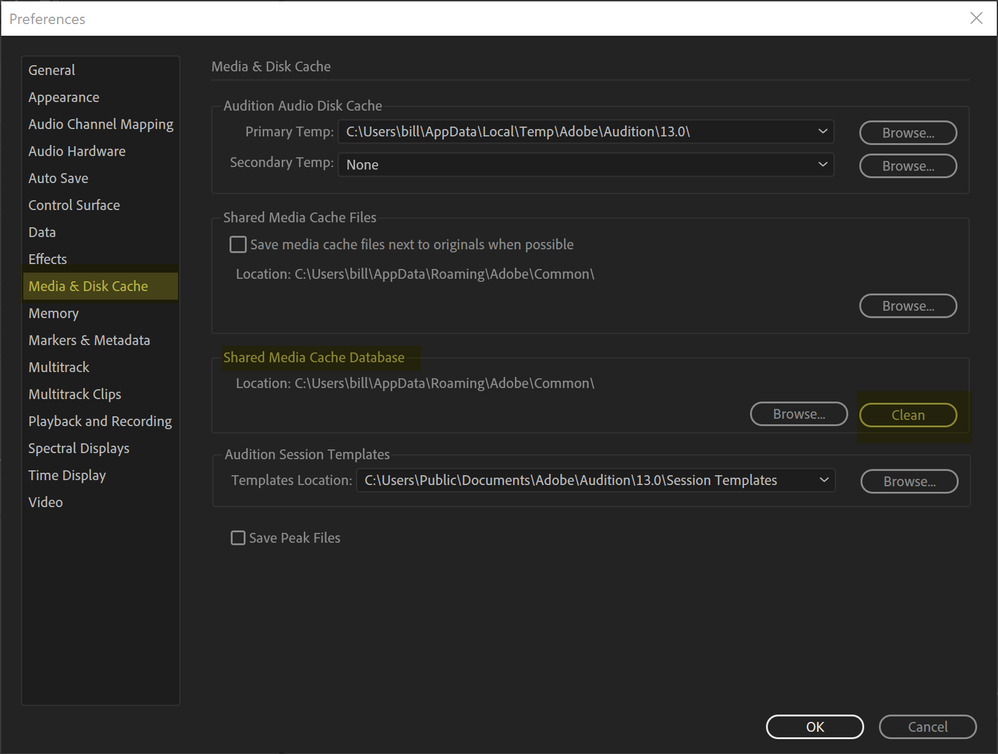- Home
- Audition
- Discussions
- Re: Error "Destination Drive is Full" on Record, b...
- Re: Error "Destination Drive is Full" on Record, b...
Copy link to clipboard
Copied
I have one partition that has 600GB free. When I create a new project and try to record, I get "The Distination Drive is Full." But there at 600GB free and as it's only one partition, this is not a "using the wrong drive letter/parittion" issue. I have tried cleaning the cache. It makes no difference. I've treated creating a new project. No help.
I've used Auditon plenty and never had this problem before, it's new.
Windows 10 (10.0.18363 Build 18.,363), Surfacebook 2, 16gb ram,
Audition 13.0..9.41
Any suggestions would be appreciated.
// rant on -- feel free to ignore
I spend more time just monkeying with devices and stuff like this in Auditon than I do recording -- in my experience it's just contantly complaining about something. If I have a 5 minute recorcing job, I know there's a chance it'll be 15 mins just getting the devices working. But maybe that's just me. I'm gonna keep becavuse I'm committed to the Adobe suite. But I have work to do this morning and Audion can't even fricking record so I have to go find some other program to use at the moment.
// rant off
Okay, rant over🙂 Any help would be much appreciated.
Thanks!
-billb
 1 Correct answer
1 Correct answer
Same deal happening here - - - I think Dropbox is gumming up the works. I turned it off and the issue stopped.
Copy link to clipboard
Copied
Bit hard to know how to help without more detail
I assume you are creating a multitrack session and not recording in waveform view
If not try doing that
Do you have a CD ROM installed in your PC?
If so could Au be somehow pointing to that?
Is your auto save set to 'within session folder'?
Where are your Audition temp folders (disk cache) located?
Can you email me a copy of your sesx file that you can't record with?
If so send to info@aatranslator.com.au
Copy link to clipboard
Copied
Thanks.
No cd/dvd rom drive.
This screenshot should answer the questions about cache locations. I see autosave is backing up to cloud, not sure if that's a problem.
https://www.dropbox.com/s/l4vq7vnrf2mikn6/autosave.png?dl=0
I've also provided the screenshot of the cache folders (same as from before, not sure if I understand the question, let me know if this doesn't answer it).
https://www.dropbox.com/s/84qh8xbog8h6j8t/adobepref.png?dl=0
It does work with just a WAV not multitrack -- I just tested.
I appreciate your help. Happy to send the sexs if you need, but I can duplicate the problem by just creating a new project. I can record but stops pretty fast with the disk error. Let me know if you still want it, and many thanks!!
-billb
Copy link to clipboard
Copied
Try setting your auto save to 'within session folder'
Copy link to clipboard
Copied
Same deal happening here - - - I think Dropbox is gumming up the works. I turned it off and the issue stopped.
Copy link to clipboard
Copied
Thanks Johnnym14259119, that solved it!
If I create the new multitrack session outside of a drobpbox-synced location to a non-synced location I'm fine. Even if I put it in a Google-drive synced location it works.
This is good enough for me. I mean, solving the Dropbox issue would be nice, but as long as I'm running fine I'm not too worried about it. Just want to move on to doing my work🙂
Cheers,
-billb
Copy link to clipboard
Copied
So this happened to me I made a new folder and all my files were deleted when I went to open my project it was missing 34/35 files and when asked to link it took me back to a random folder. So confused and panicking because I have to have this out by tomorrow I paid for a 3rd party to restore anything deleted I don't understand. I just got Adobe a month ago and this happened already disk full? My disk is not full I have a trill of storage left. So upset
Copy link to clipboard
Copied
Copy link to clipboard
Copied
Cleaning the cache files worked for me. Preferences > Media & Disk Cache > Shared Media Cache Database > Clean. See screenshot. Some have said the needed to physically delete files from the cache as well, but I didn't need to myself. Here's a screenshot of what I did. YMMV. Cheers:) -billb
Find more inspiration, events, and resources on the new Adobe Community
Explore Now