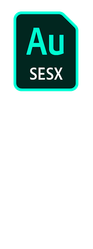- Home
- Audition
- Discussions
- FAQ: What is a .sesx file? An intro to Multitrack ...
- FAQ: What is a .sesx file? An intro to Multitrack ...
FAQ: What is a .sesx file? An intro to Multitrack editing.
Copy link to clipboard
Copied
Often you may want to edit and mix multiple audio tracks together. The Multitrack Editor in Audition is a tool designed for such tasks. Here you can mix multiple audio files and create layer-based tracks and compositions. It allows you to record and mix unlimited tracks, and each track can contain as many clips as you need, the only limits are hard disk space and processing power.
The Multitrack Editor is non-destructive, it allows you to make changes and adjustments to the track without affecting the original source files. It also allows realtime editing, meaning you can make the adjustments to the track during the playback and hear the changes made.
The collection of these audio tracks with the effects and adjustment applied is termed as a session. Audition saves this session in a file with .sesx format.
These .sesx files (session files) are the project files of Adobe Audion. They are similar to the project files of Premiere Pro (.prproj) and After Effects (.aep).
These files contain no audio data themselves. Instead, they are small XML-based files that point to other audio and video files on the hard drive and have the info about the types of effects applied and their parameters.
A session file tracks the following:
- Audio and Video files which are a part of the session.
- Location of these files.
- Envelopes and effects that are applied (such as volume, pan, and effect settings).
While you are doing your edit or mix you can save the session (.sesx file) to pause your work and resume it later as required. And when you are done with the mix, you can export the multitrack mixdown as an audio file using Auditon or Adobe Media Encoder.
Here are a few links that explain the complete procedure of importing, editing & exporting while using the Multitrack Editor.
- How to create a new Multitrack session?
https://helpx.adobe.com/in/audition/using/creating-opening-files.html#create_a_multitrack_session -
How to import audio files in the session?
-
How to work in the Multitrack Editor?
-
How to save the session?
https://helpx.adobe.com/in/audition/using/saving-exporting-files1.html#save_multitrack_sessions
-
How to export session Templates?
If you are working on multiple related projects or shows, you may want to have a common audio theme for these shows like an intro & outro. Session Templates can be used in such cases as it allows you to save audio tracks and effects applied as a theme that can be used as a preset. This can be then used as a starting point for your related projects.
https://helpx.adobe.com/in/audition/using/saving-exporting-files1.html#id_59417
-
How to migrate the session file along with the media to a different computer?
https://helpx.adobe.com/in/audition/using/saving-exporting-files1.html#id_2294
Tip: To easily migrate the session files, you may save the session files and the associated media files in a unique folder. If you later need to move the session to another computer, you can simply move the unique session folder. -
How to export the session to external applications?
-
How to export the session as an audio file?
https://helpx.adobe.com/in/audition/using/saving-exporting-files1.html#export_multitrack_mixdown_fil...
https://helpx.adobe.com/in/audition/how-to/export-multitrack.html
Hope it helps in getting started with the Multitrack editing in Adobe Audition.
Thanks,
Sumeet
Have something to add?
Find more inspiration, events, and resources on the new Adobe Community
Explore Now