- Home
- Audition
- Discussions
- Re: How to turn off playback to myself during acti...
- Re: How to turn off playback to myself during acti...
How to turn off playback to myself during active noise cancelling?
Copy link to clipboard
Copied
Pretty simple question I think. All I want to do is have active noise cancelling and whatnot active while I'm streaming/live in voice chat, but I DON'T want to hear my voice playing back. For the life of me I can't figure out how to turn off ONLY the audio I'm hearing of myself, but still keeping the effects going and audio to everything else on my computer going.
How do I do this? I've tried looking it up but I can't find an answer.
Copy link to clipboard
Copied
What audio interface are you using? It may be down to what it can do as to what you can hear or turn off.
Copy link to clipboard
Copied
I don't really know what you mean. I'm using either headphones or speakers, but regardless, either will be playing back my voice as it's run through audition and the effects. It's not that anything isn't working, I just want to know what I can change so that I don't HEAR my voice played back to me.
I could just turn off my speakers, but then I'm missing audio that I DO want to hear, so yeah. I'm just not familiar with Audition, I can't imagine there isn't a simple toggle of whether you want to hear your voice played back or not.
Copy link to clipboard
Copied
Audio interface is the soundcard that you have your headphone/speakers and mic plugged into. These are what route the audio in and out of Audition. Hence the question about how you have it all connected up. Audition only records what is sent to it by the audio interface via the computer operating system's audio drivers. Are you using a Mac or a PC?
Copy link to clipboard
Copied
I'm on a PC, just using whatever is onboard (besides an external power supply for my mic when I use that). I've got VAC as well using Line 1 (the only way I'm aware of doing the real time effects through Audition for streaming and whatnot). I'm not really sure what else to say beyond that, is there really no option for hearing your own mic's audio on Audition?
Copy link to clipboard
Copied
I thought that you didn't want to hear your own mic from your previous posts. ![]() If you want to hear your own input through Audition you can click on the little 'I' icon box next to the R button on the track header of the track that your mic is feeding. When you hover the mouse over it it will say 'Monitor Input'. However this may not work very well since there will be a delay through Audition and the audio interface which may make your voice sound like an echo.
If you want to hear your own input through Audition you can click on the little 'I' icon box next to the R button on the track header of the track that your mic is feeding. When you hover the mouse over it it will say 'Monitor Input'. However this may not work very well since there will be a delay through Audition and the audio interface which may make your voice sound like an echo.
Copy link to clipboard
Copied
You're right, my problem IS that I DON'T want to hear my own mic. I've tried with and without the "I" icon and when I have it off, my voice isn't heard over voice chat and such (I've tested that with people). If I could simply open my mixer and mute Audition or something that would be so simple, but the sound isn't hitting my actual speakers through Audition and instead goes through Line 1, which if I mute... winds up again making it so no one can hear me and whatnot.
Is there I way I can simply change my playback options in my Windows playback settings to keep myself from hearing my own voice while others do?
Copy link to clipboard
Copied
Unfortunately Audition isn't really designed for providing real time live effects whilst streaming. It is really an editing and post production program for already recorded audio. However some do manage to do what you are doing reasonably successfully. What software are you using to stream your output for others to be able to hear you? There may be options there for better monitoring. Otherwise you might find that an external USB audio interface or mixer is better at providing these facilities than the basic onboard Windows sound.
Copy link to clipboard
Copied
You still haven't really answered my question? I'm confused. Honestly Audition is the go-to program these days for real time noise cancelling and whatnot, so I'm not sure what you mean by that. It's extremely simple to do so. Right now I've just been trying to do this while using Discord, but the PLAYBACK (me hearing myself as I talk) isn't coming from Discord, it's coming from Audition. No matter what I use, Discord, Skype, OBS, the playback of my voice, as I talk and run it through Audition, is coming FROM Audition, so that's where the problem and answer lie.
Again, what I'm asking is how to not HEAR my voice played back through Audition as I "record" (I'm not recording, but you get the idea) through Audition. That's it. Does anyone else wanna chime in too? I feel like this should be something really simple that I'm missing.
Copy link to clipboard
Copied
I'm sorry but I don't think that I can help any more then. If lots of other people are doing it successfully then you will have to hope one of them sees this thread and can answer your question. However there do seem to be quite a few tutorials on the internet on how to do this with Audition so maybe one of those can help with your set up.
Copy link to clipboard
Copied
Yeah, the tutorials I went through were very simple for using Audition to run your voice through in real time, but I'm just unable to find anything as far as being able to toggle hearing it played back to you or not. Seems like such a simple thing... apparently not.
Thanks anyways though. Does anyone else have any idea?
Copy link to clipboard
Copied
Idiotekque wrote
Thanks anyways though. Does anyone else have any idea?
I'm still trying to get my head around this... If you have a mic feeding into a channel in Audition, with effects on that channel, how is that being fed out? In other words, how is the channel output routed? Normally, and by default, it would be sent to the Master channel, which would feed out to the sound device, which is presumably where you are hearing your own voice from. But it doesn't have to be. This is just a thought; if you are feeding signals out via VAC line 1, it should be possible to route the channel output to that directly. This would mean that your voice gets sent to line one (and presumably the outside world), but it wouldn't be routed anywhere else in Audition - and therefore you wouldn't hear it. If any other inputs are in use (so you can monitor what's coming in), then as long as they are fed to the master channel, you'll hear them.
Now, I cannot guarantee that this is going to work, or even that I've understood this correctly. But, it is the only other routing option you've got within Audition. Generally, monitoring is a good deal easier to set up on more complex external sound devices - these tend to have sensible control panels where you can set the routing and monitoring up the way you want it - the Windows control panel doesn't really cut the mustard from this POV.
I'm fairly confident that you should be able to achieve this somehow, though - simply because you've got VAC available, and it's pretty much possible to grab streams and send them anywhere with that. You may find though that you have to set up another instance of it - possibly. But like I said, I'm not convinced that I've entirely got the picture here; generally to get these things right at a distance, we need chapter and verse as to what you're using, exactly how it's connected, and most importantly, exactly what you're trying to achieve. It's like all engineering - you can't fix anything (except by accident) until you've completely understood the problem.
Copy link to clipboard
Copied
Sorry for the late reply Steve, I haven't been able to check in on this and reply.
Here are screenshots of all I know to show as far as my setup goes. Again, I don't have any external sound cards and whatnot.
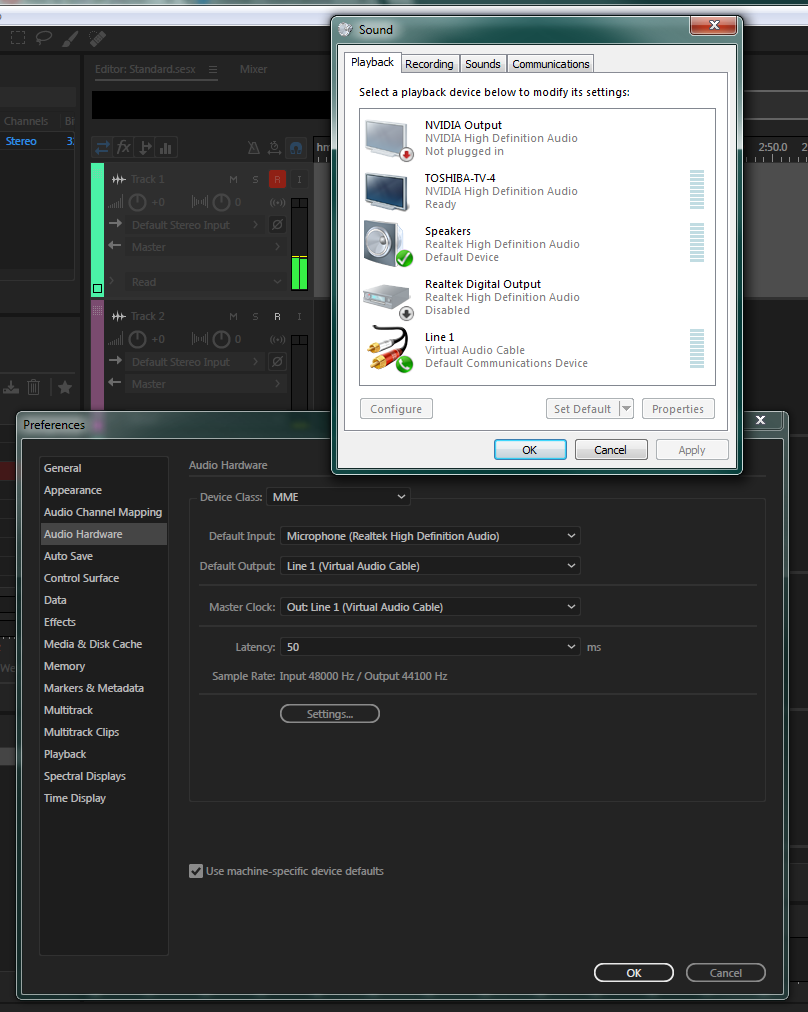
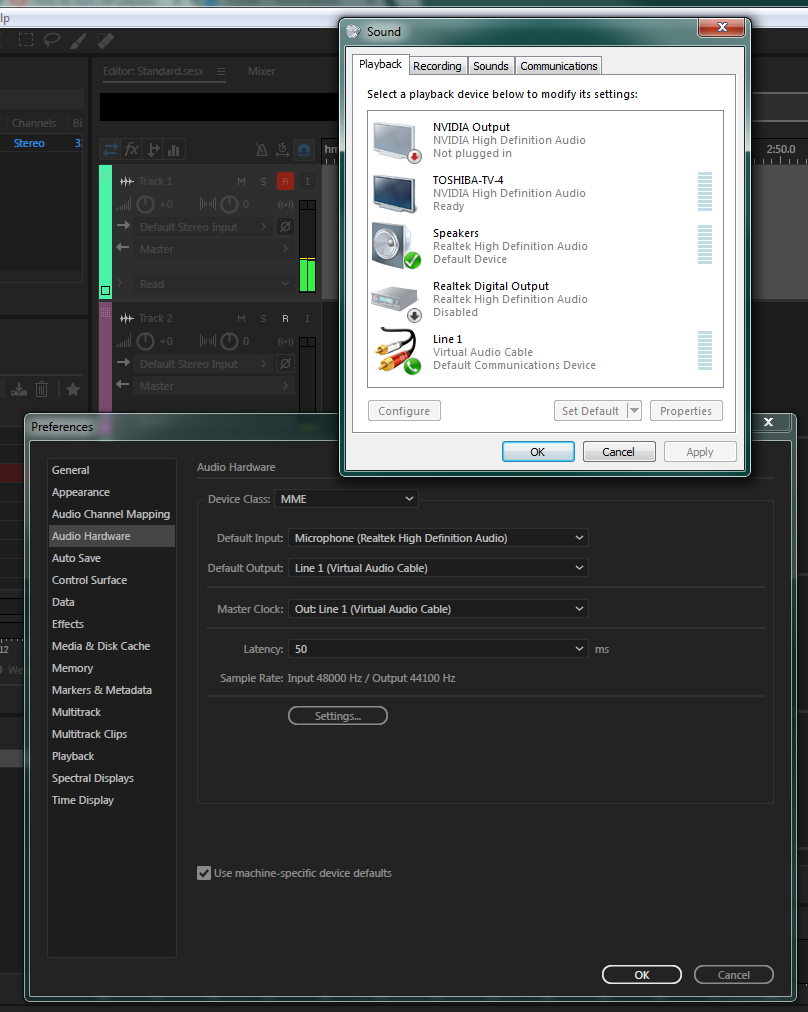
That seems to be the only configuration that actually works and is audible to others. I feel like I've tried everything, but it just seems silly to me that something so relatively simple could be so difficult.
Copy link to clipboard
Copied
You haven't shown us what is being fed to the Realtek Speakers output. To see that you need to click on the little speaker icon in the task bar and then on Mixer. That should show several sliders that control what is being sent to your headphones on the Realtek output.
Copy link to clipboard
Copied
Did you ever figure this out? I don't understand why no one could understand your question. Maybe it was confused by your mentioning the effects.
Here's my issue, and I think it's like yours. I'm recording my voice in a new Multitrack. I hear my own voice coming out over my speakers. I want to "NOT" hear that monitoring of my voice. Is there some simple way to just turn that off?
I'm guessing that "no", there isn't, which is kind of baffling. But, if you did find a way that does not involve 8 steps in "Windows Audio Settings" or the like, can you post back?
Copy link to clipboard
Copied
I'm having the same issue as well due to the latency on Audition and i'm hearing double voice of my own. Is there anyway to off this?
Copy link to clipboard
Copied
Go to preferences => multitrack => then untick "Enable smart monitoring"
Find more inspiration, events, and resources on the new Adobe Community
Explore Now