- Home
- Audition
- Discussions
- I can't select more than one audio device Audition...
- I can't select more than one audio device Audition...
Copy link to clipboard
Copied
I'm sure that this must be very basic, and I don't recall ever having encountered this in prior releases of Audition, but I'm currently not finding a way to specify different input and output audio devices in Audition CC 2017. Here is what I'm encountering.
When I go to Edit -> Preferences -> Audio Hardware, I see that the microphone I want to use is there --

However, I do not see a way to add a second hardware item for output. Clicking on Device does not have an option to add another device, and I can't see a way to do it with any of the other dialog boxes. In Audio Channel Mapping is the only area within Audition that I've been able to find so far that addresses different input and output audio devices, but both reference my microphone, and there does not appear to be an option to edit them --
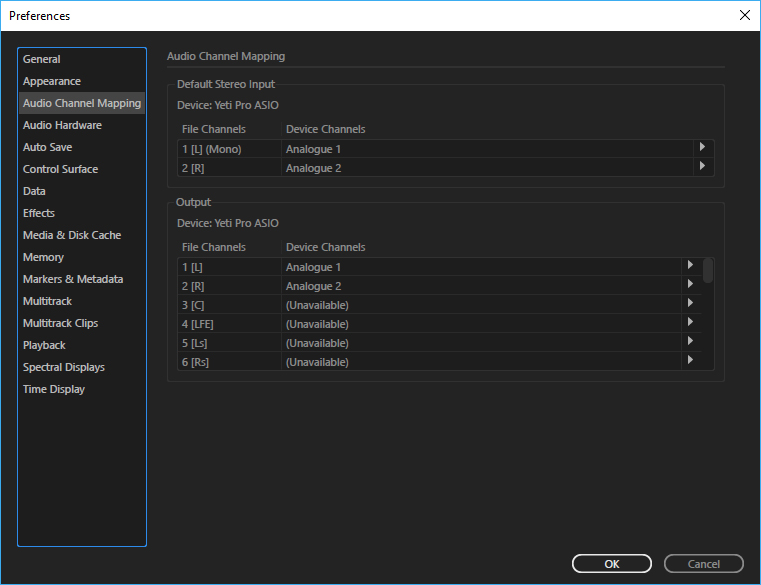
Left to my own devices, I'm not able to figure this one out, and since my output is trying to play through my microphone, I have no audible playback of my sound tracks.
In other applications on the same PC, including Premiere Pro CC 2017, I am able to independently specify input and output audio devices with no problem, and playback works fine. Here is what my Premiere Pro Audio Hardware window looks like --

I'm running the latest version of 64-bit Windows 10.
Thank you!
 1 Correct answer
1 Correct answer
That is because you are using a different Device Class for Audition. You have the Blue Yeti ASIO driver selected. ASIO drivers will only allow one audio device to be used at a time for both input and output. In Premiere you have the basic Windows MME driver class selected which is allowing you to mix input and output devices. It's not ideal but go into Audition's Audio Hardware page and select MME instead of ASIO.
Copy link to clipboard
Copied
That is because you are using a different Device Class for Audition. You have the Blue Yeti ASIO driver selected. ASIO drivers will only allow one audio device to be used at a time for both input and output. In Premiere you have the basic Windows MME driver class selected which is allowing you to mix input and output devices. It's not ideal but go into Audition's Audio Hardware page and select MME instead of ASIO.
Copy link to clipboard
Copied
Thank you, ryclark, your answer is correct, and it solved my problem. I now realize that I need to learn more about the different divec classes and how they work.
Thanks again!
Copy link to clipboard
Copied
If your mic is indeed a Yeti Pro (rather than the basic model) it has a headphone output. Not 100% ideal but with the right adaptor cables you could run your monitor speakers from this while working in ASIO.
If it's the basic version, I'm afraid it doesn't have this facility.
FYI, the biggest advantage of ASIO is that it bypasses the Windows Audio rigamarole. This gives noticeably lower latency monitoring and also doesn't run the risk of some other Windows application grabbing the sound interface away from you. However, if you're not doing musical over dubbing and make sure you have a clean boot with nothing else running while you do Audio work, then MME isn't a disaster and can work okay.
Copy link to clipboard
Copied
Well, after I added the screen shot of the Premiere Pro Audio Hardware box, I noticed that my Premier had a device class of MME, whereas my Audition had a device class of ASIO. So I went back to Audition and changed the device type to MME, and then the option to specify different input and output audio devices appeared, solving my immediate problem. Interesting, because the ASIO option is supposed to be better than MME, because it uses the sound card's high precision on-board hardware, whereas the MME uses Microsoft software drivers for the selected devices. So I'm concluding that I have a detectable ASIO-compatible microphone but no detectable ASIO-compatible speakers. Does anyone know if conventional speakers can be made to work with ASIO, or are there only specific speakers that are hardware compatible with ASIO?
Thank you.
Find more inspiration, events, and resources on the new Adobe Community
Explore Now