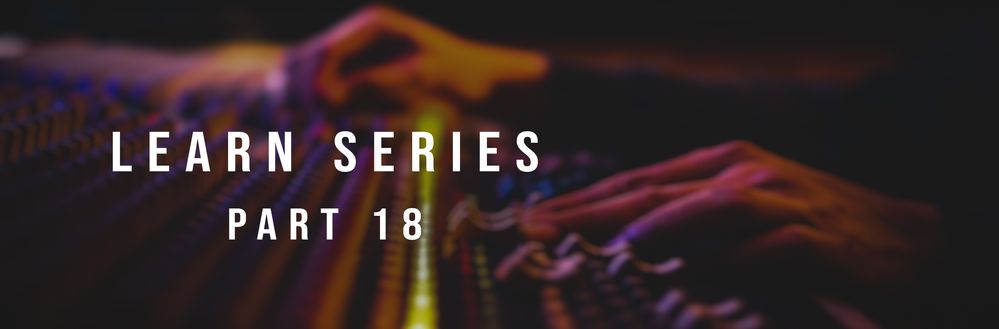- Home
- Audition
- Discussions
- Learn Series Part 18: How to extract vocals or ins...
- Learn Series Part 18: How to extract vocals or ins...
Learn Series Part 18: How to extract vocals or instrumental music from a mix
Copy link to clipboard
Copied
This is a part of the ongoing Learn series with Mike Russell which will help you get started with Adobe Audition. We've some interesting articles & videos coming up weekly where we will talk about the tools, workflow & some really cool effects. Let us know how you use Audition & what you want to learn about Adobe Audition. We're here to help.
In this video, you will understand how to use Center Channel Extractor effect to keep or remove frequencies that are common to both the left and right channels. In other words, sounds that are panned center. This effect can be used to bring up the volume of vocals, bass, or kick drum, or you can remove any of them to create a karaoke mix.
0:42 - How to remove vocals from a music track
2:09 - Swapping controls to retain vocals and remove music
2:37 - Further perfecting vocal removal with settings in Central Channel Extractor
3:15 - Sweeping up from low frequency range to vocal range
3:47 - Sweeping down from high frequency range to vocal range
4:30 - Recap on vocal removal and vocal isolation
Learn more about Center Channel Extractor effect
https://helpx.adobe.com/audition/user-guide.html/audition/using/stereo-imagery-effects.ug.html
https://helpx.adobe.com/audition/how-to/remove-vocals-background-music.html
Hope it helps in understanding how to isolate vocals or instrumentals in Adobe Audition. Refer to this page to explore the other videos of this series. Let us know if you have any questions.
Have something to add?
Find more inspiration, events, and resources on the new Adobe Community
Explore Now