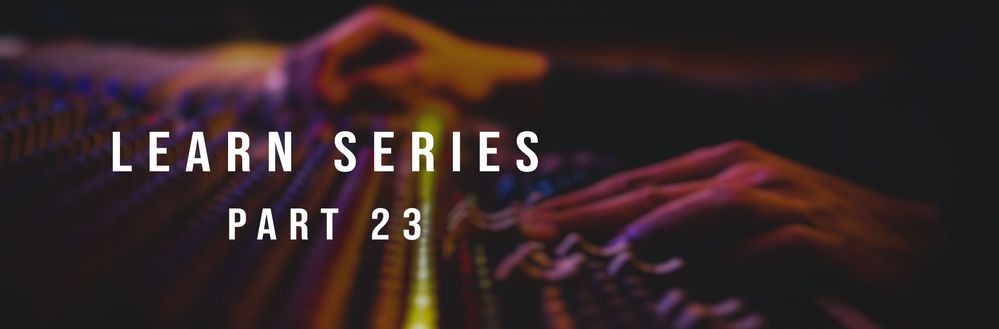- Home
- Audition
- Discussions
- Learn Series Part 23: How to fix the greyed out re...
- Learn Series Part 23: How to fix the greyed out re...
Learn Series Part 23: How to fix the greyed out recording button in Audition
Copy link to clipboard
Copied
This is a part of the ongoing Learn series with Mike Russell which will help you get started with Adobe Audition. We've some interesting articles & videos coming up weekly where we will talk about the tools, workflow & some really cool effects. Let us know how you use Audition & what you want to learn about Adobe Audition. We're here to help.
Incorrect audio hardware configuration can cause playback to stop working or can cause the record button to get greyed out. In this video, you will learn how to fix the greyed out recording button in Audition by configuring the Audio Input.
0:14 - Arm for record greyed out
0:29 - Look at audio hardware preferences
0:57 - Look at audio inputs on each multitrack track
1:24 - Choose an input to record from
1:35 - Enable recording and hit record
1:43 - Setting up another recording track
2:06 - Once you select an input you'll be able to record
Learn more on how to connect audio hardware & how to configure Audio Inputs/Outputs in Audition.
Other DVA apps like Premiere Pro and After Effects also use similar Audio configurations. If you experience similar recording issues, you may try the same steps to solve the issue. Hope you find this info useful. Refer to this page to explore the other videos of this series. Let us know if you have any questions.
Have something to add?
Find more inspiration, events, and resources on the new Adobe Community
Explore Now