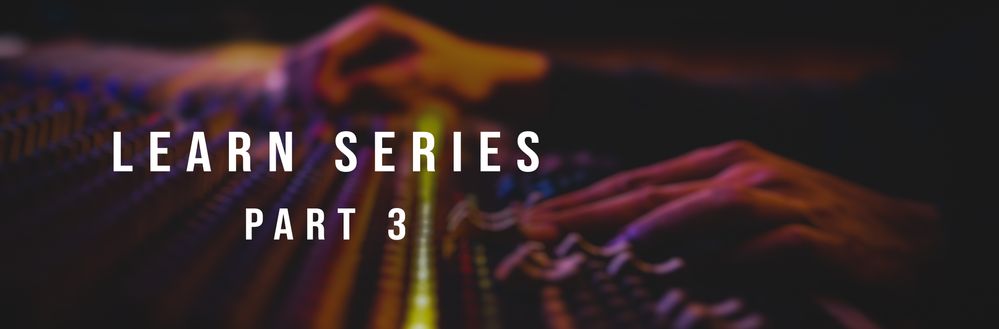- Home
- Audition
- Discussions
- Learn Series Part 3: How to get consistent volume ...
- Learn Series Part 3: How to get consistent volume ...
Learn Series Part 3: How to get consistent volume levels across the timeline
Copy link to clipboard
Copied
This is a part of the ongoing Learn series with Mike Russell which will help you get started with Adobe Audition. We've some interesting articles & videos coming up weekly where we will talk about the tools, workflow & some really cool effects. Let us know how you use Audition & what you want to learn about Adobe Audition. We're here to help.
In this video, you will learn how to make clips with different volume levels sound equally loud by using the tools available in Adobe Audition.
0:54 - Put volume recorded at different levels on separate tracks
1:13 - Start by using the Match Clip Loudness tool
2:25 - Use the Dynamics effect on each track
2:41 - Switch on and setup a compressor
4:11 - Adjust a compressor again for the next track
5:19 - Check to make sure volume levels match
5:35 - Mixing down audio from multitrack to get a final waveform
5:58 - How the audio looked before any adjustments
6:09 - Conclusion on volume leveling
More on Matching Loudness
- Learn more about the Level meters to monitor the recording and playback levels in Audition.
- Learn about different Loudness Standards and matching loudness across multiple audio files.
- Learn how to use the ITU Loudness Radar panel to find and fix audio passages that exceed volume limits so your project adheres to broadcast regulations.
- Deliver broadcast-quality audio by conforming audio to a standard of choice by using the Match Clip Loudness or Match Loudness panel.
Pro tip
Match Clip Loudness can be used in the Multitrack Editor to conform clips to a particular standard nondestructively.
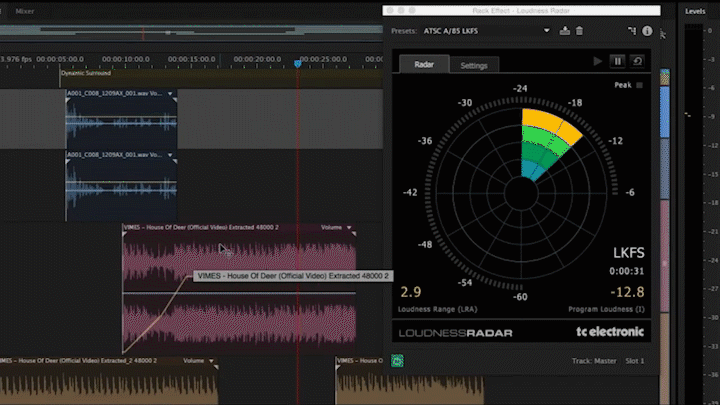
If you want to conform loudness standard outside Multitrack Editor or a session you may use Match Loudness panel to batch conform multiple files together by simply dragging the clips from the Files panel to the Match Loudness panel and selecting the desired loudness standard.
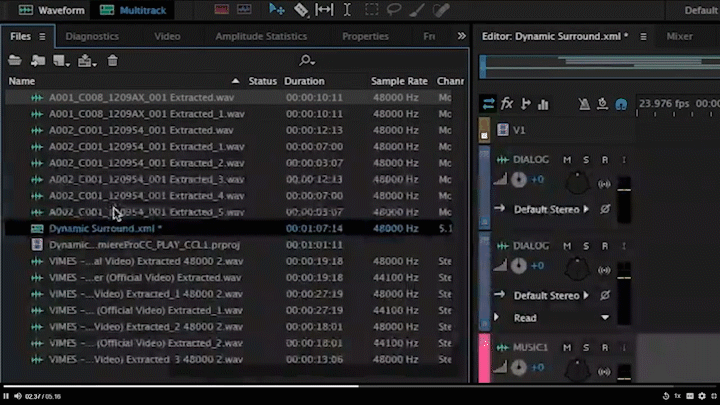
Hope this helps in understanding how to establish audio continuity by avoiding one section of the timeline sound disproportionately louder than the other. Refer to this page to explore the other videos of this series. Let us know if you have any questions
Have something to add?
Find more inspiration, events, and resources on the new Adobe Community
Explore Now