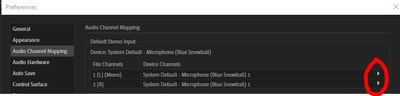Copy link to clipboard
Copied
I'm new to Premiere and Audition and loving it although I'm stuck. I'm making a short film with narration. I shot the movie and the voice over was recorded on a separate voice recorder which is mono. I used Audition to extract the sound clips I needed to use in Premiere. I now notice that the sound has two tracks, L & R, but the sound is only on the Left and the Right is 'empty' How do I copy the left channel into the right, so it's the same sound in both?
 1 Correct answer
1 Correct answer
Rich Zep wrote:
I now notice that the sound has two tracks, L & R, but the sound is only on the Left and the Right is 'empty' How do I copy the left channel into the right, so it's the same sound in both?
I don't think the others read this quite correctly!
Ctrl-A to select the entire track, then Effects>Amplitude and Compression>Channel Mixer, and select the 'fill right with left' preset, apply it, save the results, and you're done.
I should also point out that this doesn't make it 'stereo' as such
...Copy link to clipboard
Copied
Waveform View>Edit>Convert sample type>Channels: Mono. ( The default bitrate of 24 is good, too.) The resultant mono file will play in either a mono or stereo track in Multitrack, no problem.
Copy link to clipboard
Copied
When you use Convert Sample Type/Channels/Mono click on the Advanced tab and set Left Mix 100%, Right Mix 0% to get all of the left channel and none of the right.
Also Effects/Amplitude and Compression/Channel Mixer/Fill Right with Left.
Or Edit/Extract Channels to Mono Files.
Or in Waveform view Toggle R channel off and select all of left channel and copy. Then toggle L Channel off and Paste copied audio into Right channel.
Copy link to clipboard
Copied
ryclark wrote:
When you use Convert Sample Type/Channels/Mono click on the Advanced tab and set Left Mix 100%, Right Mix 0% to get all of the left channel and none of the right.
Interesting. Does that achieve something that a simple 'convert to mono' procedure doesn't?
Copy link to clipboard
Copied
Yes. It removes anything, e.g. "noise", that may be present in the unwanted channel.
Copy link to clipboard
Copied
Thank you both for your excellent answers which work fine except that isn't the effect I was looking for, but I feel I didn't explain properly.
Up until a few days ago I used Power Director for video and Audacity for sound. My sound recorder files are in mono. In Audacity I could make this into stereo, so I had a left and a right track which were identical, so the same sound came out of both speakers. The sound I have in Premiere is mono. There is sound in the left but nothing in the right. Following your suggestion resulted in one channel but only on the left. I'm looking for sound on the left and the right.
Copy link to clipboard
Copied
Rich Zep wrote:
I now notice that the sound has two tracks, L & R, but the sound is only on the Left and the Right is 'empty' How do I copy the left channel into the right, so it's the same sound in both?
I don't think the others read this quite correctly!
Ctrl-A to select the entire track, then Effects>Amplitude and Compression>Channel Mixer, and select the 'fill right with left' preset, apply it, save the results, and you're done.
I should also point out that this doesn't make it 'stereo' as such, just dual mono, which is rather different...
Copy link to clipboard
Copied
That was the second option suggested in my post above. ![]()
But as others have implied you shouldn't necessarily have to have a dual track mono signal to make the narration come out of both speakers. Surely that's what panning a mono track is for or doesn't Premiere do mono panning?
Copy link to clipboard
Copied
ryclark wrote:
Surely that's what panning a mono track is for or doesn't Premiere do mono panning?
I have no idea. I was thinking of installing it to find out what the options are - I suspect that with many of the things that people think that they have to import into Audition to fix, they don't need to at all!
Copy link to clipboard
Copied
Thank you all for your input. SteveG's suggestion was what I was looking for, yes, it's mono in two channels. With the other ideas it still only came out of one speaker. I haven't a clue about mono scanning.
Copy link to clipboard
Copied
That should be mono 'panning' not 'scanning'.
Copy link to clipboard
Copied
Is there a way to just make it "record" like that (in this pseudo-stereo with sound in both L and R) to begin with, vs. having to select and convert each file after the fact? (I usually record using Total Recorder of its simplicity. I can drastically reduce the number of keystrokes/clicks required to get what I need, which allows me to focus on the product I'm trying to record. I'm using only one mic, as well (and one person - me!). I, too, need sound in both speakers!
I just now downloaded Audition because I could (have the whole adobe set of apps at my disposal), but perhaps there's no benefit to doing the actual RECORDING on Audition in my case, and just use it if one needs to edit?
Copy link to clipboard
Copied
Yes you can use a single mic to make a recording on both channels quite easily. All you need to do is go to Edit>Preferences>Audio Channel Mapping and set the default input so that both L and R use the same source (using the twirl-downs I ringed):
Now if you make a stereo recording in Waveform view, it should give you both channels fed from a single mic.
Copy link to clipboard
Copied
Thank you for your quick response!
Copy link to clipboard
Copied
Thank you! This is exactly what I needed!