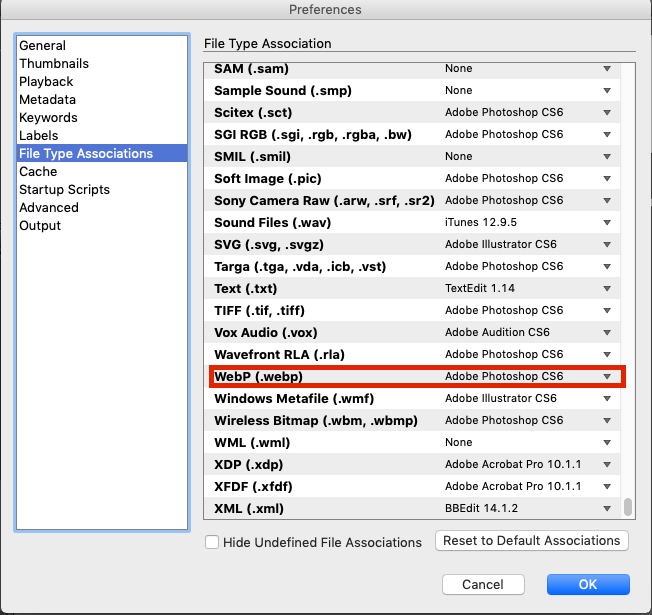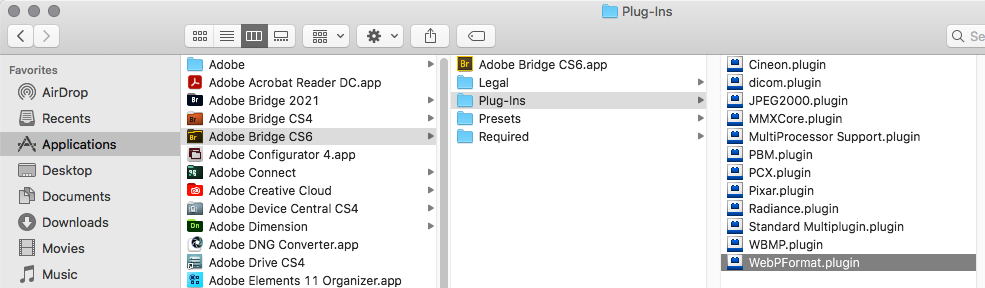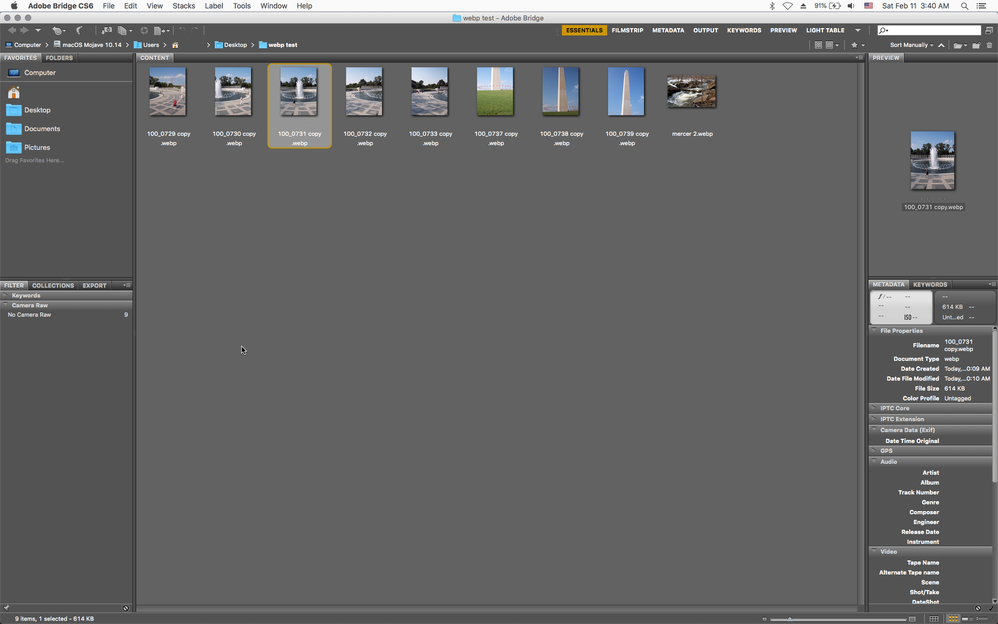Copy link to clipboard
Copied
How do I add the WebP file format to Adobe Bridge 2022's File Type Associations list?
Thanks!
 1 Correct answer
1 Correct answer
There is not a supported way to do so, however you can edit the "Adobe Bridge Opener Preferences.xml" file that should work.
Copy link to clipboard
Copied
There is not a supported way to do so, however you can edit the "Adobe Bridge Opener Preferences.xml" file that should work.
Copy link to clipboard
Copied
Thanks! Adding the following line (in alphabetical order):
<item description="$$$/Bridge/OpenersXML/Description/WebP=WebP" extensions="webp" app_name="Photoshop">
to file
"C:\Program Files\Adobe\Adobe Bridge 2022\Resources\Adobe Bridge Opener Preferences.xml"
worked just fine.
(Admin privileges are required to replace the file.)
Copy link to clipboard
Copied
And how to make this on Mac? Can't find Adobe Bridge Opener Preferences.xml.
Copy link to clipboard
Copied
Its in your User Application Support folder.
Copy link to clipboard
Copied
I found it here (inside the App-Package):
"/Applications/Adobe Bridge 2022/Adobe Bridge 2022.app/Contents/Resources/Adobe Bridge Opener Preferences.xml"
Copy link to clipboard
Copied
Thank you for this precise information. Just to add, this also works in CS6 version of Bridge on Mac OS X too..
For those looking this up in the future.
Now I just need to be able to add the ability to preview the images in Bridge.
I have managed to be able to open then im Photoshop CS6 using the plugin from
http://www.telegraphics.net/sw/product/WebPFormat
which I saved to a directory and then added that to the Photoshop plugins, external directory folder.
I won't add anymore info as it will go off topic but good luck to eveyone with this.
Copy link to clipboard
Copied
If you copy the WebPFormat.plugin to
Applications/Adobe Bridge CS6/Plug-Ins
then you should see the WebP previews in Bridge CS6.
Copy link to clipboard
Copied
Hello Jeff and thank you for the reply. I have just copied the plugin to that pretty obvious folder -which I'd overlooked due to the Photoshop text addition *Voodoo* to the preferences, so thought it would be equally arcane for Bridge.
My Bridge Plugin directory contents are now the identical to yours, alas, webp formatted images are still blank thumbnails.
I right clicked and *purged Cache Images* in the image directory, then in preferences I purged *All* image caches.
Alas, no change.
Is there another step? Or way to *register* the new plugin in *something* so it is picked up?
And are you using the same plugin as the One I used above?
Thank you for the advice so far.
Copy link to clipboard
Copied
Sorry yeah that doesn't work after more testing.
The images i was using as examples apparently had previews carried over from the file format they were before converting to WebP, so it didn't matter whether the plugin was in bridge or not.
Copy link to clipboard
Copied
The file is located here for the 2023 version:
'/Applications/Adobe Bridge 2023/Adobe Bridge 2023.app/Contents/Resources/xml/AdobeBridgeOpenerPreferences.xml'Copy link to clipboard
Copied
hola, he encontrado una manera de poder abrir archivos webp en adobe bridge camera raw, en la opcion de preferencias
al final esta el formato webp, viene configurado a que se abra en photoshop, pero uno puede elegir el programa exe buscas bridge y listo.