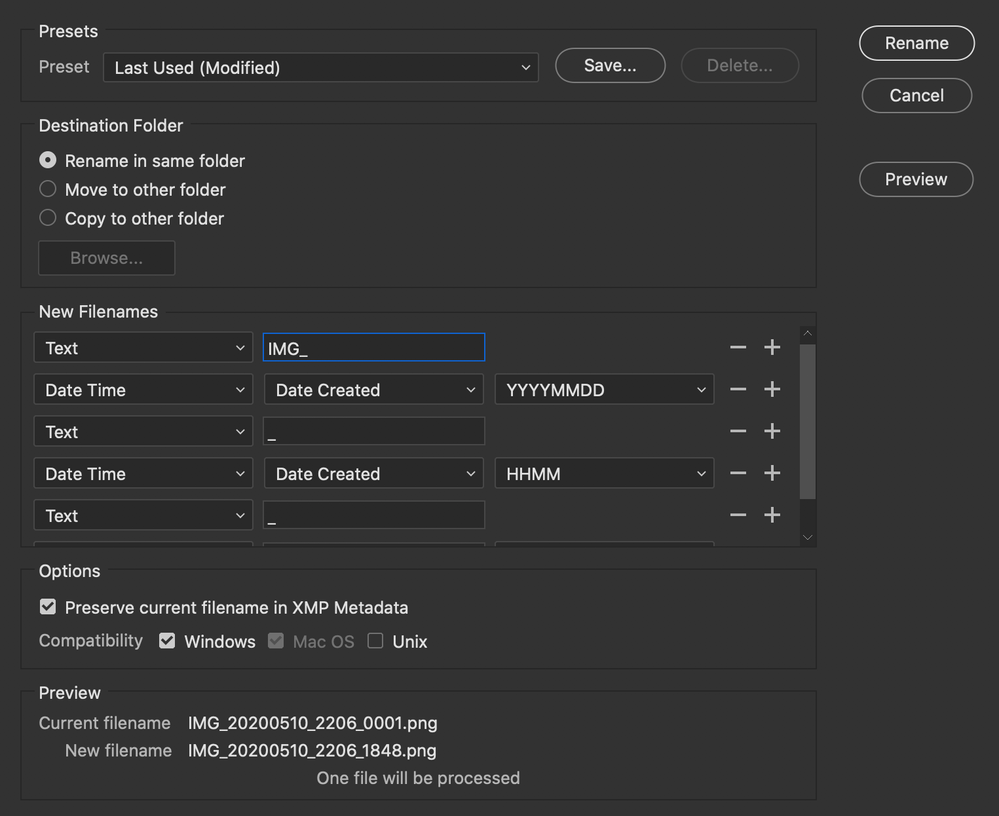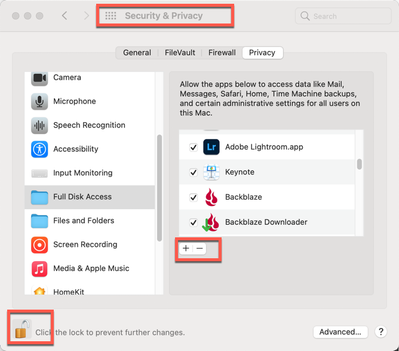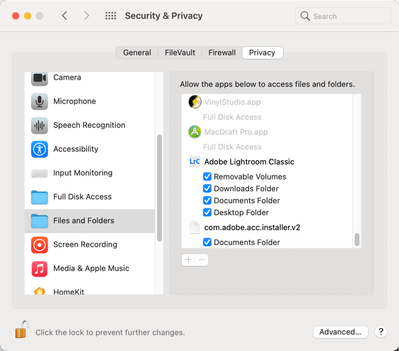- Home
- Bridge
- Discussions
- Adobe Bridge 2020 Mac "Batch Renaming" not working
- Adobe Bridge 2020 Mac "Batch Renaming" not working
Adobe Bridge 2020 Mac "Batch Renaming" not working
Copy link to clipboard
Copied
Hi,
I have Adobe Bridge 2020 running on a MacBook Pro 16. I want to rename some files with Batch Rename but it does not work. When pressing the button "Rename" nothing happens. The same problem is on the Mac of my friend. Can somebody help me?
Kind regards,
Lukas
Copy link to clipboard
Copied
Hi Lukas,
Sorry that batch renaming does not work in Bridge 2020.
Which operating system are you running on your Mac?
Damaged preferences or workspaces can cause unexpected behavior in Adobe Bridge. Purging the cache can fix display issues for thumbnail previews.
- Start Adobe Bridge and immediately press Ctrl+Alt+Shift (Windows) or Command+Option+Shift (Mac OS) until the Reset Settings dialog box appears.
- Select all three options--Reset Preferences, Reset Standard Workspaces, and Purge Entire Thumbnail Cache--and then click OK.
Let us know if that helps.
Thanks,
Akash
Copy link to clipboard
Copied
Hi Akash,
I use macOS Caalina. Even after reseting (as described by you) it still not works. I also cannot quit Adobe Bridge normally via "Quit". I have to force quite the programm via the activity monitor.
Kind regards,
Lukas
Copy link to clipboard
Copied
Catalina introduced a lot of permissions problems, that is likely what you are seeing. Google "Catalina permissions."
Copy link to clipboard
Copied
It might help to show a cropped screenshot of the batch rename settings and mention which OS version you are on, I have no problems on OS 10.14.6 Mojave for example with Bridge 2020, 2019 etc.
Copy link to clipboard
Copied
Hi Stephen,
I am using OS 10.15.4 Catalina.
Copy link to clipboard
Copied
Since you are on Catalina, let's also start from the basic area that a number of people miss: Apple's strict control on applications access to various parts of the system. This might be caused by Apple's issues:
Go to your System Preferences and select Security & Privacy. Click on the Privacy Tab, then scroll down till you see Full Disk Access.
Then unlock the lock in the bottom left with your system authorization PW. Finally click on the “+” to bring up an Open window and select LRC and any other applications that needs or may need open access to various areas of your computer.
But wait, there’s more…
Now click on the next folder down, Files and Folders. You’ll see many applications grayed out because these are applications that already got permission from the first part.
But as you scroll down you may see other applications that have sub-categories to OK. If that lock is still open, you can do this at any time.
Close everything up and you should be good to go.