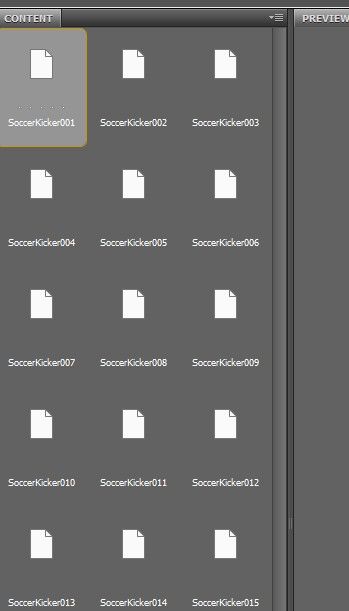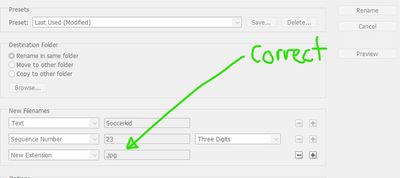Copy link to clipboard
Copied
I am having an issue with Adobe Bridge CS6 5.0.2.4 x64. When I try to batch rename a folder of JPG files, it turns JPG photos into binary documents. I tried resetting Adobe Bridge using Control-Alt-Shift while opening and that didn't fix it. Any help would be really appreciated!
 1 Correct answer
1 Correct answer
You have deleted the file extension in the process. Open the batch rename dialog and go over your settings again, so that doesn't happen.
It should be fairly simple to re-add the extension, and your files will be fine again.
Make sure you have Windows set to always show file extensions. I don't know if that will affect Bridge, but hiding file extensions is always a recipe for disaster.
Copy link to clipboard
Copied
I forgot to mention that I'm using the Windows version of Photoshop CS6. I had the same issue in Windows 10 and 11. I just upgraded to Windows 11 last week. I reinstalled Photoshop, hoping that would help and it did not.
Copy link to clipboard
Copied
You have deleted the file extension in the process. Open the batch rename dialog and go over your settings again, so that doesn't happen.
It should be fairly simple to re-add the extension, and your files will be fine again.
Make sure you have Windows set to always show file extensions. I don't know if that will affect Bridge, but hiding file extensions is always a recipe for disaster.
Copy link to clipboard
Copied
God bless you! Thanks for the help! Problem solved!
Copy link to clipboard
Copied
Bridge usually makes it hard to delete file extensions, can you share a screenshot of your incorrect settings so that we can see where you went wrong and advise what you should be doing for future renames?
If the files were a mixture of different formats, then it is harder to add the correct extension back in for each different file, however, this ExifTool command makes it easy.
P.S. Wrong forum, perhaps a moderator can move this to the proper forum.
Copy link to clipboard
Copied
I simply hit the + button at the end of the SEQUENCE NUMBER and then changed the box to NEW EXTENSION and then added .JPG
It converted those binary files back to JPGs.
Copy link to clipboard
Copied
Perhaps this was a thing in CS6...
In modern versions of Bridge, the filename extension is not lost, even if you have not explicitly set the extension. Here is a screenshot, note that the single file and multiple file previews indicate that the file extension is intact, this was also the result after the rename, the extension wasn't lost.
Suggestions:
Always use the preview button to view the result on all selected files in the separate window, not just the single file preview at the foot of the main window.
Set the rename to copy to another folder, which can help to avoid mistakes.
One can include the original filename in the metadata, which allows you to easily restore the original filename.
Hope this helps.
Get ready! An upgraded Adobe Community experience is coming in January.
Learn more