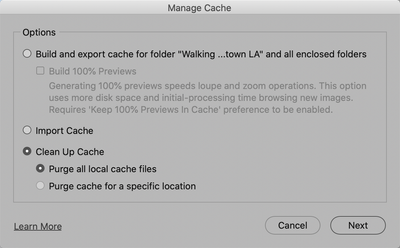Copy link to clipboard
Copied
Hi
When I try to export RAW files into JPG, export job is posted and visible in the export progress window but NOTHING happens at all. No error message, no progress... Bridge Version 10.0.2.131. Any idea about this behavior? Are there any log files to analyse?
Regards René
 1 Correct answer
1 Correct answer
Hi Buehre,
OK, One of the biggest problems that Catalina has given us is the need to have to change permissions on folders. Have you checked to see if the folder the original files are in have their permissions set to allow Bridge (or any application) access?
To do this, select the foler that you're working with and press Command-i (i for information). A new window will pop up on the left side of the screen. On the bottom you will see a region called "Sharing & Permissions:"
To do anything
...Copy link to clipboard
Copied
Hi Buehre,
Just out of curiosity are you on Catalina?
If not, what is your Operating System (and which version), and what version of Adobe Camera Raw are you using?
Copy link to clipboard
Copied
Hi Gary
Yes, I'm using Catalina (latest version) and ACR 12.1.0.351 (also latest available). BTW, exporting from ACR ist working as expected (which is a possible workaround) but not in Bridge. There is one small advantage of using Bridge to export: you can predefine a new directory where the JPG files goes. In my case, I use alway 'Same directory' and Subdirectory is '..' (which always mean to next higher folder).
Copy link to clipboard
Copied
Hi Buehre,
OK, One of the biggest problems that Catalina has given us is the need to have to change permissions on folders. Have you checked to see if the folder the original files are in have their permissions set to allow Bridge (or any application) access?
To do this, select the foler that you're working with and press Command-i (i for information). A new window will pop up on the left side of the screen. On the bottom you will see a region called "Sharing & Permissions:"
To do anything here, you need to unlock the padlock on the bottom right. Click it and a window will pop up asking you for your authorization (your Mac password). Once that's done, clic on the "Everyone" and on the right change "Read only," to "Read & Write."
Now, if there are folders inside this, go to the dropdown gear below and select "Apply to enclosed items..." and you can save yourself some time.
HOWEVER: be judicious when you do this. This should ONLY be done if there are nothing but documents inside these folders. Never ever do this if there are applications or preferences or other application-related files. Don't ask me how I know this to be true. Otherwise, I do this all the time as necessary.
Otherwise, you do have another option, look at my explanation to another person from the thread:
https://community.adobe.com/t5/bridge/convert-tif-to-jpeg/m-p/10913110?page=1#M17485
Let us know if either of these work for you.
Copy link to clipboard
Copied
Hi Gary
This was the right tipp! After changing the permission, Bridge Export now works also seamless. It would have been helpful if Bridge is giving an errormessage in such circumstances... 😉
Anyhow, thank you for fast help and have a good time.
René
Copy link to clipboard
Copied
Hi Gary,
I have the same problem here.
I am running Catalina 10.15.5, I have the latest version of Bridge as of Sept 2020.
I am trying to export RAW files to jpg, nothing happens. No progress at all, no error message.
I did change permissions on that folder to “Read & Write” for everyone. I tried exporting to a different folder. Nothing. Tried exporting one RAW image only. Tried to export a jpg to a smaller jpg. Nothing happens. I updated the Camera Raw to the latest version.
I used Bridge for years and taking lots and lots of photos. This was always my preferred way of batch processing. Please help! This happened with the latest Bridge update.
Copy link to clipboard
Copied
Hi Satriana,
It's not uncommon after updating to have issues. Primarily because as you update systems and then applications, something do not get updated that should have been.
Here's two things that both should be done (I don't know if order makes a difference).
1) Purge all caches:
Go to Tools (menu) -> Cache -> Manage Cache
Then select the last option: Clean up cache and Purge all local cache files.
(If you want to try to export now, sure but probably go ahead and do the next thing as well:
2) Rebuild Bridges Prefs
When launching Bridge, pres Command-Option-Shift to choose “Reset Preferences.”
Now, I say all that becuase it should work and if it isn't, than it needs to be fixed. However, if you're doing a lot of converting images from one format to another, or converting and resizing, do you know about the "Image Processor" found under Bridge's Tools (menu) -> Photoshop -> Image Processor...?
If not, check it out. I use it ALL the time and do not use the Export feature within ACR. If you need me to help break down the functions, just ask.
Copy link to clipboard
Copied
Hi Gary. Thank you for your reply. And yes, you are right. It was the "Photoshop /Image Processor" procedure that I used for many years and worked well. After updating to the latest Bridge that tool disappeared from my Tools menu. And I started using the "Export Custom". Not sure how but today, when I checked, it appeared back in the menu. I am so happy to use the Image Processor again!
And I did what you have recommended and the Export is also working.
Thank you, thank you! You saved my life.
Copy link to clipboard
Copied
Hi Gary,
Just wanted to let you know that your tip on “Reset Preferences” helped me fix the "Adobe Bridge Export Stuck" issue brilliantly. Thank you!
Linda