- Home
- Bridge
- Discussions
- Re: Change the color of the thumbnail background i...
- Re: Change the color of the thumbnail background i...
Change the color of the thumbnail background in bridge
Copy link to clipboard
Copied
Being able to PLACE images that you see in BRIDGE in a Photoshop Image is a great feature.
It would be even better if the Thumbnail background color could be changed so that you could see light images like clouds that are on transparent backgrounds.
According to our code writer, this isn't a big trick when creating a third-party program.
By having the background layer of an image a darker color, he can have the selected image PLACED without the background.
Thumbnails in Bridge will display the background color now but do not separate the image from the background during the PLACE process.
Perhaps just having the Bridge background a darker color would show images like clouds properly.
Copy link to clipboard
Copied
Your image background has been removed or masked off. Photoshop, Image viewer, thumbnail generators have to show something in the transparent or removed background areas. Then can not cut holes in your display. Photoshop give you option however everything else seems to make these transparent areas White or Black. If any single color is used that color may well match edge areas in your image. Photoshop defaults to a checkerboard patten white and some color. You can turn off the checkerboard grid size none then in Photoshop to transparent and removed areas will Display white

Copy link to clipboard
Copied
While this works in Photoshop as expected, it has no effect on the image displayed in Bridge. The background is still white!
Copy link to clipboard
Copied
Do you mean the Image Backdrop?
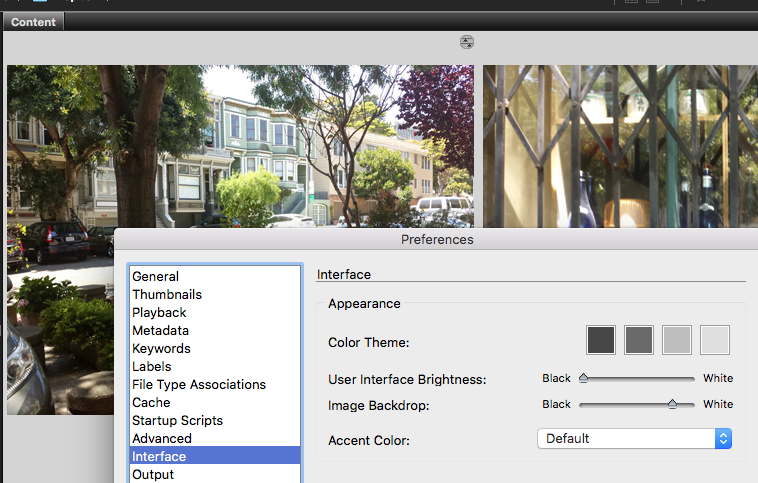
Copy link to clipboard
Copied
This only changes the backdrop color but not the white background of the Image Thumbnail. For example, t cloud with the background removed would appear in Photoshop Bridge with a white background.
I want the thumbnail background to be changeable as a default setting in Photoshop.
So have many other people for the last 7+ years according to what I've read in the blogs.
Copy link to clipboard
Copied
DennisANisbet wrote
While this works in Photoshop as expected, it has no effect on the image displayed in Bridge. The background is still white!
That is correct Photoshop has its transparency option and defaults its option to use a checkerboard pattern where thing are transparent or semitransparent the Checkerboard patten is blended in. Most application do not have a transparency option they just just blend in White or Black. into these areas.

Copy link to clipboard
Copied
Copy link to clipboard
Copied
This feature, "Image Backdrop" has been notoriously removed in the CC 2019 update. The previous version of Bridge has a preference option (under INTERFACE) for "Image Backdrop" where this could be changed to black, even while the overall workspace was set to light. Please resolve/bring back.
Copy link to clipboard
Copied
I have been looking for this missing feature. I prep images for web and for most items need to be sure the background is totally white at the edges. Having a white backdrop in Bridge was a big help. I hope they can bring this feature back.
Copy link to clipboard
Copied
Bridge 8 and 9 now has an optional thumbnail transparency option using the checkerboard.
Checkmark "Show Transparency Grid" under Bridge Preferences > Thumbnails.
Copy link to clipboard
Copied
The "Transparency Grid" is not the answer to my initial post.
See the attached photo for the missing options in 2019 which are affecting my "surround" color when previewing the images.
It used to be independent of the interface shade options.
Now, in 2019, it is wholly dependent on the interface shading, so that one cannot choose a light interface, and still get a dark gray or a black surround during preview.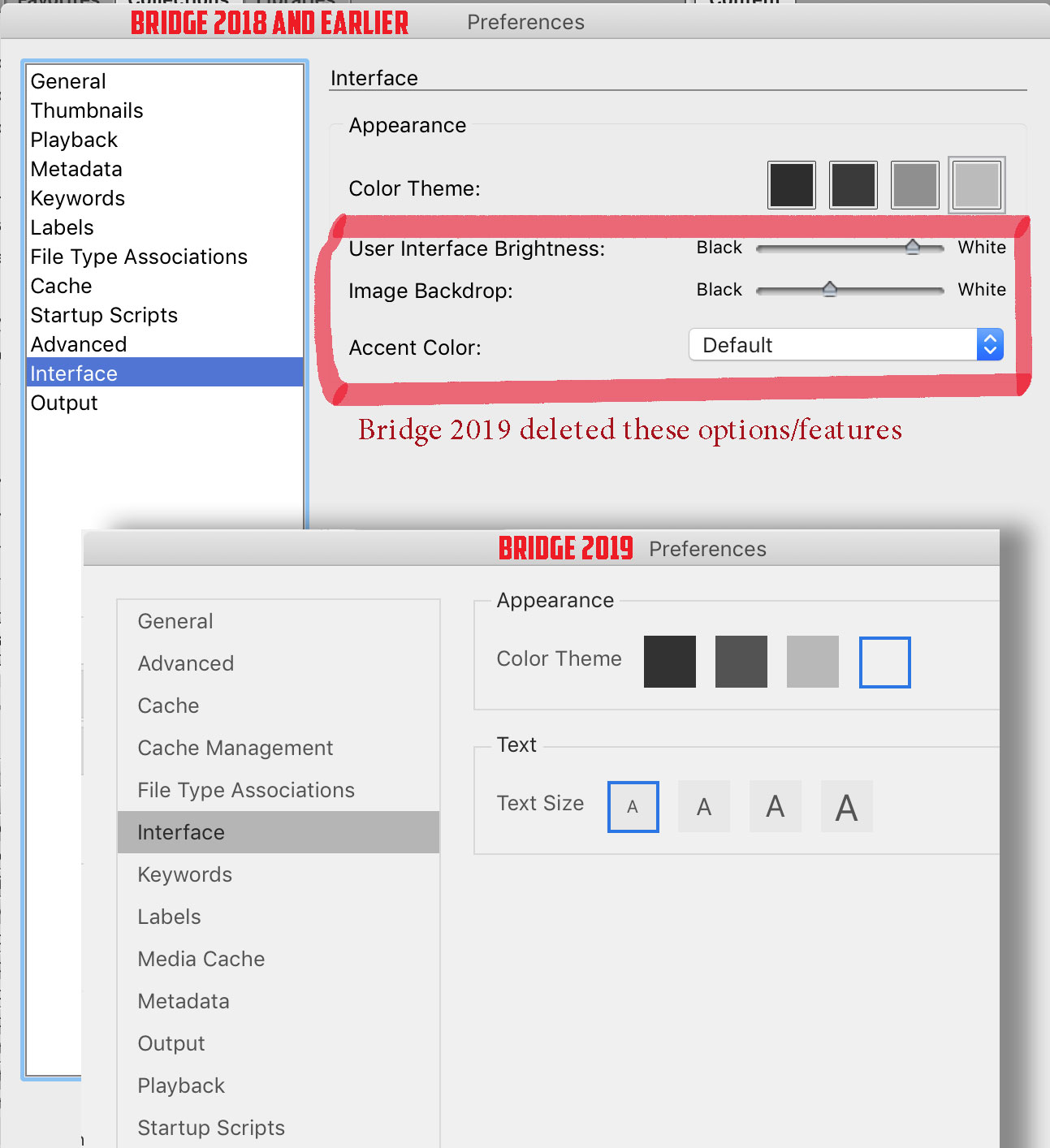
Copy link to clipboard
Copied
I understand. I might have been thinking of something else. If I find anything useful to solving the backdrop problem, I will pass it on.
Gene
Copy link to clipboard
Copied
Try also in appropriate topic you may find on: https://adobebridge.uservoice.com/
Copy link to clipboard
Copied
Dennis,
I too have this problem. Everyone, this is about the previews. If you have a PNG which contains a drawing which is all in white and transparency, you cannot see it in the previews because the PREVIEW background is white. (If you open it in PS, you see white on transparency. If you have created, say 100 white icons, then when you go to look at them in Lightroom or Bridge, all you see is 100 white boxes in the previews.
Dennis (and I) are trying to see if there is someway to change the background color in the previews so we can see our icons.
Copy link to clipboard
Copied
please bring back the adjustable thumbnails color function. i need to work with pure white thumbnail background because i work for ecommerce photos. Pleeeease
Copy link to clipboard
Copied
You can download and use Bridge CC 2018 which has that feature.
Copy link to clipboard
Copied
Unfortunately, the older version has a bunch of bugs that were fixed. SO you have your choice- older problems or newer problems.
Copy link to clipboard
Copied
SAME : Please bring back the adjustable thumbnails color function. I need to work with pure white thumbnail background PLEASE
Copy link to clipboard
Copied
In the Content Panel, there is a check box “Show Tiles” which can be unchecked to remove the Thumbnail boxes.



