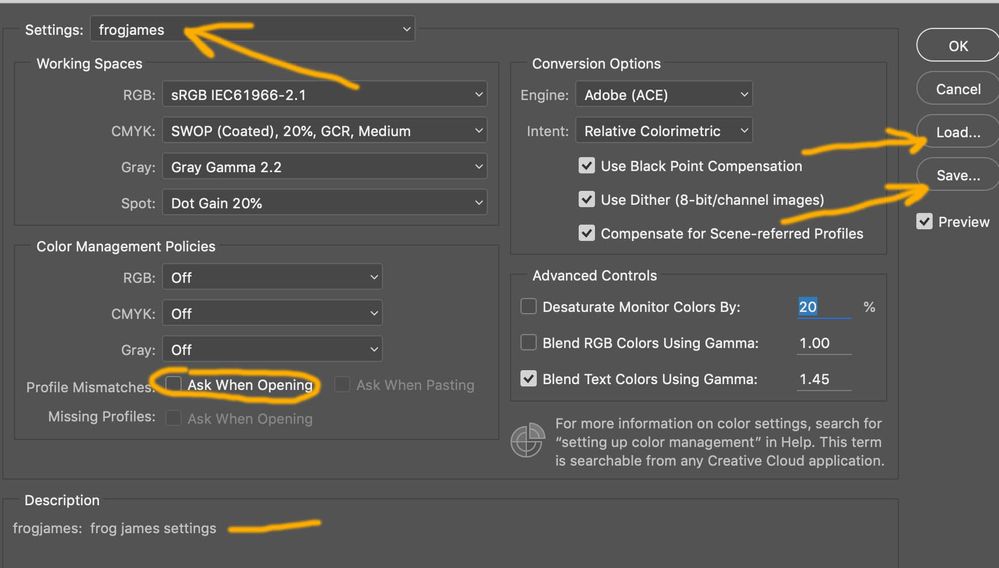- Home
- Bridge
- Discussions
- Color settings won't sync/stick in CC 2019 Apps [m...
- Color settings won't sync/stick in CC 2019 Apps [m...
Copy link to clipboard
Copied
Upgraded to the new 2019 Versions of the CC apps today, but I am unable to sync the color settings across apps. Also, the color setting do not stick within the individual apps. I update the universal color settings in bridge and apply, if I quit and relaunch bridge the color settings indicate they are not synced.
If I open Photoshop, Illustrator, InDesign the color settings are indeed not synced. I can manually update the settings in each app, but as soon as I quit, and relaunch, each app, the color settings have reverted back to their 'defaults'.
I have deleted all CC applications and data, run the CC Cleaner app, reinstalled CC from scratch and the color setting issue still remains.
This behavior isn't happening with the 2018 versions of the apps. I can set a global color setting in Bridge and it will apply to all apps.
The apps maintain the color setting between quit and relaunch.
Mainly just curious if anyone else has seen this behavior?
 1 Correct answer
1 Correct answer
I think I got it working after trashing the color preferences.
Delete this file:
ACEConfigCache2.lst
Located:
/Users/yourusername/Library/Preferences/Adobe/Color
Same/other threat :
Copy link to clipboard
Copied
I found a solution! It’s a hack, but it works for me.
The re-appearing of the deleted file ACEConfigCache2.lst seems to be the problem: If I delete it and open or switch to Adobe Photoshop it re-appears. To suppress this I just changed the write permissions of the containing folder.
Here a step by step instruction:
The re-appearing of the deleted file ACEConfigCache2.lst seems to be the problem: If I delete it and open or switch to Adobe Photoshop it re-appears. To suppress this I just changed the write permissions of the containing folder.
Here a step by step instruction:
1. Go to the color preferences folder by using the “Go to folder …” menu in finder and paste in `~/Library/Preferences/Adobe/Color`.
2. Delete the file “ACEConfigCache2.lst”.
3. Still remaining in the folder “Color” open Finder’s information panel by using the “file” menu or hitting command-i.
4. Set the File Permission for all users to “Read only”.
Please let me know, if this works for you.
Copy link to clipboard
Copied
Thanks very much Thijs de Leeuw!!! This worked also for me.
Copy link to clipboard
Copied
We have released a new version of Adobe Bridge CC (9.0.1.216) which also includes fix for this issue.
Request you to upgrade your Bridge version from Adobe Creative Cloud or https://creative.adobe.com/products/download/bridge
Please let us know if you face any issues.
Copy link to clipboard
Copied
I appreciate all the input.
I uninstalled Bridge and want to delete ACEConfigCache2.lst, but I can't find it. I've searched every way I can think of... any insight would be appreciated.
Thanks!
Copy link to clipboard
Copied
Updating Photoshop to 20.0.1 solved my Problems without further workaround.
Please regard Re: AI CC 2019 - Color Settings keep resetting
Copy link to clipboard
Copied
I tried everything on all these forums. Then I simply checked (set) the settings as I wanted them and hit "Save..." and saved my preferences/settings into a file that I named. Then I clicked on "Load" and voila it kept all of my settings.
Copy link to clipboard
Copied
I wish this would get fixed, I have to check each day and deleting the file does not help.
The issue was not there pre 2024 if that helps narrow down the cause?
Find more inspiration, events, and resources on the new Adobe Community
Explore Now