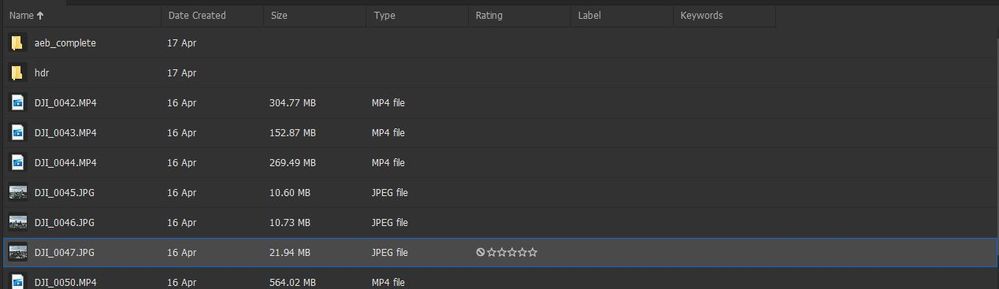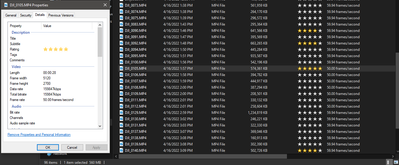How can I view or import native file tags in Bridge?
Copy link to clipboard
Copied
I have a lot of photos taken with Mavic drones. When saving the file (jpg or raw), the drone tags the file with one or more keywords, such as "pano" (for a panoramic), or "aeb" (for shooting multiple images at different exposures to later be combined into a single HDR photo).
The tags (as well as a lot of other properties) are viewable in Windows File Explorer either by adding the tags column to a folder view or by right-clicking on the file and shooing additional details. I've also used the built-in property of "rating" to mark some of the photos as 4 or 5 stars.
However, when viewing the file in Bridge, many of these properties don't show up. I would have expected that tags would show as "keywords" and rating would show as "rating". However neither of these appear on the Metadata panel, nor do they show up in any of the File Info sections.
Is there anyway to view and/or capture this data in Bridge?
Copy link to clipboard
Copied
Hi GrimEcho,
Thanks for your feedback.
Could you share the following details about the issue:
Bridge version
System configuration
Is the issue specific to particular files/format?
Please share the sample file/files on which you are observing the issue at sharewithbr@adobe.com
Thanks,
Bridge Team
Copy link to clipboard
Copied
@Shubham V – looks like your user icon is missing an Adobe Employee badge?
Copy link to clipboard
Copied
Pull up one of those files in Bridge, File->File Info->Raw Data and post the whole section for us.
Copy link to clipboard
Copied
Here is an example of one of the images whose tags are not read or imported by Adobe Bridge.
Screenshot of Windows file details
You can see that the image (as well as all of the other images taken by my DJI drone) is tagged with "pano", "smart", "hdr" etc.
Here are the details of the same file in Adobe bridge.
And here is the raw data of the file. There is no mention anywhere of the "pano" tag, or even a tag category.
<x:xmpmeta xmlns:x="adobe:ns:meta/" x:xmptk="Adobe XMP Core 7.1-c000 79.4d2f597, 2021/09/01-20:51:22 ">
<rdf:RDF xmlns:rdf="http://www.w3.org/1999/02/22-rdf-syntax-ns#">
<rdf:Description rdf:about="DJI Meta Data"
xmlns:xmp="http://ns.adobe.com/xap/1.0/"
xmlns:tiff="http://ns.adobe.com/tiff/1.0/"
xmlns:dc="http://purl.org/dc/elements/1.1/"
xmlns:drone-dji="http://www.dji.com/drone-dji/1.0/"
xmlns:crs="http://ns.adobe.com/camera-raw-settings/1.0/"
xmlns:exif="http://ns.adobe.com/exif/1.0/"
xmlns:aux="http://ns.adobe.com/exif/1.0/aux/"
xmlns:photoshop="http://ns.adobe.com/photoshop/1.0/"
xmlns:xmpMM="http://ns.adobe.com/xap/1.0/mm/"
xmlns:stEvt="http://ns.adobe.com/xap/1.0/sType/ResourceEvent#">
<xmp:ModifyDate>2022-04-16T18:35:48</xmp:ModifyDate>
<xmp:CreateDate>2022-04-16T18:35:48</xmp:CreateDate>
<xmp:CreatorTool>10.21.40.13</xmp:CreatorTool>
<tiff:Make>Hasselblad</tiff:Make>
<tiff:Model>L2D-20c</tiff:Model>
<tiff:Orientation>1</tiff:Orientation>
<tiff:ImageWidth>8000</tiff:ImageWidth>
<tiff:ImageLength>5760</tiff:ImageLength>
<tiff:PhotometricInterpretation>2</tiff:PhotometricInterpretation>
<tiff:SamplesPerPixel>3</tiff:SamplesPerPixel>
<tiff:XResolution>72/1</tiff:XResolution>
<tiff:YResolution>72/1</tiff:YResolution>
<tiff:ResolutionUnit>2</tiff:ResolutionUnit>
<tiff:BitsPerSample>
<rdf:Seq>
<rdf:li>8</rdf:li>
<rdf:li>8</rdf:li>
<rdf:li>8</rdf:li>
</rdf:Seq>
</tiff:BitsPerSample>
<dc:format>image/jpeg</dc:format>
<dc:description>
<rdf:Alt>
<rdf:li xml:lang="x-default">default</rdf:li>
</rdf:Alt>
</dc:description>
<drone-dji:Version>1.2</drone-dji:Version>
<drone-dji:GpsStatus>Invalid</drone-dji:GpsStatus>
<drone-dji:AltitudeType>GpsFusionAlt</drone-dji:AltitudeType>
<drone-dji:GpsLatitude>+39.736780458</drone-dji:GpsLatitude>
<drone-dji:GpsLongitude>-104.988205367</drone-dji:GpsLongitude>
<drone-dji:AbsoluteAltitude>+1731.087</drone-dji:AbsoluteAltitude>
<drone-dji:RelativeAltitude>+109.600</drone-dji:RelativeAltitude>
<drone-dji:GimbalRollDegree>+0.00</drone-dji:GimbalRollDegree>
<drone-dji:GimbalYawDegree>+64.80</drone-dji:GimbalYawDegree>
<drone-dji:GimbalPitchDegree>-28.20</drone-dji:GimbalPitchDegree>
<drone-dji:FlightRollDegree>-2.50</drone-dji:FlightRollDegree>
<drone-dji:FlightYawDegree>+42.30</drone-dji:FlightYawDegree>
<drone-dji:FlightPitchDegree>-2.10</drone-dji:FlightPitchDegree>
<drone-dji:FlightXSpeed>0.0</drone-dji:FlightXSpeed>
<drone-dji:FlightYSpeed>0.0</drone-dji:FlightYSpeed>
<drone-dji:FlightZSpeed>0.0</drone-dji:FlightZSpeed>
<drone-dji:CamReverse>0</drone-dji:CamReverse>
<drone-dji:GimbalReverse>0</drone-dji:GimbalReverse>
<drone-dji:SelfData/>
<crs:Version>7.0</crs:Version>
<crs:HasSettings>False</crs:HasSettings>
<crs:HasCrop>False</crs:HasCrop>
<crs:AlreadyApplied>False</crs:AlreadyApplied>
<exif:ExifVersion>0230</exif:ExifVersion>
<exif:ExposureTime>1/240</exif:ExposureTime>
<exif:ShutterSpeedValue>7906891/1000000</exif:ShutterSpeedValue>
<exif:FNumber>28/10</exif:FNumber>
<exif:ApertureValue>2970854/1000000</exif:ApertureValue>
<exif:ExposureProgram>2</exif:ExposureProgram>
<exif:SensitivityType>2</exif:SensitivityType>
<exif:ExposureBiasValue>0/10</exif:ExposureBiasValue>
<exif:MaxApertureValue>297/100</exif:MaxApertureValue>
<exif:SubjectDistance>0/1</exif:SubjectDistance>
<exif:MeteringMode>1</exif:MeteringMode>
<exif:LightSource>1</exif:LightSource>
<exif:FocalLength>12290/1000</exif:FocalLength>
<exif:FileSource>3</exif:FileSource>
<exif:SceneType>1</exif:SceneType>
<exif:CustomRendered>0</exif:CustomRendered>
<exif:ExposureMode>0</exif:ExposureMode>
<exif:WhiteBalance>0</exif:WhiteBalance>
<exif:SceneCaptureType>0</exif:SceneCaptureType>
<exif:GainControl>0</exif:GainControl>
<exif:Contrast>0</exif:Contrast>
<exif:Saturation>0</exif:Saturation>
<exif:Sharpness>0</exif:Sharpness>
<exif:DigitalZoomRatio>100/100</exif:DigitalZoomRatio>
<exif:GPSVersionID>2.3.0.0</exif:GPSVersionID>
<exif:GPSLatitude>39,44.2068267N</exif:GPSLatitude>
<exif:GPSLongitude>104,59.2923217W</exif:GPSLongitude>
<exif:GPSAltitudeRef>0</exif:GPSAltitudeRef>
<exif:GPSAltitude>1731087/1000</exif:GPSAltitude>
<exif:GPSStatus>V</exif:GPSStatus>
<exif:GPSMapDatum>WGS-84</exif:GPSMapDatum>
<exif:DateTimeOriginal>2022-04-16T18:35:48</exif:DateTimeOriginal>
<exif:PixelXDimension>8000</exif:PixelXDimension>
<exif:PixelYDimension>5760</exif:PixelYDimension>
<exif:ColorSpace>1</exif:ColorSpace>
<exif:ISOSpeedRatings>
<rdf:Seq>
<rdf:li>110</rdf:li>
</rdf:Seq>
</exif:ISOSpeedRatings>
<exif:Flash rdf:parseType="Resource">
<exif:Fired>False</exif:Fired>
<exif:Return>0</exif:Return>
<exif:Mode>0</exif:Mode>
<exif:Function>False</exif:Function>
<exif:RedEyeMode>False</exif:RedEyeMode>
</exif:Flash>
<aux:SerialNumber>493OJ987AA029S</aux:SerialNumber>
<aux:LensInfo>24000/1000 24000/1000 280/100 1100/100</aux:LensInfo>
<aux:Lens>24.0 mm f/2.8</aux:Lens>
<aux:ApproximateFocusDistance>0/1</aux:ApproximateFocusDistance>
<photoshop:DateCreated>2022-04-16T18:35:48</photoshop:DateCreated>
<photoshop:ColorMode>3</photoshop:ColorMode>
<photoshop:ICCProfile>sRGB IEC61966-2.1</photoshop:ICCProfile>
<xmpMM:DocumentID>E92F3626E3C18E0CB284E4FBACE08847</xmpMM:DocumentID>
<xmpMM:History>
<rdf:Seq>
<rdf:li rdf:parseType="Resource">
<stEvt:action>converted</stEvt:action>
<stEvt:parameters>from image/jpg to image/jpeg</stEvt:parameters>
</rdf:li>
</rdf:Seq>
</xmpMM:History>
</rdf:Description>
</rdf:RDF>
</x:xmpmeta>
Here is another example of a star rating on a video file.
And the file data in Bridge
<x:xmpmeta xmlns:x="adobe:ns:meta/" x:xmptk="Adobe XMP Core 7.1-c000 79.4d2f597, 2021/09/01-20:51:22 ">
<rdf:RDF xmlns:rdf="http://www.w3.org/1999/02/22-rdf-syntax-ns#">
<rdf:Description rdf:about=""
xmlns:xmp="http://ns.adobe.com/xap/1.0/"
xmlns:tiff="http://ns.adobe.com/tiff/1.0/"
xmlns:xmpDM="http://ns.adobe.com/xmp/1.0/DynamicMedia/">
<xmp:CreateDate>2022-04-16T19:57:45Z</xmp:CreateDate>
<xmp:ModifyDate>2022-04-16T19:57:45Z</xmp:ModifyDate>
<tiff:Orientation>1</tiff:Orientation>
<xmpDM:duration rdf:parseType="Resource">
<xmpDM:value>28900</xmpDM:value>
<xmpDM:scale>1/1000</xmpDM:scale>
</xmpDM:duration>
</rdf:Description>
</rdf:RDF>
</x:xmpmeta>
Copy link to clipboard
Copied
Metadata is not always universal, what appears in one program area that looks like it matches a different program area may in fact be two or more similar – but different metadata entries!
Apple and Microsoft are good at not always playing nice with metadata used in Adobe software. Each has its own metadata standards and may or may not always fully support open standards.
This is further complicated by different file formats having different metadata support.
If you add a "tag" in Windows 10, then it is written to 3 different metadata points:
Adobe uses XMP-xmp:Rating = 5, but not the other two MS entries.
They both share the same tags for ratings and keywords, so what you see in one app should be the same as the other, however, this may not always be the case and if you then change say the rating in an Adobe app, only one of three entries is updated and Windows is then out of sync. Adobe apps may show 1 star, but Windows will still show 5 stars as it takes preference with the metadata entries that are not changed in Adobe apps. Same again for Keywords and who knows how many other possible entries?
Yes, it's all a mess!
Copy link to clipboard
Copied
Thanks for the detailed explanation. It pretty much confirmed what I suspected. I get that Microsoft, Apple, and DJI (the manufacturer of the software that is setting the tags) aren't all using the same standard. But as the creator and maintenance of software designed to organize files, I had hoped that Adobe would have been the one to add additional compatibility or linking between the various metadata standards.
The rating information isn't critical to me. I'd be happy to just use Adobe Bridge to view all of the raw media and assign ratings. But the lack of support for reading the image tags added by DJI is frustrating. When I fly my drone I often take hundreds of photos. A bunch of them end up being series shots with the same photo being captured at various exposure levels to then be combined into a single HDR image. In a single day I might end up with 30 or more of these series.
Adobe Bridge allows me to launch the photo merge feature of Photoshop directly, which is very nice. But figuring out which files are the HDR series images, and which are not is pain without being able to see the tags. The tags are the only way that DJI communicates which photos are which (the file names are just sequential numbers), and getting them to support Adobe's XMP format is likely not going to happen. The tags that DJI uses show up on both Windows and Mac, so I really think it is on Adobe to add some kind of support.
One solution it seems would be to write a simple batch processor to read the metadata that DJI is storing and copy it to the needed XMP data. I'm a software developer but haven't done any work with file metadata. Are you aware of any existing utilities that could facilitate this?
Copy link to clipboard
Copied
GrimEcho wrote:
One solution it seems would be to write a simple batch processor to read the metadata that DJI is storing and copy it to the needed XMP data. I'm a software developer but haven't done any work with file metadata. Are you aware of any existing utilities that could facilitate this?
ExifTool can do all of this:
Copy link to clipboard
Copied
Since Bridge isn't reading those namespaces, you'll probably need to use something like EXIFtool to rewrite the metadata to fit your needs.