Copy link to clipboard
Copied
I have a large folder of images that was produced by combining several different folders. The keywords are a mess. I'd like to tidy it up.
1) There are a lot of duplicates. For example, "Flower" as a major keyword, and also Plants>Flowers. How do I combine these two?
2) There are a LOT of irrelevant keywords that I don't want or need, but which are clutting up the Keywords Panel. How do I eliminate them?
 1 Correct answer
1 Correct answer
Italics means that the keywords are “non persistent” – they exist in the browsed file, however there is not an exact match in the list of keywords in Bridge.
The File Info Raw Data option has a search field, search for subject to try to track down the keywords as in my screenshots. Your sample file appears to be an Illustrator file, it may or may not have any embedded keywords in it.
You can use the Filter panel to isolate groups of keywords, which may help you to consolidate them, or at least wor
...Copy link to clipboard
Copied
There are two main issues that you raise, which are both related and separate: Embedded keywords in files and the Metadata panel.
It also sounds like you may possibly have a mixture of standard and hierarchical keywords applied. Are any metadata panel entries listed under “Other Keywords” in italic?
Can you please show some screenshots, from both the keywords panel and by selecting a file and using File > File Info > Raw Data and the text metadata presented? Similar to these random examples:
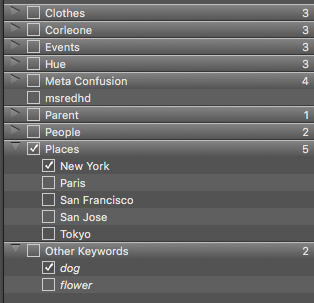
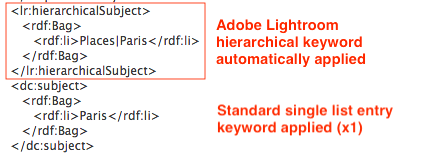
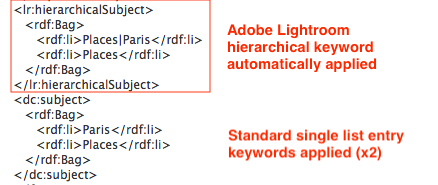
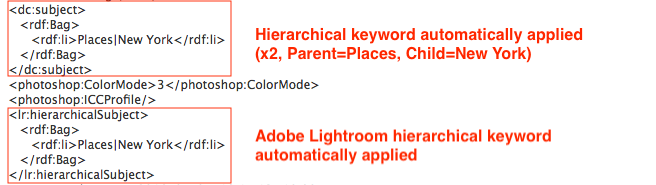
I’d hate to give advice until the real situation was better understood.
Copy link to clipboard
Copied
Yes, some of them are in italics.
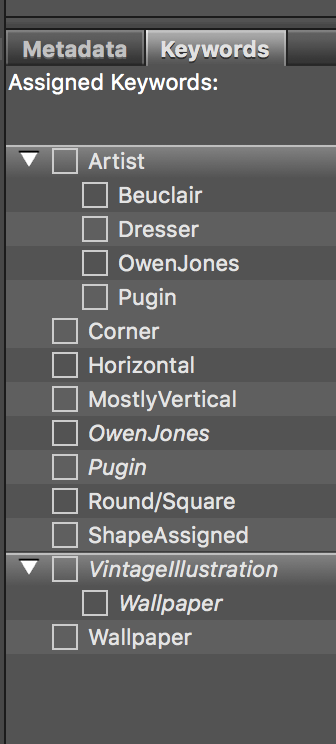
I'm afraid I couldn' figure out how to do the other thing you asked for - I got a VERY long list of stuff, and couldn't spot any of it that seemed to be relevant. Here it all is.
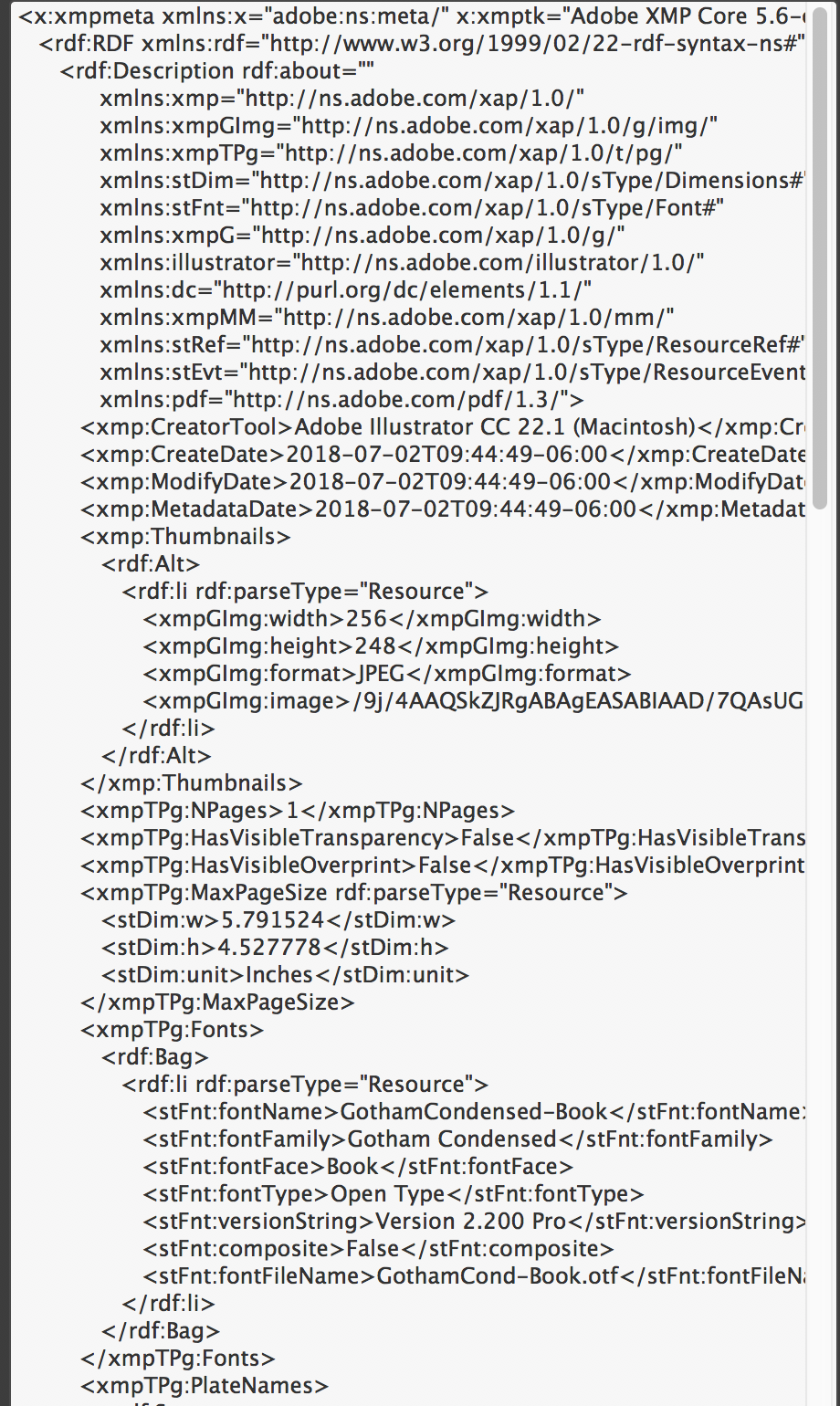
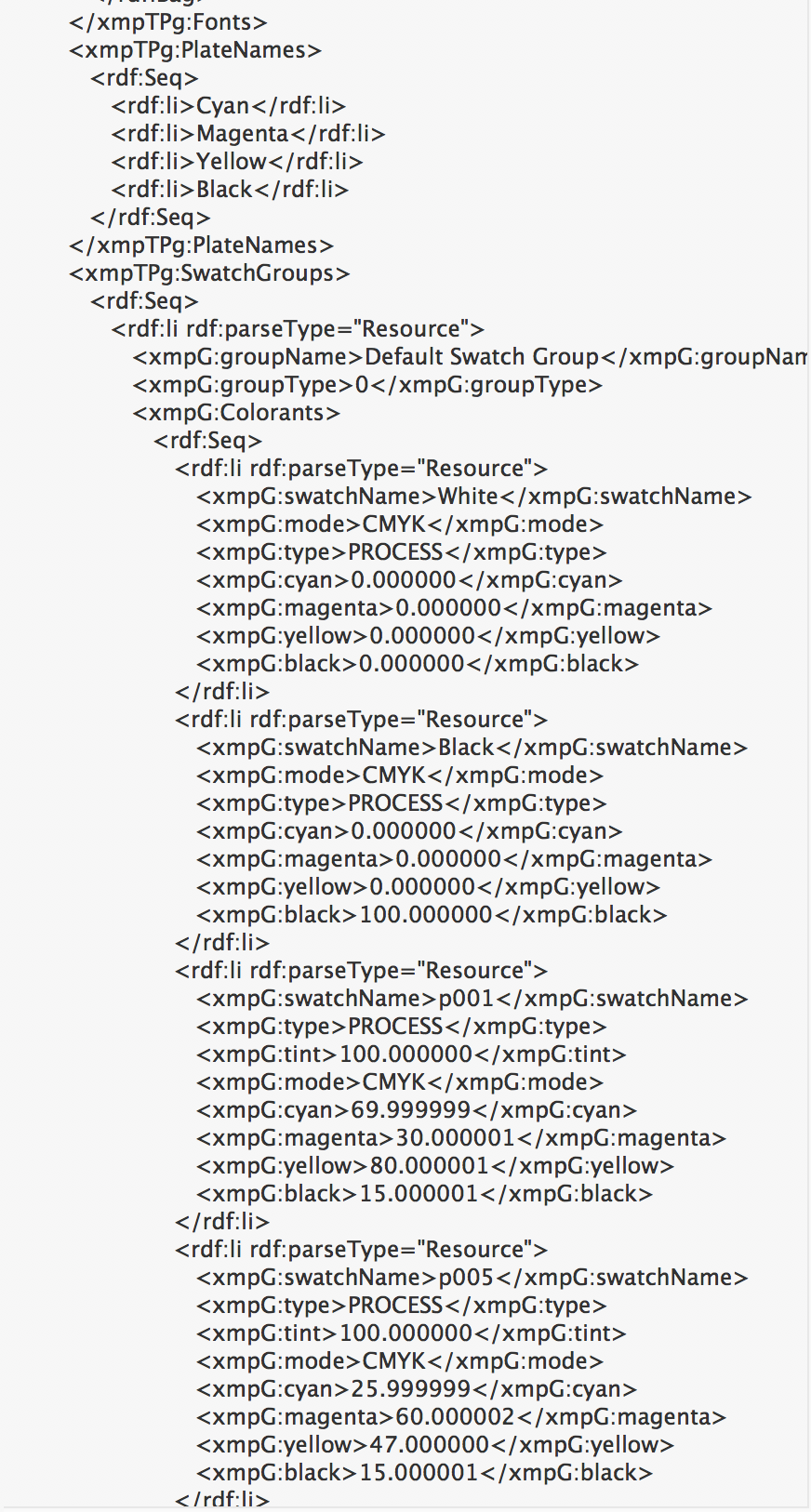
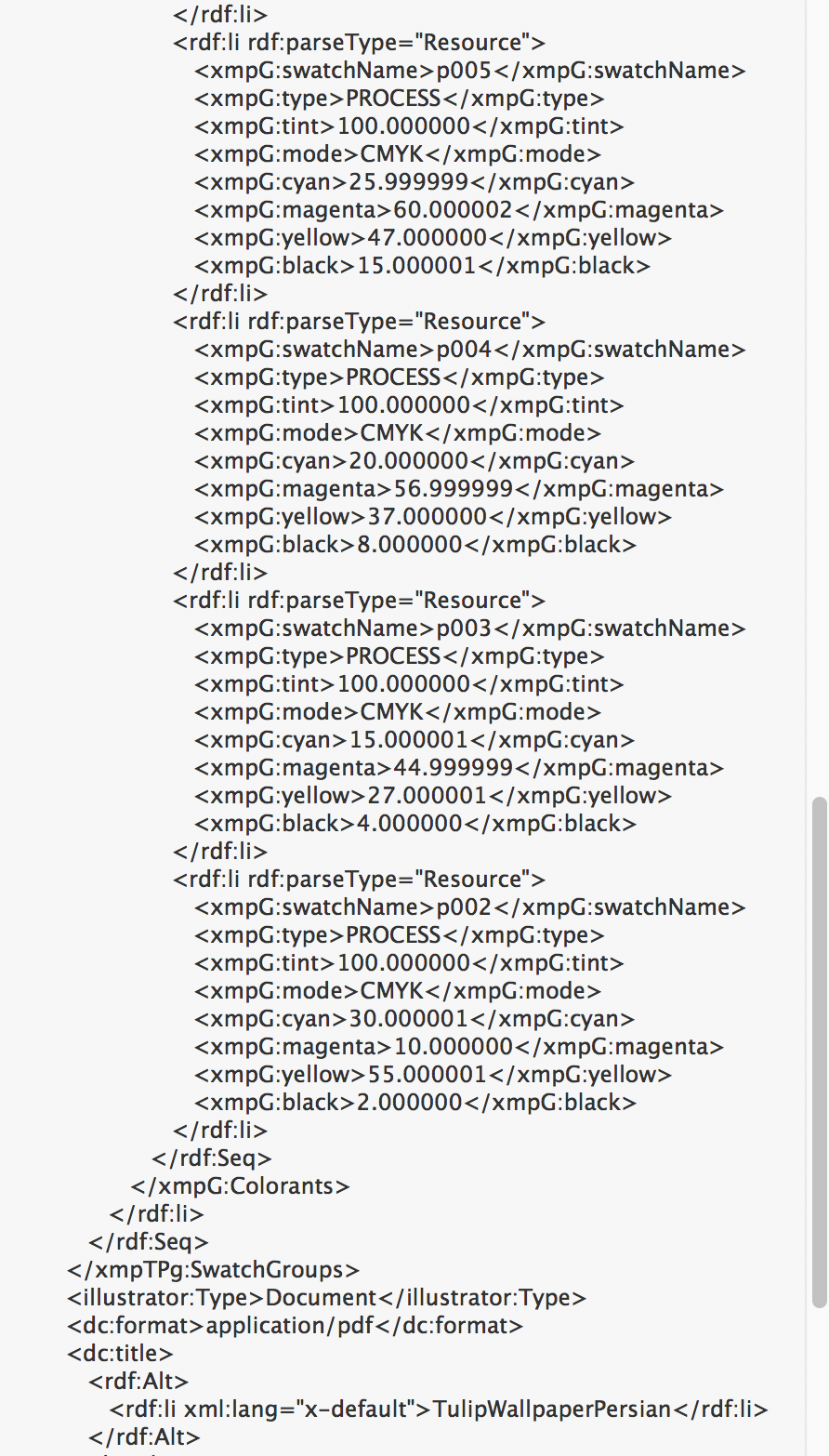
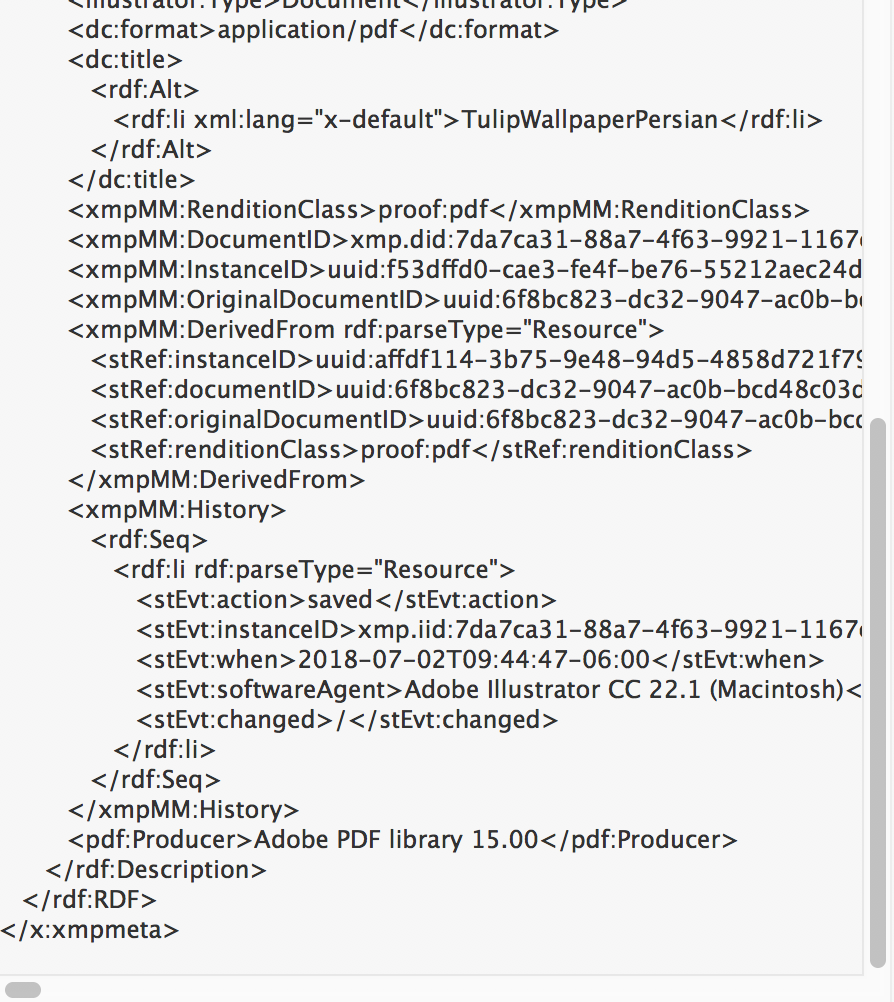
Copy link to clipboard
Copied
Italics means that the keywords are “non persistent” – they exist in the browsed file, however there is not an exact match in the list of keywords in Bridge.
The File Info Raw Data option has a search field, search for subject to try to track down the keywords as in my screenshots. Your sample file appears to be an Illustrator file, it may or may not have any embedded keywords in it.
You can use the Filter panel to isolate groups of keywords, which may help you to consolidate them, or at least work out how many conflicting groups there are.
The following blogpost details different methods to bulk extract keywords from files to a plain text file, then import the keywords into the Bridge metadata panel.
Prepression: Bridge – Restoring a Lost Keyword XML File
Prepression: Extracting Metadata to .CSV
Either Bridge and or ExifTool would be useful in cleaning up the mess, however you first have to look for existing patterns/structure and then work out how you wish to clean up the files using this existing structure as a “hook”… Otherwise simply batch remove all keywords and start fresh.
For example, if a file/s only had a single keyword of:
Wallpaper
And you wished to remove this and use a hierarchical structure of:
VintageIllustration|Wallpaper
Then you could leverage the existing metadata entry, for example conditionally processing all files that contain Wallpaper, removing the entry and then replacing with VintageIllustration|Wallpaper. There are many possibilities, however first you need to understand exactly what you have and what you wish to end up with. From my earlier example, there are at least three different types of keyword metadata that you could have as a source or destination, but without knowing where you are coming from it is hard to end up at a known destination.