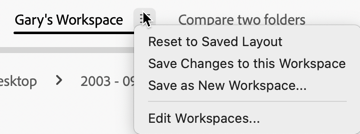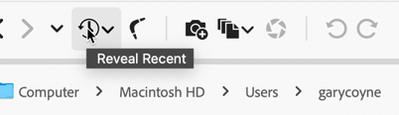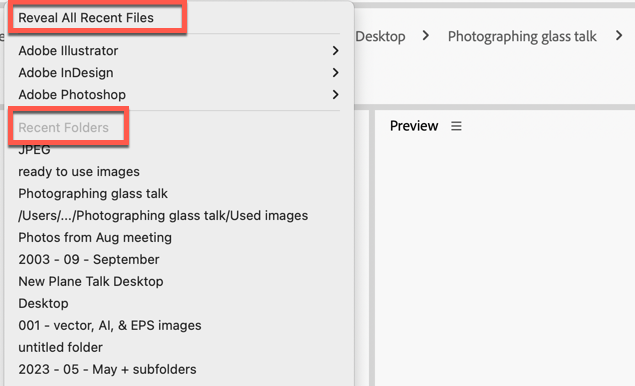Copy link to clipboard
Copied
Ich habe seit neuesten Update Bridge 2023 und Beta das Problem das die Arbeitsbereiche nicht mehr korrekt
gespeichert werden. Ich nutze verscheidene Arbeitsbereiche mit mehrere Browserfenstern, leider wir
beim speichern des Arbeistbereich immer der letzte Ordner verwendet und auch andere Arbeistbereiche wird der Ordner verändert. Ich kann auch nicht auf das gespeicherte zurücksetzen. Das hat mal super Funktioniert.
Finde es echt traurig das man update bringt und dann funktionierende Inhalte nicht mehr gehen. Und der Support schiebt es auf einen technischen Fehler. Ich habe einfach keine Lust mehr nach jedem Update alles wieder neu einzurichten.
 1 Correct answer
1 Correct answer
frankf69694658
Ich denke, du suchst danach.
Einstellungen > Inhalt > Arbeitsbereichsverhalten > Aktiven Ordner beim Wechsel des Arbeitsbereichs nicht beibehalten
Copy link to clipboard
Copied
Which beta are you using (the number please).
You seem to be talking about two things: one the Workspaces and the other accessing the desired folder. I'll attempt to help on both.
I completely agree with you that accessing recently used folders in the new Bridge (both 13 & 14) are extremely frustrating. However, If you can take a Content Panel you do not want and wish it to be a recent folder, you can (1) go to the "Clock" icon (to the left of the boomerang) and select a recent folder there. (2) You can select a folder from your computer and drag that to Bridge and it will open in the Content Panel that you wish to switch to the one you want. There are a few other approaches but that should get you started.
As far as Workspaces go, there have been a few issues with Workspaces but to my knowledge and experience, most of the issues are now gone. I think you are aware that you can create your own Workspaces, save them, and even update them. When they seem to have gone wrong and wish to restore them to their previous structure, you can go to the three lines to the right of the Workspace's name (in the US we call them the "hamburger" menu) and you'll see this:
Note that in the last item, you can reorder and even hide workspaces.
Please let us know if this helps resolve some or all of your problems.
Copy link to clipboard
Copied
Guten Tag , Beta 140057 und 130457 . Ich mein die Einstellung Arbeistbereiche speichern und auf gespeichertes Layout
zurücksetzen. Zum Beispiel ich habe einen Arbeitsbereich "Fotobuch" mit 3 Fenstern. Das erste Fenster nutzt ein Verzeichnis Fotos, das zweite Fenster nutz Verzeichnis Vorlagen und das dritte Verzeichnis mit Fotobuchseiten.
Wenn alles eingestellte wähle ich "Änderungen an diesen Arbeitsbereich speichern". Nun wähle ich einen anderen
Arbeistbereich mit anderen Verzeicnissen. Gehe ich dann wieder in mein Arbeitsberecih "Fotobuch" und sage auf
gespeichertes Layout zurücksetzen, dann funktioniert das leider nicht mehr, muss meine Verzeichniss wieder neu
einstellen und das hat in früheren Bridge Versionen funktioniert, sowohl in Beta auch als in der Normalen Version.
Gruss Frank. Leider kann ich kein perfektes Englisch
Copy link to clipboard
Copied
Good evening Frank, Above, you state you want to "Save Changes to this Workspace," but have you ever used "Save as a New Workspace" on this Workspace in the first place?
The "Save Changes to this Workspace" is used when you already have a Workspace you wish to embellish or change, but the "Save as a New Workspace" is when you are creating a Workspace for the first time.
Also note that if you take ANY of the default Workspaces (e.g., Essentials, Filmstrip, etc.), you cannot do a "Save Changes to this Workspace" on them as they are special and cannot be altered.
Does this help you?
Copy link to clipboard
Copied
Hallo Gary,
das Problem ist einfach , das die Arbeitsverzeichnisse nicht mehr richtig gespeichert werden, wie es vorher mal funktioniert hat. Wenn ich in irgendeinen anderen Arbeistbereich das Verzeichn is wechsel , wird auch der Arbeistbereich "Fotobuch " verändert und das zurücksetzen auf gespeichertes Layou hat keinerlei Funktion mehr.
Finde es echt schade das man durch die ganze updaterei funktionierende Sachen zerstört. Und fragt man dann Adobe, liegt es immern nur an mein System bzw. PC und ich änmdere ja nix , will ihn nur nutzen wie gewohnt.
Man kann ja auf alte Version zurück setzen, aber dann bekommt man das Problem mit Photoshop, zum Beispielen Bilder platzieren in Photoshop ist verschwunden.
Nun denn der Useist der zahlende und muss damit leben.
Danke für deine Mühe.
Copy link to clipboard
Copied
Hi Frank,
First off, I do not work for Adobe. I am a volunteer here, like most of the folks who are trying to help.
Now, I do understand what you're issue is. Forgive me, but I took German back in High School and that was back in the mid '60s. I have forgotten just about everything, so if it were not for Google Translate, we'd not be communicating at all! (LOL)
As far as this issue, yes, this is a bad issue, and it bugs the #%@% out of me as well. It's been that way since v. 13 was released almost a year ago.
The one way I've found to work around this is with the "Reveal Recent" icon in the top left part of Bridge's Window.
First, identify which Content Tab you want Bridge to focus on. The active Content Tab is the one with the Blue square to the left of the name.
Now, assuming that you've gone to the folder you want to work with in the recent past, go the Reval Recent and press down on it. The top region is focused on applications that you've used and will let you look at files that you've been working with. If, for example, you were looking a images files with Photoshop, if you looked at the PS files, you'd see the files and if you selected one of those files the folder that contains that file would populate the active Content tab.
Similarly if you recognized the folder in the bottom half, you could select that and it would populate the active Content Tab. If you happen to have two (or more) Content Tabs open, you can use the same technique to populate the desired Content Tabs with the desired folders. Just make sure that you've clicked on the Content Tab you want to be populated with a specific folder before selecting the specfic folder.
I sure hope this is what you need to help you, good luck!
Copy link to clipboard
Copied
Hallo Gary,
Danke nochmals für deine vielen Infos. Auch ich nutz Googl, Gott sei Dank gibt es so etwas.
Die Lösunge habe ich noch bekommen :
Einstellungen > Inhalt > Arbeitsbereichsverhalten > Aktiven Ordner beim Wechsel des Arbeitsbereichs nicht beibehalten
Das war es, da wäre ich nie drauf gekommen.
Wünsche dir alles Gute und bleib gesund.
Gruss Frank
Copy link to clipboard
Copied
frankf69694658
Ich denke, du suchst danach.
Einstellungen > Inhalt > Arbeitsbereichsverhalten > Aktiven Ordner beim Wechsel des Arbeitsbereichs nicht beibehalten
Copy link to clipboard
Copied
Hallo, vielen lieben Dank, genau das scheint es gewesen zu sein, wäre ich niemals drauf gekommen
Gruss Frank
Copy link to clipboard
Copied
Gern geschehen