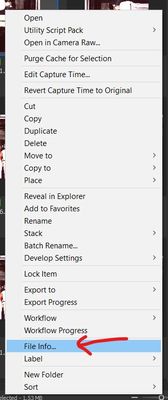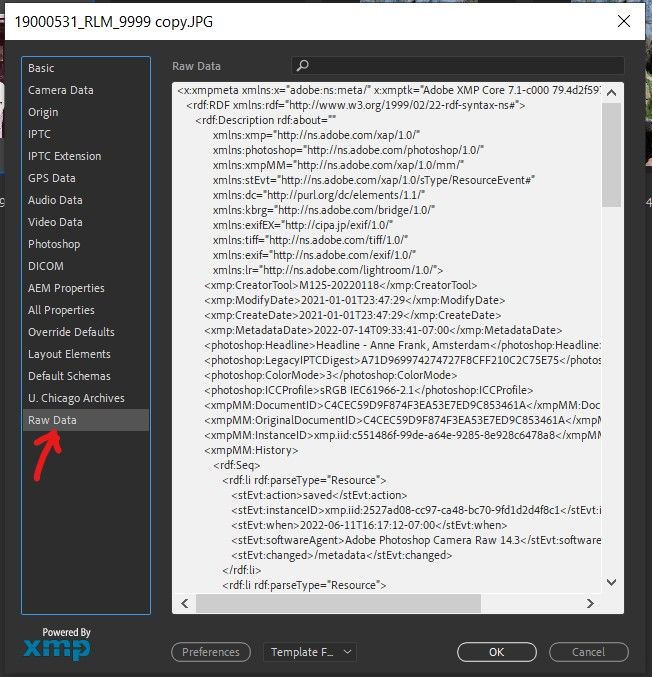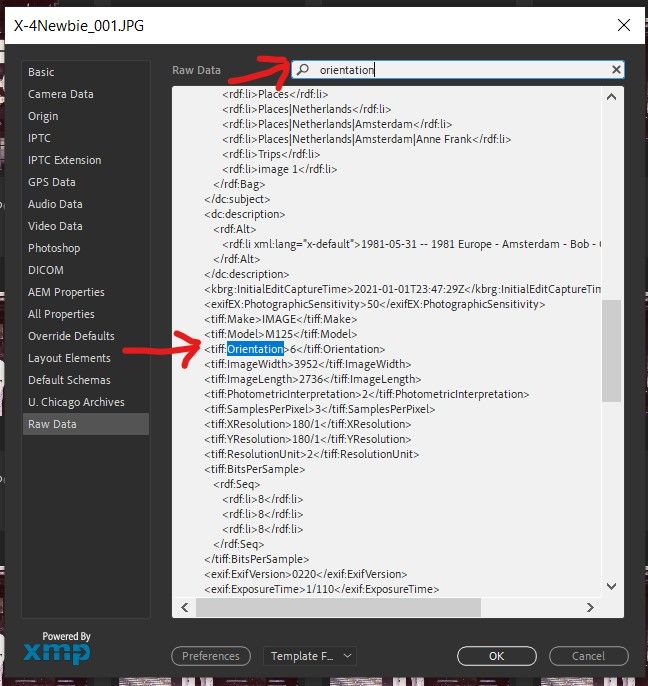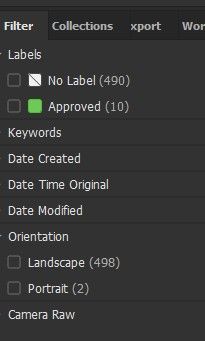- Home
- Bridge
- Discussions
- Script for copying keywords to description field
- Script for copying keywords to description field

Copy link to clipboard
Copied
Does anyone have a script that can be used in cs5 to copy the keywords to the description field?
Thanks
Mark
 1 Correct answer
1 Correct answer
@Lumigraphics is correct, there is no way in Bridge (in the app or via scripting) to change file Date Created.
ExifTool is your best bet to do the batch edit you want.
ExifTool is an amazing tool but it is command line, which can be cumbersome if you're not used to it.
For what you want to do, I think this would be the command:
exiftool "-filecreatedate<datetimeoriginal" "DIR"
...where DIR is the name of a directory/folder containing the images.
I tested this and it works for me, meaning
...Copy link to clipboard
Copied
I probably should start a new "90/180 Degree Rotation 'Ignored' by Fotoxx." Is there metadata for this; I find no xml sidecar files. I have two choices-both not good for scanned 35mm portrait images: 1) For display top/bottom image cutoff, scan portrait image properly in portrait. 2) Scan portrait image improperly in landscape orientation, then rotate 90/180 either in scanner or Adobe Bridge; but rotation info ignored in Fotoxx as if never rotated. Since I can't find an xml file... could that info (image displays properly in Adobe Bridge/Lightroom) be somewhere in metadata? This is probably not an Adobe software question, but Fotoxx "switches" documentation on web minimal. Comments?
1
Copy link to clipboard
Copied
There is (of course) more than one way to indicate image rotation. Have you talked to the publisher of your software about these issues?
Copy link to clipboard
Copied
@Lumigraphics, thanks for "non-Adobe" response here on Adobe's blog.
Inspecting the metadata, for a specific JPG with no XML file, the only fields Fotoxx sees tor this JPG are: File, Size, Dates, Camera, Exposure, and Keywords. However, a Fotoxx List of ALL metadata lists many more fields, including Orientation : Rotate 180 (the Fotoxx action needed, but I see ignored by Fotoxx.
Adobe Bridge question: In absence of an XML sidecar file, does Bridge look at Orientation paramater and automatically take action specified, in this case, "Rotate 180."
Copy link to clipboard
Copied
Forget the XML file. Those are ONLY needed with RAW files, otherwise everything is stored inside the image file itself.
I think one problem that you aren't quite getting is that a lot of metadata can be stored in more than one namespace, and different apps can read/write/interpret different namespaces in different ways. Just like keywords, there are now five different namespaces where keywords can be saved in an image file.
The foolproof way to handle image rotation is to open the file in Photoshop and rotate it.
Copy link to clipboard
Copied
@X-T4Newbie first thing to do is confirm your rotated files have the correct Orientation value in the embedded metadata. It will probably be <tiff:Orientation> if you used Photoshop or Bridge to do the rotation. Photoshop is probably the safest, but I rotated your images in Bridge and they worked.
Open File Info and click on Raw Data (I wish they would call this XMP Record to avoid confusion).
In the sample horizontal JPEG you shared with me, I see <tiff:Orientation>1</tiff:Orientation>
I rotated the image 90 clockwise and now it is <tiff:Orientation>6</tiff:Orientation>
The number values for tiff:Orientation are:
1 = Horizontal (normal)
2 = Mirror horizontal
3 = Rotate 180
4 = Mirror vertical
5 = Mirror horizontal and rotate 270 CW
6 = Rotate 90 CW
7 = Mirror horizontal and rotate 90 CW
8 = Rotate 270 CW
Yes, Bridge usually displays the image correctly if the tiff:Orientation value is present.
If your tiff:Orientation is correct, we'll have to figure out why Fotoxx isn't working as expected.
Copy link to clipboard
Copied
For a new image (from scanner: accidently upside-down 180 degrees), how, again, do I "open file info" to see "see <tiff:Orientation>??</tiff:Orientation> value of 1-8? I thought if I save file temporily to tiff format, its metadata shown would include the "tiff:" entries. Not! I'm lost.
Copy link to clipboard
Copied
The XMP record is very dense XML, so prepare your eyeballs! By the way, RAW file (NEF, etc.) sidecar files are the same XML XMP format but saved as an .xmp file. If you open an .xmp file in a text editor, it will look like the data you see in File Info "Raw Data". Like I said, the "Raw" here doesn't mean RAW file format, it means the raw unadulterated XMP data. Other files (JPG, TIFF, PDF, etc.) have the XMP embedded directly in them so it is always there as the file is copied and moved
Right click, then click "File Info..."
There is a search box at the top enter "Orientation" there.
Copy link to clipboard
Copied
Duh! Never mind... I found the "Open File Info." and indeed for image referenced above from scanner says: "<tiff:Orientation>3</tiff:Orientation>". So I conclude that Bridge saw command and rotated 180 before screen display - why I thought scanner actually rotated image 180 already upon input to Bridge - but apparently, eventhough Fotoxx lists the Orientation metadata, it ignores the command to act like Bridge... so my slideshow on TV with lots of scanner "corrected" images went south... Big issue: I can't see in Bridge/Photoshop which images to be "rotated" from scanning process... they all look OK. (And again, if I scan a portrait properly, top and bottom is cut off by plastic slide holder... unless I lay it over 90 to one side. Vicious circle!
Copy link to clipboard
Copied
I'll need to check later as I'm away from the computer, however, Bridge or ExifTool should be able to find/isolate such files for correction.
Copy link to clipboard
Copied
Bridge has a filter for orientation which, I think is driven by tiff:Orientation.
Orientatian also appears in the metadata panel under Camera (Exif)
Not sure if that helps, but if you know there are portrait (vertical) images in a folder but they don;t show up in the filter then you know something is wrong.
I would think a vertical image would have a <tiff:Orientation> value of 6 (Rotate 90°) or 8 (Rotate -90°). To be fair, I haven't worked on orientation issues much.
Still, it sounds like Fotoxx is the problem here.
Copy link to clipboard
Copied
Think I found the solution: Within Fotoxx, it has MULTIPLE batch process functions. Among them, an "BATCH Upright" function. I tried it on an image 180 out; function corrected in Fotoxx the image right-side UP! It can also scan down through ALL images (I presume looking at tiff:Orientation) to see what else needs clean-up -- from Fotoxx's perspective. Will test out further. Had shide-away from Batch functions on TV as I'm dealing with LAN file security issues from NAS photo storeage upstairs -> Rpi Fotoxx server upstairs -> house LAN -> UHD TV downstairs. But it DID change image thru LAN, first try!
Copy link to clipboard
Copied
Nicely done!
Copy link to clipboard
Copied
Oh my gosh! I selected a group of 39 among about 1,500 images and told Fotoxx to go find the images on the screen laying on their sides or out 180. Real-time, I watched as Fotoxx went through 1,500 images and one-by-one flipped them upright. That means I can, indeed, scan 35mm portraits on their sides and automatically correct them once they hit the NAS -> TV! Thank you all for helping me understand tiff metadata so I could look for it from within Fotoxx. BTW: Orientation is now a displayed tiff field. 🙂 🙂
Copy link to clipboard
Copied
That's great! It's nice when things work, even if it takes a while to figure it out.
Copy link to clipboard
Copied
FYI: Looks like Fotoxx took tiff:Orientation (with any non-normal parameter) and deleted the field. Closed query.
Copy link to clipboard
Copied
Greg... I've been thinking of my Post process flow from starting with Adobe Bridge to Adobe Lightroom to new Luminar Neo (a powerful AI edit plugin.) I need all Labels to document progress! Is there a way your Script could flag image(s) "done" status, not with "Green" (Approved [8]) label, but the more seldom-used "Purple" (To Do) label? Bob
Copy link to clipboard
Copied
Copy link to clipboard
Copied
Thanks, Greg. I've now installed new Script dated 8-12-22 and flagged all Script-completed images (1,730 to date) as "Purple." Just about done scanning to digital a box of very old 35mm slides. Regards, Bob
Copy link to clipboard
Copied
Hi Greg. Script has worked well for ALL scanned JPG images. However, in working with several JPGs "Edited in Camera RAW", the script works well for some, does nothing for others (all the scanned JPGs went directly to JPG... never was an issue.) I'm curious why some 2013 "Edited in Camera RAW" JPGs are good, some not??? I'd expect Script to not work with RAW files. Attached are Easter images that worked (#untitled-0026.jpg) and two that did not (untitled-1-2.jpg, untitled-1-4.jpg)? Is it the unexpected filename? Tnx, Bob
Copy link to clipboard
Copied
I figured out wht Script failed: All pictures taken with my Samsung Cellphone which left value of DateTimeOriginal NULL failed! Only them... fortunately, I don't take that many pics with cell (behind the times at age 79.) As soon as I used Bridge to plug a date in one of the failed Samsung images, our Script worked just fine, as before! Don't spend time on it!
Copy link to clipboard
Copied
From @X-T4Newbie:
Hi Greg,
@X-T4Newbie here...may have logged in as newbie again. Merry Christmas!
I've got two requests for you; (1) a modification of our Bridge Script #1 and (2) a new "utility" Script #2 to fix nearly a thousand images already process prior to Bridge Script #1 fix below.
Issue: Dates captured when an image taken, not when modified. You'll recall we determined previously date image taken referred to metadata's Camera Data (Exif) > DateTimeOriginal to build the filename upon writing output. We ignored File Properties > Date Created (always = "12/21/1899" for scanned images.)
Last version of Script #1 worked fine for Fotoxx, however I also use now, not LR anymore, but CaptureOne software as my main editing software (along with Topaz AI software.) I still assign Keywords using Bridge.
But you guessed it! The non-Adobe tools refer to metadata's File Properties > Date Created for sorting on date taken, etc.
So, please:
(1) For existing Script, can you make File Properties > Date Created = Camera Data (Exif) > DateTimeOriginal upon writing output image(s)?
(2) To help me easily clean-up the thousand+ images already scanned, create a Utility Script #2 that mearly reads in selected images and writes out images with no other change but File Properties > Date Created = Camera Data (Exif) > DateTimeOriginal. Use same Lable color as original Script #1.
Is this possible to do?
Thanks, Bob
Copy link to clipboard
Copied
Date created and date modified for the file itself are system properties and are read-only in Bridge. You would need some sort of file utility that would be able to change those values and will need to do some testing to see what works.
There are actually a number of different date fields available:
xmp/DateCreated
xmp/DateModified
xmp/MetadataDate
photoshop/OriginDateCreated
tiff/DateTime
exif/DateTimeOriginal
exif/ExifDateTimeDigitized
exif/GPS_TimeStamp
exif/GPSDateStamp
Copy link to clipboard
Copied
@Lumigraphics , thanks for the feedback. If they are read-only, I don't understand how I can use CaptureOne and manually change "Date". Looks to me like CaptureOne saved my change in an XML file. Correct?
Copy link to clipboard
Copied
Oops, XMP file!
Copy link to clipboard
Copied
I don't use Capture One. Remember that read-only is a choice of the application developers. If its on your computer, it can be altered. Whether a specific app can do that altering is a different story.
Find more inspiration, events, and resources on the new Adobe Community
Explore Now