Copy link to clipboard
Copied
I cannot find out how to set up Bridge so that it shows what I want.
I want it to look like this + have a big picture in the rigth column and having metadata beneath that
And I want the small pictures bigger
Can someone help me
Thanks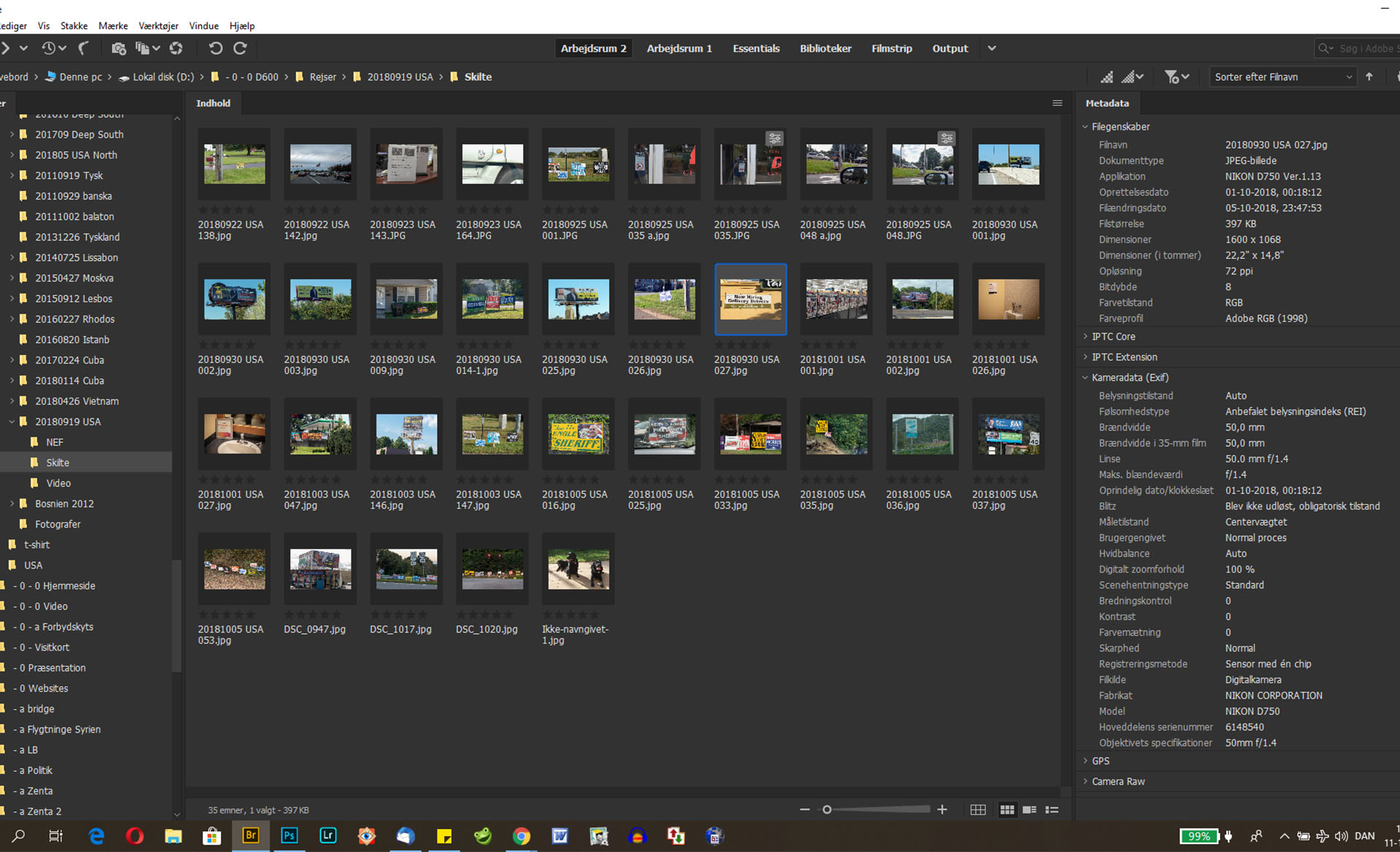
 1 Correct answer
1 Correct answer
Again: reset your "Essentials" workspace. Click on the items you want to show under "Windows" in the main menu, as I posted in my last post. Drag the windows to the size you want them. Use the slider at the bottom right on the screen to adjust the thumbnail size.

Save your workspace:

Copy link to clipboard
Copied
[ moved from Adobe Creative Cloud to Bridge]
Copy link to clipboard
Copied
Select "Window" from the main menu, and click on the items that you want to show. Size them how you want. With the thumbnails, there is a slider on the bottom right of the screen that adjust their size.

Copy link to clipboard
Copied
Are there someone here who would like to answer my question?
Copy link to clipboard
Copied
Again: reset your "Essentials" workspace. Click on the items you want to show under "Windows" in the main menu, as I posted in my last post. Drag the windows to the size you want them. Use the slider at the bottom right on the screen to adjust the thumbnail size.

Save your workspace:

Copy link to clipboard
Copied
Will someone here answer my question?
Copy link to clipboard
Copied
the question has been answered, no?
Copy link to clipboard
Copied
+ have a big picture in the rigth column
Copy link to clipboard
Copied
Close the tabs you don't want to use.
Copy link to clipboard
Copied
Here it is again. Follow my earlier instructions! If you want the preview window, make sure it's checked in the window menu. Then you can drag the side of the preview window to the size you want.

Copy link to clipboard
Copied
These settings do not show a picture in the right side - at my computer
Copy link to clipboard
Copied
Show another screen shot with these setting. Are you on the "Essentials" tab, and did you reset that work space?
Copy link to clipboard
Copied
But then it shows no metadata
Copy link to clipboard
Copied
Do you have the metadata panel selected in the windows menu, and selected in the keywood/metadata panel? If they show on your screen, you can drag them where you want them, and size them.
Copy link to clipboard
Copied
I created this 36 second video for you.
Copy link to clipboard
Copied
Thanks a lot. That helped ![]()
