 Adobe Community
Adobe Community
Copy link to clipboard
Copied
Hi, I'm a Photo Mechanic user, but I'm having problems with their latest release (PM5), so I thought I'd check out the latest version of Bridge to see if it can serve the same function. I'm having problems getting sharp previews. When I hit the spacebar to view an image full screen it looks blurred. If I click on the image it then becomes sharp (it stays the same size, just redraws itself and becomes sharp). Is this a bug or a feature? Thanks.
Mac Mini i7 2.7 16Gb Ram
OS X 10.8.1
Eizo CG275W
 1 Correct answer
1 Correct answer
Hmm, I think the blurred/click/sharp thing is probably a feature....
What seems like a bug is that half the time I hit the spacebar I get a blank grey screen rather than a full screen preview...
Another question.... Photo Mechanic can preview Raw/Jpeg pairs as a single image (so ratings, keywords etc. are applied to both)... Can Bridge do that?
Copy link to clipboard
Copied
I must admit your last post has me confused. I remember well when the latest version of Creative Suite improved Bridge's full-screen previews. I think it must have been CS4, but I can't be sure. I have always found a shoot run-through in full-screen was the quickest and east method of identifying blurred and out-of-focus shots, which are easily deleted with Ctrl-Del, and CS4 improved the quality by several degrees.
However, I don't remember the quality ever going back a step. The softness I have been referring to is not due to the quality of the preview jpeg in the cache—that is fine, if you examine it directly from the cache folder with an image viewer—but the way Bridge resizes the cached jpeg to fit the screen.
One way to do a direct A/B comparison to see this effect is to crop an image to the same proportions as the display: Duplicate an image, and crop one of them to match the display (16:10 in my case), then view them both in full-screen mode. The 16:10 image is sharp, and the 3:2 image is soft. An easier but less obvious way is to preview horizontal format images in Slideshow Mode with Shrink to Fill set: as the cached jpegs are shown at 100%.
God, it would just be so much easier if an Adobe engineer was following all this!
Copy link to clipboard
Copied
...I should add that, what might not be obvious, is that photos with different crops will appear to have varying amounts of unrepresentative softness as a result of this issue. So, you may actually reject an image which is perfectly sharp as a result.
Copy link to clipboard
Copied
I started using Bridge with CS3 and did in fact call up Adobe and then met with some of them about the situation with previews amongst other issues. Then I upgraded to CS4 in time and have been using that till recently, a week ago, I moved up to CS6. It was when I was reading a third party book about CS6 and Bridge that I saw mention of the cache size and how Adobe has gone back to compressing the images once more. Now if you find viewing the images in the cache folder in another viewer to still be sharp, then it would be the Fit to screen. Even if the images are compressed enough, it should still be the Fit to screen to blame as compressed images will have other flaws. When you have an image that is 1920x1200 and a screen resolution of 1920x1200 - it is odd the you still have to click on the screen to get to 100% view to see sharp images. At least that is my case. If I found some have no problems and others do have problems then I would think it would be time to look at hardware, and I say that because on my MacPro first gen (1,1) I have upgraded to an ATI 4870 that was flashed for a mac when it started its life as a Windows graphics card. Yes, I did change my ACD 23" to a 24" NEC PA241w as well last week.
I am not trying to be confusing. I just know when Bridge 3.0 came out, the soft previews were a problem and I met with some folks in Fremont in Seattle and discussed how for a photographer, the image quality of Full Screen Preview was really a hindrance and as far as I was concerned, a poor decision. Then 3.2.1 came out and corrected the soft previews. Do I think Adobe could once again address and correct this, yes.
Why would one want to do all these edits, whether in Lightroom or Photoshop only to try to use Bridge for presentation and really be crippled by the view? Truly it was only presentation that I was using Bridge for to avoid creating more catelogs or collections. I just wanted to view the finished image. Start off in LR, export and finish in PS, and then present in Bridge. They are killing my work flow.. LOL.
What is the cause, can also be speculation but I do think there is an answer, just maybe so many have moved to LR that the demand is not there. I don't know.
Randal
Copy link to clipboard
Copied
The work around to just click to force 100% view works in full screen or slideshow. Seems all we can do for now. Adobe seems to want a smaller cache. They got it but it had to be at some expense. There is no option for High Quality Previews any longer.
Now it seems you've lost me
Cache for Adobe Bridge is still building hugh files (mine is at this moment about 48 GB in size) and I use only 100 % preview on demand (but have set the option to keep 100 % preview in Cache)
To my knowledge the option for preview quality has not been changed for the past 3 cycles. CS6 biggest change was the transition to 64 bit and a new cache database (again) they now changed to SQLite due to 64 bit conversion. I don't know much about difference between the previous SQ and current SQLite but for me the only change has been that I needed to (again) recache the lot because CS6 does not read the CS5 cache without problems and you could not copy the cache for CS5 to the CS6 folder.
Not a big deal for me because I often refresh the cache file. Last time using flat view (view items from subfolders) overnight which did work pretty well. Every new version of Bridge (despite it's lack of much needed new feature development) is still acting better, faster and more stable then the previous.
By default the option for always High Quality preview is selected under the Bridge Path bar (right checkerboard icon). But for me the most important setting that I always (first thing) set to on is in the Bridge preferences Advanced tab ' Generate Monitor-size Previews.
This makes always good previews on my screen (a 30" Apple Cinema Display) Due to the big preview panel on my custom workspace and good and when in doubt I use tab for full screen preview that still provides sharp previews. Therefor I rarely need to zoom in on 100 % quality to check for correct placed sharpness.
Did not read the whole thread thoroughly and believe someone already mentioned the monitor side preview option but to me that seems to solves the problem here. Changing this setting to on usually means you first have to purge cache on already cached previews.
But to be honest, whenever having had severe problems with cache my first action since Bridge CS3 always has been to quit Bridge, dump the whole cache file manual from the user library and start over again with a complete fresh cache file.
Copy link to clipboard
Copied
Omke, I guess the higher the resolution your display, the less of a problem this is, as more accuracy can be afforded. I googled your display and I found 2560 x 1600 pixels.
In your case, I am approximating that a monitor-size preview cached jpeg will be 2560 x 1706–7 pixels (they are located in the 1024 directory of the Bridge cache). These need reducing to 1600 tall to fit your screen when you press spacebar or CMD-L (with FIT to display), but as you say, your screen is pretty big anyway, and you might get a good idea from viewing the preview in a large preview panel.
Maybe you need to "slum it" with lesser mortals with 18–22" screens running at lower resolutions to see the softening resizing effect clearly 😉
I know what Randal means when he says preview at 100%: if you preview at full screen, and then click on the image, you can then scroll through the folder at 100% using arrow keys. Unfortunately, this isn't much of a workaround for me as I can only see 20% of the image, and my steam-powered computer takes a few seconds to generate each 100% preview (which is then cached).
As I keep saying (and no doubt am becoming boring with) a simple solution would be to generate a TRUE monitor-size preview, i.e. one which fits the display without having to be resized.
Copy link to clipboard
Copied
Omke, I guess the higher the resolution your display, the less of a problem this is, as more accuracy can be afforded. I googled your display and I found 2560 x 1600 pixels.
That are the default settings, correct. And I work on the default settings as I always tent to do so.
In your case, I am approximating that a monitor-size preview cached jpeg will be 2560 x 1706–7 pixels (they are located in the 1024 directory of the Bridge cache). These need reducing to 1600 tall to fit your screen when you press spacebar or CMD-L (with FIT to display), but as you say, your screen is pretty big anyway, and you might get a good idea from viewing the preview in a large preview panel.
It's not related to my 30" screen, I have a MacBook with a 13" display with default resolution 1280 x 800 and no matter what size I have the preview panel, (both apple Cinema and MacBook) the cached HQ previews are tack sharp.
They should be so, otherwise to my opinion something is wrong with either the install (cache) or the set up (screen etc.) I heard about blurry previews before but I can't reproduce it nor have I seen it on my systems.
Using full screen preview with space bar also provides a sharp preview on both screens but obviously you don't have as much detail on a 13" as on a 30". And yes, for exact view for critical sharpness details you still need a 100 % view.
I know what Randal means when he says preview at 100%: if you preview at full screen, and then click on the image, you can then scroll through the folder at 100% using arrow keys. Unfortunately, this isn't much of a workaround for me as I can only see 20% of the image, and my steam-powered computer takes a few seconds to generate each 100% preview (which is then cached).
While I have a 5 year old MacPro Dual 3GHz 8-core with 16 GB RAM (a bit old but not exactly steam powered I would think...) I agree with you on that one, if you do't have that many files and space is not really an issue the option to generate always 100 % previews might be doing the trick for you because reading the 100% preview data is a lot quicker then generating it on the fly. However, caching the imported files also takes a lot more time with 100 % preview ![]()
As I keep saying (and no doubt am becoming boring with) a simple solution would be to generate a TRUE monitor-size preview, i.e. one which fits the display without having to be resized.
I don't have enough technical knowledge for that but to me that seems impossible. With many different aspect ratio's for both camera's and displays )and not to mention people using cutting tools with free aspect ratios and different ppi settings I don't know how that should be working?
But again, as long as I use Bridge (I already used it's predecessor File browser that came with CS1) I have never had problems with previews. Don't know when the option for Monitor sized previews was there (maybe already in version 1?) I have used it to great satisfaction ![]()
Copy link to clipboard
Copied
Omke Oudeman wrote:
As I keep saying (and no doubt am becoming boring with) a simple solution would be to generate a TRUE monitor-size preview, i.e. one which fits the display without having to be resized.
I don't have enough technical knowledge for that but to me that seems impossible. With many different aspect ratio's for both camera's and displays )and not to mention people using cutting tools with free aspect ratios and different ppi settings I don't know how that should be working?
It's dead easy! It's simple maths based on your system alone.
Take your 30" display at 2560 x 1600...
At the moment, your monitor-size cache previews are generated at 2560 pixels longest side. That's what they mean by "monitor-size": the longest side of the cached jpeg is made to be the same as the longest side of the display.
Instead, the cached previews should be generated to fit the 2560 x 1600 display dimensions exactly, e.g. 2400 x 1600 pixels for a 3:2 landscape image, or 1067 x 1600 pixels for a 2:3 portrait image.
That way, all cached jpegs are displayed at 100% (not to be confused with "100% Previews").
randalqueen wrote:
Thanks though for you input. It let's me know there are some who have no problem. Now the question is why? By the way Omke, have you tried a few images that are the same image size as your monitor and run thru them at full screen and clicked on an image to force 100% view and look to see if there is a difference.
I'm not surprised at all that different people see different results. Without delving into the mathematics, I could easily imagine some systems' resize-to-fit being sharper than others, depending on the original image size and display size.
The method Bridge uses to resize the cached jpeg to fit the display must look sharper at some ratios than others. For example, a 10% reduction could look sharper than a 9% reduction, depending on how many pixels are being lost.
Copy link to clipboard
Copied
Yammer, I agree that if you are upsizing or downsizing, one should see different results. But when the image is the same size as the monitor resolution, then how is that explained. And when I click on the img to get the 100% view, its as if the image moves up a full pixel on top. That makes it sharp. So something is causing this image to compress a full pixel height and cause the soft previews. It is so disappointing. I don't even think taking a screen shot of both full screen previews and full screen preview with the 100% click will show the differene if I were to post them. I don't want to blame the video card, the monitor, or the OS. But I do know we had this problem in CS3 and that Adobe has compressed the images in the cache. So that is where I start looking. Why would things be fine when I had the same monitor and CS4 and now moving to CS6 there is a problem. The only change to my system after moving away from CS4 was my video card. But why would clicking to force 100% work and yet the same preview that is the same size as my monitor resolution not work. I still think this points to a software issue, that being within Bridge.
R
Copy link to clipboard
Copied
randalqueen wrote:
Yammer, I agree that if you are upsizing or downsizing, one should see different results. But when the image is the same size as the monitor resolution, then how is that explained. And when I click on the img to get the 100% view, its as if the image moves up a full pixel on top. That makes it sharp. So something is causing this image to compress a full pixel height and cause the soft previews.
Yes, that sounds very odd. It sounds to me that the cached jpeg is not truly monitor-sized. You can confirm this by looking in the cache folders directly. Find an image which displays this behaviour, and search for the filename in the '1024' directory tree. Is it exactly the same dimensions as your display? Can you also confirm that the display resolution is set correctly (I know, but you'd be surprised).
Even if the cached jpeg is only one or two pixels out, that may be enough for the resizing to soften the preview. I have seen this before when websites incorrectly resize a photo and then stretch it to the correct resolution—just one pixel out and the photo looks bad.
Also, we have been talking about soft previews, but none of us really know what the other means exactly. I'll see if I can do some screenshots, and we can compare notes.
Copy link to clipboard
Copied
Yammer P wrote:
Also, we have been talking about soft previews, but none of us really know what the other means exactly. I'll see if I can do some screenshots, and we can compare notes.
I've provided an example. The following two images are crops of screen captures of the same image, which is 4288 x 2848 pixels. The cached preview is 1920 x 1275 pixels, based on my display dimensions of 1920 x 1200 pixels.
Slideshow Fit / Spacebar preview: the image is shrunk to fit the display height. The olive branches and distant houses look soft.

Slideshow Fill: The image is shown at actual size and 75 pixels are cropped top and bottom. The details are noticeably sharper.

Copy link to clipboard
Copied
OK, just for comparing I provide 3 screenshots.
Problem is you have to downscale the files for adding to this message. For those who are interested here is a link from We Transfer for downloading the real size PNG images (a zip file from about 10 MB in total). the link stays active for 14 days:
http://wtrns.fr/okZoqVMroGAF3E
Here are the downscaled images from my set up on a 30" cinema display:
Nr 1 is from a DNG file that did not have any relevant ACR settings. Also I used the loupe for a 100 % view as you can see but this did not change the preview itself.

Nr 2 is from the same set up but now a finished PSD file ( a bit older but still representable )
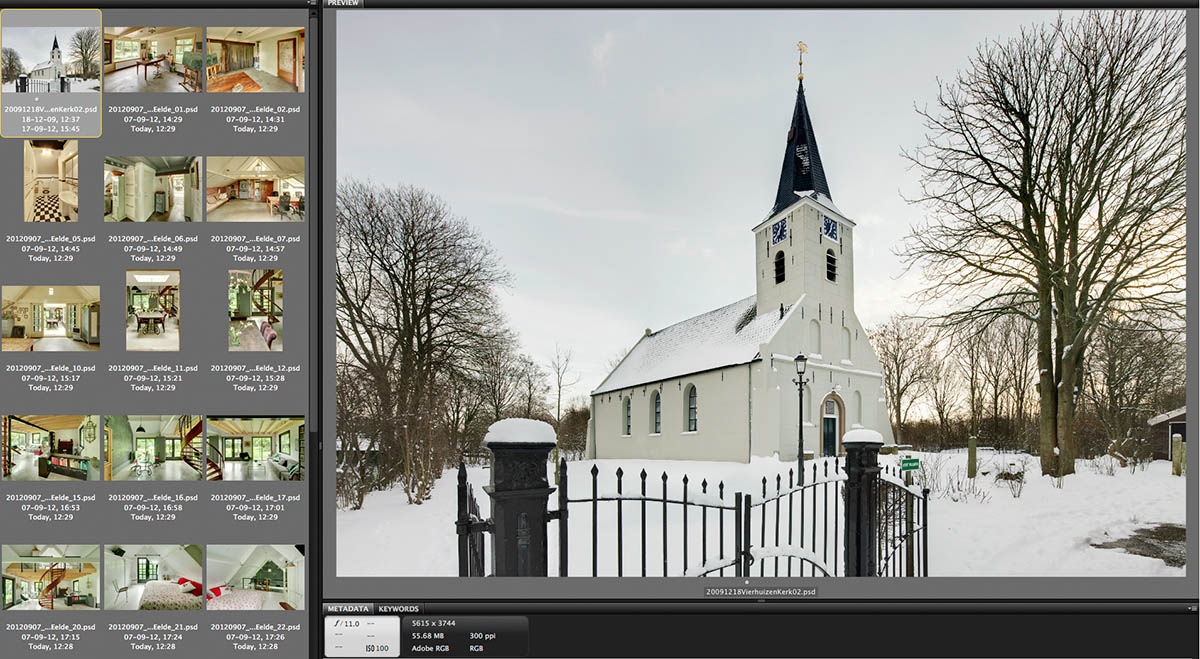
And the last one is the same PSD file but now full screen after having used spacebar in Bridge:

Copy link to clipboard
Copied
Yammer,
Yes, I can see by your screen shots the difference. Which is the soft look I too suffer from. But I am working with images that are the same size as my resolution on my monitor. So my previews should already be one to one.
I happened to have my cache from Bridge from CS4 and could look into both the 1024 folders and the Full folder. When I try to view in CS6 Bridge, I still have to hit the 100% View to get them sharp. I did not have to do this with CS4.
So, does that mean this is a hardware issue with my new video card, or a software issue with Bridge. I skipped CS5 and CS5.5 and went from CS4 to CS6. So this is like going back to CS3 previous to the upgrade where they added the feature to:
"A new preference to enable High Quality Preview has been added to Bridge's Preferences > Advanced panel. When enabled, the preference addresses the problem of a soft or blurry preview appearing in the Preview panel and in Slideshow mode."
So now I am back to square one. I am even trashing my cache in CS6 and moving it to a new location, starting Bridge back up... letting it build a new cache while making sure I have Generate Monitor Size Previews and under the checkerboard settings I have Always High Quality and Generate 100% Previews.
As I am building the cache I see it tell me how many thumbnails extractions and how many FULL SIZE extractions. So I feel the Preview images are 1920x1200. When I try to view either my folder of images as a slide show or just pressing the spacebar for a Full Screen Preview, I have soft previws or a blur to all the images. Once I click on the screen, I get sharp images. This is a display problem with Bridge. Maybe coupled with my hardware including the video card or monitor, or maybe just the way Bridge uses the Fit in View. I am at a loss why this happens now when I have not had to deal with this for so long. Granted, in thinking outloud, maybe the issue in Bridge 3 was not the same as this but when talking with Adobe engineers, they stated the way they were compressing the files, that gave the soft images. Then they included the Preference to enable High Quality Previews.
Now, I would think that is still happening, as we have the 256, 1024, Data, and Full folders. With that inclusion of the Full folder, I would think that is the 100% Preview jpg in the cache and there should not be an issue with images that are matched to screen resolution. But hang on...
...what I now see is the Full Screen Preview is much much closer to the 100% View image display. So much closer that for the most part I would be hard pressed to point it out unless I was evaluating images for edits or deletes. So moving and building a new cache has helped but the images are still not the same or equal in display. But there is a difference. Better by rebuilding the cache and moving to another physical drive, but still there...
R
Copy link to clipboard
Copied
I think I may have just made a breakthrough.
After looking at Omke's screenshots, even though there was no fit/fill comparison, it is clear that his previews are pretty sharp, especially the church. A selective crop of fit/fill comparison at 100% would be the ultimate test, but I now think this wouldn't matter...
I've just tried the "Use Software Rendering" Bridge preference for the first time. It's in the Advanced tab, and you must restart Bridge after changing it. Also, just to be sure, I purged the test image's cache. I then did another cropped screenshot, similar to the one above, of the Fit to Screen preview. Comparing it to the hardware-rendered Fit preview, it is noticeably sharper, but still not as sharp ast the Fill preview.
I suggest that you try this setting, Randal. It may help. Let us know.
Meanwhile, I want to know why hardware rendering is producing a softer preview. I shall have to investigate my graphics card properties, and do some googling.
Copy link to clipboard
Copied
After looking at Omke's screenshots, even though there was no fit/fill comparison, it is clear that his previews are pretty sharp, especially the church.
The difference between the trees and the church should be significant, the trees are DNG, Raw from camera with ACR set to only sharpening to preview and the PSD file is a finished file with applied complex sharpening ![]()
I've just tried the "Use Software Rendering" Bridge preference for the first time.
That setting is needed when your graphic card (especially the VRAM amount) is not sufficient
Meanwhile, I want to know why hardware rendering is producing a softer preview. I shall have to investigate my graphics card properties, and do some googling.
See above, you might be on to something. Minimum requirement for CS5 is:
102 4x 768 display (1280 x 800 recommended) with qualified hardware-accelerated OpenGL video card, 16-bit color, and 256 MB of VRAM
And for CS6 they are the same but with addition to VRAM: 512 MB recommended.
I bought a new Graphic Card this year ( ATI Radeon HD 5770 with 1GB VRAM) My older one (from Nvidea, don't remember which type) had only 256 MB and I wasn't able to use Open CL in CS6.
The new ATI did speed up things a lot ![]()
Copy link to clipboard
Copied
Omke Oudeman wrote:
I've just tried the "Use Software Rendering" Bridge preference for the first time.
That setting is needed when your graphic card (especially the VRAM amount) is not sufficient
Meanwhile, I want to know why hardware rendering is producing a softer preview. I shall have to investigate my graphics card properties, and do some googling.
See above, you might be on to something. Minimum requirement for CS5 is:
102 4x 768 display (1280 x 800 recommended) with qualified hardware-accelerated OpenGL video card, 16-bit color, and 256 MB of VRAM
And for CS6 they are the same but with addition to VRAM: 512 MB recommended.
I bought a new Graphic Card this year ( ATI Radeon HD 5770 with 1GB VRAM) My older one (from Nvidea, don't remember which type) had only 256 MB and I wasn't able to use Open CL in CS6.
The new ATI did speed up things a lot
I am using an ATI Radeon HD 5670 with 1GB of RAM, which is a less powerful version of the 5770, but well within system requirements, so I doubt this is the problem. I am also using the latest driver, although I have witnessed this preview softness issue for at least a couple of years.
Does Hardware Rendering let the graphics card do the Fit to Screen resizing, I wonder? Certainly, setting software rendering improves preview sharpness. I'm leaving this on for the time being.
I have installed ATI Catalyst Control Center and changed all user settings to their highest quality, but none of it seems to make any difference to hardware-rendered preview sharpness.
Copy link to clipboard
Copied
I am using an ATI Radeon HD 5670 with 1GB of RAM, which is a less powerful version of the 5770, but well within system requirements, so I doubt this is the problem. I am also using the latest driver, although I have witnessed this preview softness issue for at least a couple of years.
Well, upgrading Grading Card as the easy solution of the problem did indeed sounded to good to be true ![]()
Does Hardware Rendering let the graphics card do the Fit to Screen resizing, I wonder? Certainly, setting software rendering improves preview sharpness. I'm leaving this on for the time being.
I have no knowledge about that subject.
I have installed ATI Catalyst Control Center and changed all user settings to their highest quality, but none of it seems to make any difference to hardware-rendered preview sharpness.
Here we part again, my only action for latest drivers is upgrading Mac OSX and I have to say that is an easy job ![]()
And how about an other easy solution, since I'm under the impression you use Windows why not switch to Mac...
(I know, also to good to be true but nevertheless it was worth a try) ![]()
![]()
Copy link to clipboard
Copied
I posted this problem to the Photoshop and ATI Graphics forums. No one from the Photoshop forum replied, but the ATI users commented that they would expect hardware rendering to be inferior, as it's built for speed not quality. It was also suggested that I might have to spend a lot more on a fancy graphics card to place the emphasis on quality.
Copy link to clipboard
Copied
I just came across this thread, and have the same experience as Yammer P and others - full screen previews are often fuzzy, and inadequate to assess proper focus, requiring a click for 100% preview. I have enabled full-screen, High-Quality, etc. to obtain the best quality. I have seen this for quite some time, both with CS5, and now with CS6, and have often speculated to myself that it's a mismatch between the resolution of the full-screen preview, and how it is 'scaled' on a particular display. I have not tried disabling hardware rendering, but will try that when I'm home.
And I haven't experimented with this systematically, so can't be sure, but it seems that the softness issue is worse after I crop an image (despite the fact that I do see that the preview image is re-created).
I'm just wondering if any other solution has been found to this issue? As many have commented, this is a pretty crucial, fundamental area for photographers use of this program, and it really needs to be definitely fixed and addressed for any who encounter this problem.
I would have PM'd Yammer P on this, but that doesn't seem to be an option in this forum?
Thanks.
Copy link to clipboard
Copied
The problem is very dependent on screen dimensions and graphics card. Some different shapes and sizes of images will render sharper than others, depending on your circumstances. The same applies for crops. Just change a crop by one pixel and you'll see a difference in sharpness.
I found the speed of Software Rendering to be unacceptable on my four year old Core2Duo. I have since splashed out on a new graphics card, and I can't say I have noticed much difference in hardware rendering quality. The jury is still out for me.
Copy link to clipboard
Copied
Thanks for the quick reply. Unfortunately, it's what I was expecting - no definitive solution.
The important thing, as you've pointed out in a prior post, is to be aware of this, and make sure to check at 100% before discarding an image because it appeared soft on the full screen preview.
Copy link to clipboard
Copied
i have the same problem :
Copy link to clipboard
Copied
I have set up an "idea" at photoshop.com feedback. Please support this by adding your +1s.
Copy link to clipboard
Copied
yes i did it
Copy link to clipboard
Copied
I don't know if i have understand well,
Presently, Bridge generates "monitor size previews" based on the longest dimension of your display. This causes poor sharpness with full-screen 3:2 and 4:3 landscape-format images on widescreen displays and projectors, due to resampling to fit.
It would be better if it generated a preview size which fits the display exactly (e.g. 1200 pixels tall on a 1920x1200 display), or, even better, a user-defined display window (e.g. 1400x1050 for a projector). This way, a cached preview could be displayed at 100% and retain sharpness.
but is this feedback just talk about widescreen display, my two screen are old but realy good screen and format 4:3, and i always have the matter in all of my pictures
Copy link to clipboard
Copied
The issue here is how the "monitor-size" preview is resized. What are the pixel dimensions of your primary display, and what are the pixel dimensions of your camera images?