- Home
- Camera Raw
- Discussions
- Can't Open JPEGs in Camera Raw (even though prefer...
- Can't Open JPEGs in Camera Raw (even though prefer...
Can't Open JPEGs in Camera Raw (even though preferences are set to do this)
Copy link to clipboard
Copied
Hi, I was moving along quite nicely in a workflow that involved scanning images as jpegs, opening them in camera raw, making adjustments, and saving. Suddenly, the jpegs will not open in camera raw but open only directly into Photoshop. I checked all settings (both Bridge and Photoshop preferences are set properly to open jpegs and tiffs in camera raw). I also then installed the latest updates for Photoshop CC 2015, Bridge CC, and even installed the latest Camera Raw plugin (I think it is 9.6). But none of this works. The camera raw button in bridge is greyed out in Bridge, and if jpegs are dragged into Photoshop, they go directly into Photoshop and won't open in Camera Raw. However, raw files DO open in camera raw from both Bridge and Photoshop. Anyone have thoughts? Many thanks in advance for your help.
Copy link to clipboard
Copied
Have you tried resetting your preferences? Have you tired other formats such as tiff? It would be better to use tiffs for the scan, if you're going to correct the image further, as that will reduce jpg artifacts.
Copy link to clipboard
Copied
I have the same problem. There is no 'Open As' command anymore under File in Photoshop 2015.5.0
Copy link to clipboard
Copied
At the moment you can only open the jpg in Photoshop and then use the 'Camera RAW filter' under Filter.
To me that's not what I need. I need to open it straight into Photoshop as I use a Guy Gowan action that needs jpegs to open in Camera RAW.
Copy link to clipboard
Copied
Have you tried opening the jpgs via Bridge by wither right clicking and choosing "Open in Camera Raw," or by pressing ctrl/cmd-R?
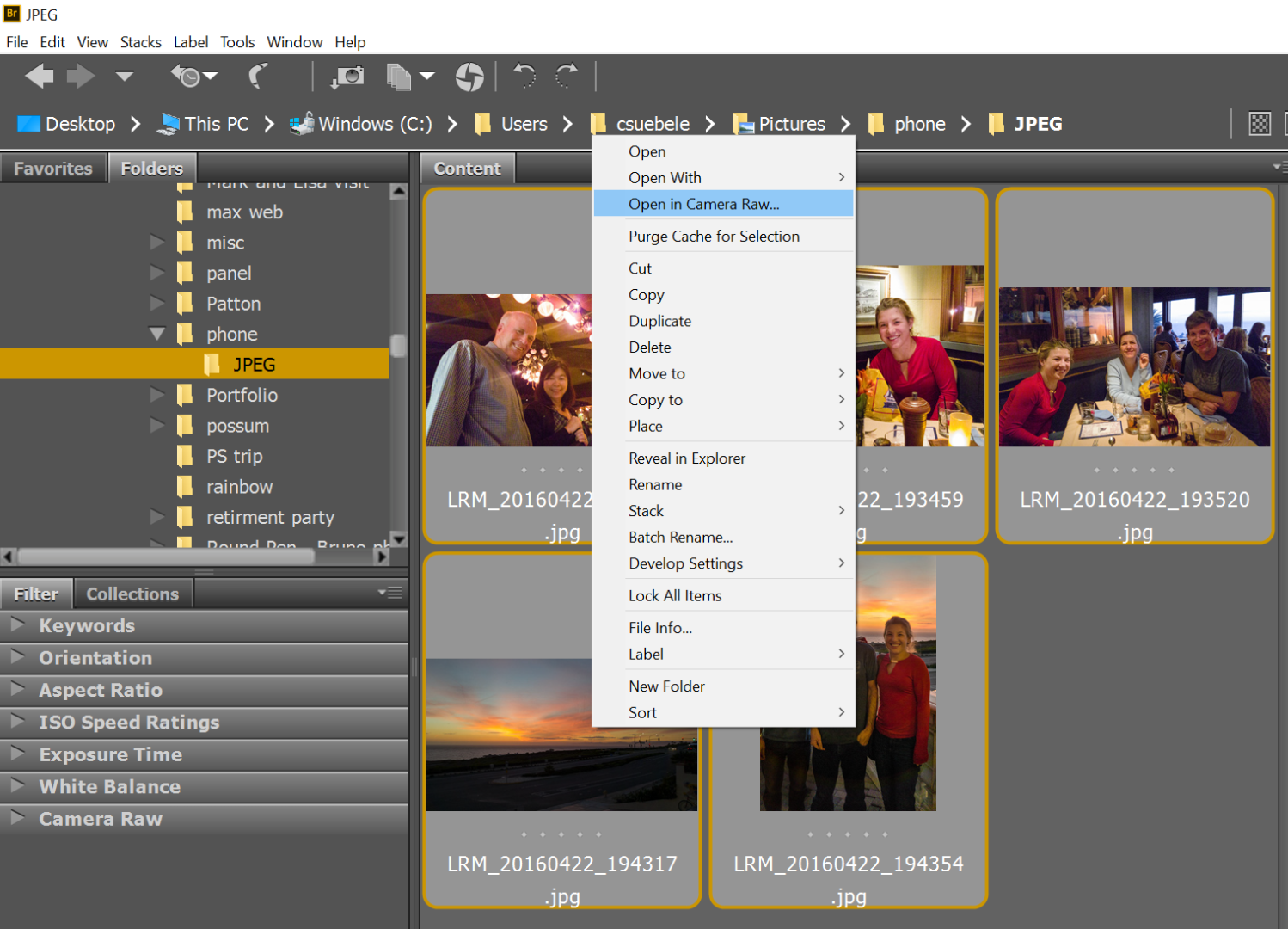
Copy link to clipboard
Copied
This happened to me, once, just now, when I experimented by opening a JPG with PS 2015.5 after reading this message
I set PS to Open All Supported JPGs. Tried to open a JPG and it didn't go to CR, just straight into PS.
I restarted PS, and noticed my setting was still to Open Only With Settings, so I changed it back to All Supported JPGs and then it worked, so maybe I did something wrong with setting the preference or maybe there was something slightly corrupted with the preference that required setting it more than once or setting it and restarting PS before it would stick.
In any case I'd suggest you try setting the Always setting, again, restart PS and see if it works.
If not, then go to Bridge and use right-click Open with Camera Raw and then Open Image from CR into PS, then restart PS, and check that the preference is Open All Supported JPGs Then try opening a JPG from PS, again.
Copy link to clipboard
Copied
Thank You!
Get ready! An upgraded Adobe Community experience is coming in January.
Learn more