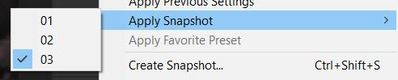- Home
- Camera Raw
- Discussions
- Saving XMP files for JPEGs edited in Camera Raw to...
- Saving XMP files for JPEGs edited in Camera Raw to...
Saving XMP files for JPEGs edited in Camera Raw to the original JPEG folder
Copy link to clipboard
Copied
When we work out RAW files in Camera Raw, we automatically get XMP files next to the RAW files, in the same folder where the RAW files are located. So far, so good.
However, when I work out a JPEG in Camera Raw, and when I want to save the settings to an XMP file, the default location for the XMP file is "C:\Users\Nicolas Mertens\AppData\Roaming\Adobe\CameraRaw\Settings." I would prefer to have the XMP file saved next to the JPEG, in the same folder where the JPEG is located. I know that I can navigate from "C:\Users\..." to wherever I want, but that requires a lot of "travel" to the JPEG location. Is there a way of having the same automation for JPEGs as for RAW files?
Thank you in advance.
Copy link to clipboard
Copied
XMP metadata (edits in ACR) is saved WITHIN the JPG file when you click [Done]! And the same for TIF. You do not get, or see, an extra XMP sidecar file.
Any XMPs in the {.....\Settings} folder would be Presets or Profiles (Not specific to one image)
Copy link to clipboard
Copied
First of all, thank you for responding. I really appreciate the effort.
Second, I am aware that metadata are saved within JPEGs and TIFs. Still, I like to have the XMPs in case I re-edit the JPEGs (or TIFs) and want to quickly return to the previous edits. Also, when you are finished with editing a picture and you go back to Bridge, the edits show in the Bridge thumbnails. I prefer the following workflow: edit > Save Settings > Restore to Default > Done. Back to Bridge, I see the original picture, with the XMP next to it, which I can re-use any time I want.
In the end, I think that it is all a matter of preferences. However, it is of course entirely possible that I am missing something that might be easier than the workflow mentioned above.
In any case, thanks again for your input.
Copy link to clipboard
Copied
"something that might be easier"?
I believe there is an easier way.
Saving a "Setting" is actually creating a Preset. If you save 'Settings' it does create an XMP in the {.....\Settings} folder (apart from the photo file), and this XMP can be applied to any photo at a later date by [Load Settings] or selecting in the Presets 'User' Group.
Alternatively, you can make a Snapshot [Ctrl+Shift+S] that preserves the current settings within the JPG file as the XMP metadata. ie. the 'Settings' are preserved WITH the photo, and not saved as an XMP in the {.....\Settings} folder (making chaos of Presets!).
So Snapshots are easy to create. You can create many Snapshots at different stages of editing a photo. You can [Apply a Snapshot] to restore an edit 'Version' at any time later when you return to editing the photo in ACR. A Snapshot can be created with the 'out-of-camera' image appearance rather that doing a 'Reset to default'.
Summary-
Use Snapshots!
Proprietary raw files will have a sidecar XMP file.
JPGs, TIFs, will always be one file only with the metadata, and edit 'Versions' embedded- specific to this ONE photo!
Copy link to clipboard
Copied
I knew that I was missing something: snapshots! I tend to forget those, I don't know why. Thanks for reminding me. And thank you again for spending some time on this topic.