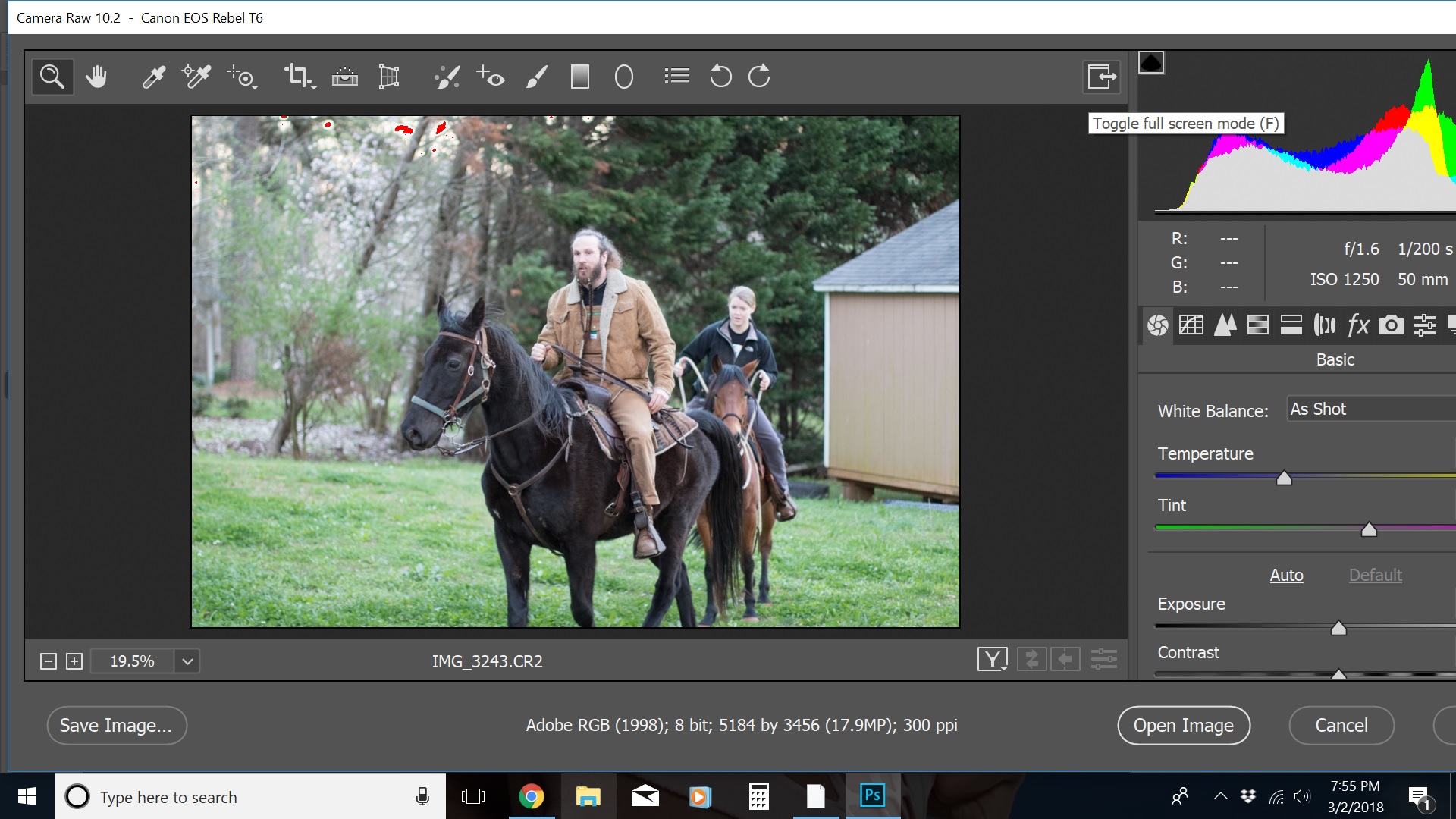
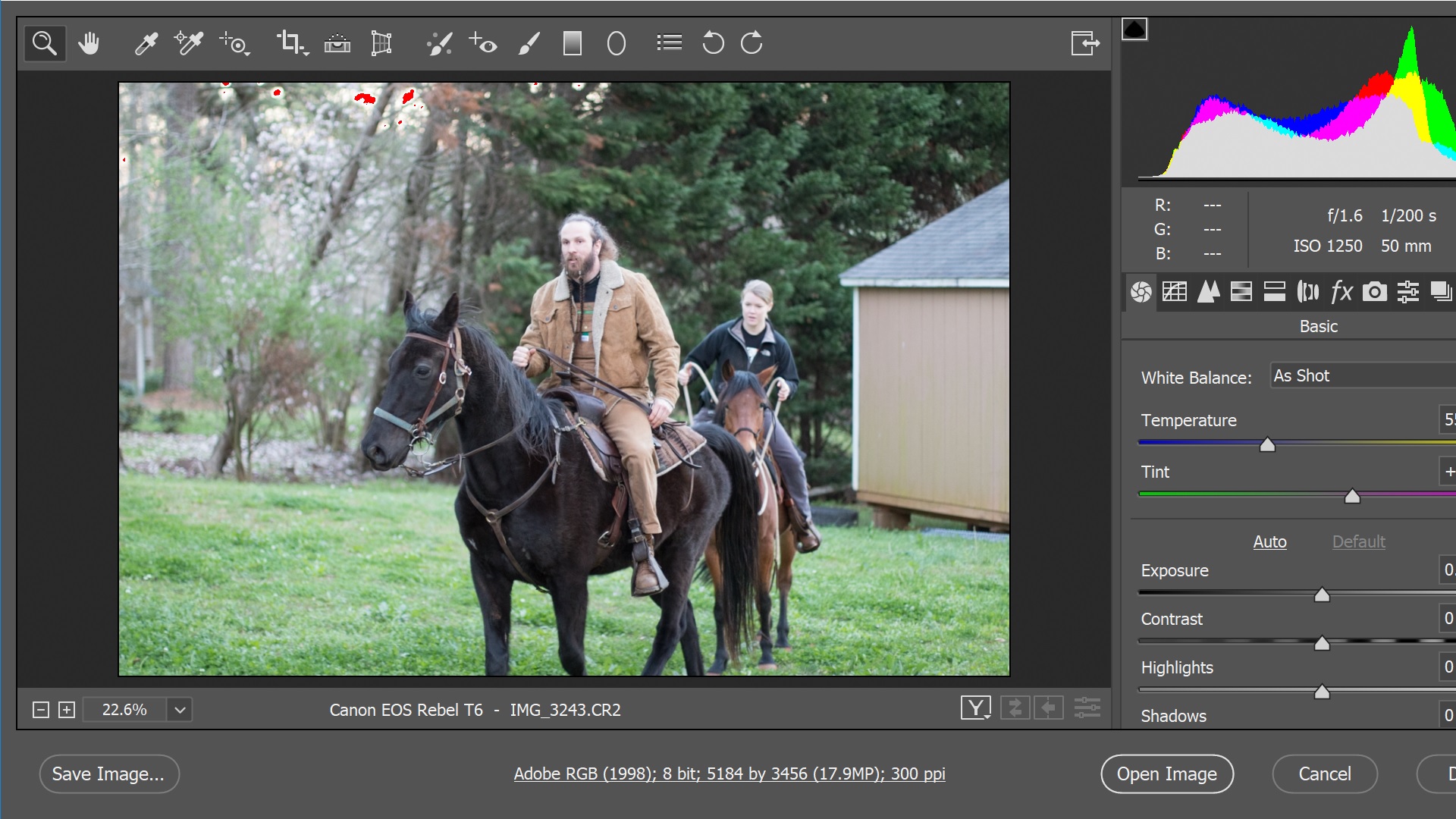
the first image is not in full screen mode. the second image is in full screen mode.
photoshop CC has been running fine for me for a long time. ever since this new most recent update, the camera raw filter window has been larger than my computer screen. at first, it was super wide. i hovered my mouse over the edge of the window and i brought it in as far as it will go. i tried using the full screen option, but half of the histogram is cut off. the smallest available size for that camera raw window is still too big. is there a way to make it fit on my screen like it did last week and before?
running windows 10 by the way.