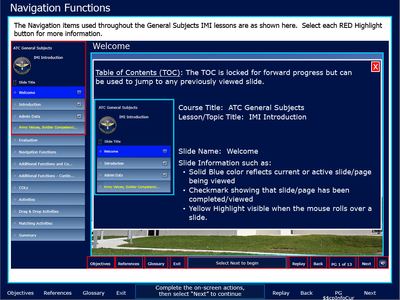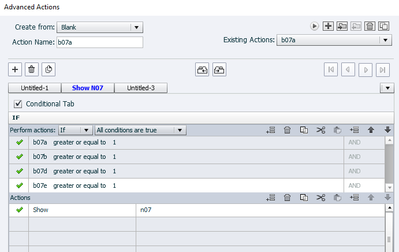- Home
- Captivate
- Discussions
- Re: Adobe Captivate 2019 fatal error when copying ...
- Re: Adobe Captivate 2019 fatal error when copying ...
Adobe Captivate 2019 fatal error when copying objects from one page to another
Copy link to clipboard
Copied
I have v ersion 11.5.5.553. When selecting objects on one page - shapes/buttons- copying them, Adobe crashes when I go to paste on the next page with fatal error message.
Copy link to clipboard
Copied
Did you try to clear the cache? It can be done with the 'Clear cache' button under Preferences, General Settings.
Try also to clean the Preferences. Find the subolder 'utils' under the installation folder and run CleanPreferencesWin.bat while Captivate is closed.
For the buttons: which type of action did they trigger: simple, advanced or shared?
Copy link to clipboard
Copied
Ms. Lilybiri,
I am running Captivate 2019 Release ver 11.5.5.553. Is there any other fix for this.
Situation: Original Captivate file built in 2013 (Captivate 7). It has been updated using Captivate 8, 9 and now 11. This is the first time that I have encountered the "Fatal Error" where Copy and Paste of buttons crashes the project. So far I have tried:
1) Testing with multiple projects, multiple lessons/courses.
2) Trying different type buttons, (both included w/Captivate and building my own with Shapes). Actions are triggers to "Show/Hide/Assign/Increment".
3) I thought it may be the updates from 2013 through 2020, using different versions, but recreating the lessons from scratch still has the same issue.
4) Clearing Cache through preferences and "utils" both failed to solve.
5) Uninstall/reinstall Captivate also left the issue unresolved.
6) Finally, as my primary development is completed on a government computer with multiple layers of security, I also tried on a personal machie with personal copy of Captivate to no avail.
Please advise,
v/r
Mark
Copy link to clipboard
Copied
Copy/paste for interactive objects often leads to problems, has never been a good idea.
Since the original file was that old, it is very possible that it has now corrupted. Themes have gotten more features. Did you try to upgrade the theme to the present version?
Copy link to clipboard
Copied
Yes,
I did not know of the Copy and Paste causing issues, Once I created an original button with all required stages, I just copied and renamed it as needed throughout a project. I have never had a problem with that one.
I generally create my own "Look" without the use of internal themes. This is the first time I am trying the internal ones.
I have recreated one of the lesson using a brand new 2019 Blank Project with the same issues. I have also started having issues where when previewing "Playing Next 5 Slides" everything shows up fine, but if I run the preview or publish in html, some slides will open as blank "White" or "Blue" screens. The White screens will still play attached Audio, while the "Blue" screen will not.
Since learning Captivate 5, this is the most issues I have ever had using the program.
Please advise
Copy link to clipboard
Copied
I don't understand why you are not storing/saving your custom 'look' in a custom theme. Each project needs a theme, if you are overriding object styles, fonts, colors, and not using the master slides you are really wasting a lot of time. Sorry to put it so bluntly, but Captivate's themes are very powerful, but you seem to ignore that power completely.
If your project is non-responsive, the only valid Preview method is F11, Preview HTML in Browser. All other preview methods use a temporary SWF file, and are not representative for HTML output. That is not the case for a responsive project because such a project never had a possible SWF output.
Since version 5 Themes (which appeared with version 6) have been improved and extended a lot, even in themost recent version 11.5.
Copy link to clipboard
Copied
Okay, I am using the "Blue Verasity" theme and have modified the "Master Slides" as needed.
When I preview in HTML5 I have three slides that do not populate content, only the slide audio. I made a duplicate of each slide and when previewing, the original slides do not populate as described above, but the duplicates "Without the "Next", "Back" and "Replay" populate and run correctly.
Actions:
Buttons on slide do NOT retain State
Next = Hide pop-ups on slide and jump to next slide# (Works on all other slides)
Back = Jump to previous slide# (Works on all other slides)
Replay =
Expression > cpCmndGotoFrameAndResume = v_start -1
Continue
On Slide Enter =
Assign > v_start with cpInfoCurrentFrame
Variables:
v_start
Value Blank
As I add these buttons to the duplicate slides they work until the Replay actions is attached. However, just deleting the "Replay" does not correct the issue. I have to recreate the slide each time for testing. Am I missing something?
v/r
Mark
Copy link to clipboard
Copied
You are talking about a workflow which I have posted on my blog and in the elearning community. You are using the Reset functionality, not the Replay functionality. See:
http://blog.lilybiri.com/replay-or-reset-slide
http://blog.lilybiri.com/replay-slash-reset-slide-2-captivate-tutorial
You could have told that you were using my workflows, it could have speed up to give you an appropriate answer. Is the On Enter action a simple action? I would not attach the Hiding to the Next button, but add it to the On Enter action and that means you'll need an advanced action with Continue as last command.
In that action I am rewinding to a frame number just before the first frame of the slide. It is possible due to a lag and to a slow connection that 1 frame is not sufficient, and that you need to increase to 2 or 3 frames:
cpCmndGotoFrameAndResume = v_start - 2
Which type of content do you have on those three slides? The Reset functionality works fine for SVGs and Effects but if you have real animations (OAM) it is not guaranteed for HTML output. I would also like to see more screenshots: timeline panel, advanced action for Next button, content.
Copy link to clipboard
Copied
My sapologies, I got the scripts from your blog because the replay was not resetting the button states to normal. I thought that with the reset and replay together, I would get the slide to return to original point of entry without having to leave and return to the slide.
Each slide has a minimum of three buttons or rollovers. Rollover are caption type only for HTML compatibility. Buttons display pop-ups (smart shapes with text and images) of additional information.
Red boxes are smartshape buttons. The activated demo is for the Table of contents. Each Red box opens an associated popup while hides all other popups. Using Increment, each Red button must be selected before the Next button becomes available for the learner to proceed.
Buttons have three states as shown below. This is slide 7. Button and rollovers are named from top to bottton b07a, b07b, b07c, b07d, and b07e. B07c is a rollover caption.
The time line for slide 7 is shown below:
P07a - P07e are hidden until triggered by their associated button. All buttons and rollover remain active after selection so the learner can reselect them as needed for understanding.
Basic Advanced action for Button, slide 7, 1st button (b07a)
Conditional Action to show Slide 7 Next Button (N07)
Else = Hide N07
Hope this helps.
Copy link to clipboard
Copied
I see a lot to be optimized. However, the Timeline panel is not complete. Where are the pausing points on which interactive object?
You must not have understood my blog completely. I clearly explained why you need a Reset button instead of a Replay button. You are leaving the slide and re-entering it with the workflow. Use the On Enter action to reset everything what is not reset automatically like shown/hidden object, resetting variables. You are NOT resetting variables at all, that is the first problem. The variable v_start will be redefined, but not the variables you are using in your Forced view setup. b07.... Do not use a conditional action for the buttons, unnecessary if you use the On Enter action to hide the Next button.
For the forced view, I would prefer a shared action where you add a counter variable in an extra decision. I have posted that workflow a lot of times. Shared actions have a lot of advantages. Your choice to prefer show/hide for the popups instead of states in a multistate object (which would be reset with the Reset action) makes it bit more complicated, especially since you don't use groups neither.
http://blog.lilybiri.com/tip-3-show-slash-hide-or-multistate-object-advanced-slash-shared-actions
BTW: if you post screenshots of advanced actions, use the Preview window which you open with the first button of the top right control bar (looks like an arrow) in the Advanced Actions dialog box.
http://blog.lilybiri.com/advanced-actions-dialog-box-in-captivate-2017
Too much information, I know. Summary:
- Show me the complete timeline please.
- Use the On Enter action to reset the variables used for the Forced view, and to hide the Next button and the popups (but group them).
Copy link to clipboard
Copied
Wow. Okay. Let me consume all of this and I will be back. Other alligators have arisen that need immediate attention.
v/r
Mark
Get ready! An upgraded Adobe Community experience is coming in January.
Learn more